Tuesday, March 6th 2012

Windows 8 Consumer Preview Is Ready for Business
In his CeBIT keynote speech today, Kevin Turner, chief operating officer at Microsoft Corp., showed how Windows 8 will bring together the potential of a tablet with the power of a PC. He also invited IT professionals around the world to test the recently released Windows 8 Consumer Preview, now available for download at preview.windows.com. The Windows 8 Consumer Preview offers a more robust experience for testing the world's most popular operating system and is available to the widest range of people yet following the initial release of the Windows 8 Developer Preview late last year.
"Windows 8 will deliver no compromise experiences on a range of devices from tablets and PCs to desktops. It will give people functionality they love and the enterprise-grade capabilities that IT departments demand," Turner said. "We encourage IT professionals to begin using it to get a firsthand experience of how Windows 8 will give people a beautiful, fast and fluid experience with the mobility and familiarity they need to effortlessly move between what they want to do and what they need to do.""We believe Windows 8 will bring an evolutionary solution to Windows users that delivers business productivity, while helping IT to manage and secure new devices using their existing infrastructure and tools," said Al Gillen, program vice president, system software, IDC. "Windows 8 will help bridge the demands that end users are placing on IT departments with what IT wants for its business - a smooth transitional path to add tablet devices into an existing Windows client infrastructure."
Windows 8 highlights for enterprise organizations include the following:
- Great user experience. Windows 8 bridges the gap between a personalized experience for users and the security and management features that IT professionals trust. Features include the new Windows 8 Start screen and fully immersive Metro style apps. People can be more productive with both multitouch and traditional keyboard and mouse interfaces. Critical line-of-business apps also can benefit from an immersive full screen, allowing people to easily interact with the app.
- Tablets without compromise. Windows 8-based business tablets are built for touch and are deeply personalized. Powerful, connected Metro style applications are the focal point to create an immersive experience that helps eliminate distractions while having the productivity benefits of a PC. In addition, it works well with a mouse and keyboard. It also enables organizations to use Windows 7 productivity and line-of-business applications, and IT departments can leverage their existing infrastructure to help manage, secure and support it.
- New possibilities for mobile productivity. For people who are increasingly mobile, Windows 8 helps them stay connected and productive in a more secure way. Windows 8 includes Windows To Go - the ability to provide users with a full corporate copy of Windows 8 (along with users' business apps, data and settings) on a USB storage device. Windows 8 also includes improvements to DirectAccess and built-in mobile broadband features that natively support 3G and 4G telecommunication. And Windows 8 can stay always connected with Metro style apps.
- End-to-end security. Features such as Trusted Boot and improved BitLocker drive encryption, AppLocker and claim-based access control help protect corporate data across the client device, the network and back-end infrastructure.
- Advancements in virtualization. With Windows 8, users can get a virtualized experience with high-definition graphics, support for touch and support for USB devices on a local PC. It will be easier for IT departments to implement virtual desktop infrastructures in a more cost-effective way. In addition, Windows 8 includes Microsoft Hyper-V, a high-performing client virtualization technology that enables enterprise developers to develop, debug and test multiple configurations of apps and operating systems on a single PC instead of each configuration requiring its own PC.
- Improved management. Windows 8 easily integrates into most existing client management infrastructures, and management tasks are easier with Windows PowerShell automation.
The Windows 8 Consumer Preview will be available worldwide for download to users running Windows 7-based PCs in English, French, German, Japanese and simplified Chinese.
As Tami Reller, chief financial officer and chief marketing officer, Windows and Windows Live Division, shares in this video at win8.ms/lfolnd, Windows 8 will give businesses a personalized experience that is both convenient and productive to fit well with today's changing work styles. The Windows 8 Consumer Preview is available for download and evaluation at preview.windows.com. Additional resources and information are available at windowsteamblog.com/windows/b/business/ or www.microsoft.com/presspass/presskits/windows/.
"Windows 8 will deliver no compromise experiences on a range of devices from tablets and PCs to desktops. It will give people functionality they love and the enterprise-grade capabilities that IT departments demand," Turner said. "We encourage IT professionals to begin using it to get a firsthand experience of how Windows 8 will give people a beautiful, fast and fluid experience with the mobility and familiarity they need to effortlessly move between what they want to do and what they need to do.""We believe Windows 8 will bring an evolutionary solution to Windows users that delivers business productivity, while helping IT to manage and secure new devices using their existing infrastructure and tools," said Al Gillen, program vice president, system software, IDC. "Windows 8 will help bridge the demands that end users are placing on IT departments with what IT wants for its business - a smooth transitional path to add tablet devices into an existing Windows client infrastructure."
Windows 8 highlights for enterprise organizations include the following:
- Great user experience. Windows 8 bridges the gap between a personalized experience for users and the security and management features that IT professionals trust. Features include the new Windows 8 Start screen and fully immersive Metro style apps. People can be more productive with both multitouch and traditional keyboard and mouse interfaces. Critical line-of-business apps also can benefit from an immersive full screen, allowing people to easily interact with the app.
- Tablets without compromise. Windows 8-based business tablets are built for touch and are deeply personalized. Powerful, connected Metro style applications are the focal point to create an immersive experience that helps eliminate distractions while having the productivity benefits of a PC. In addition, it works well with a mouse and keyboard. It also enables organizations to use Windows 7 productivity and line-of-business applications, and IT departments can leverage their existing infrastructure to help manage, secure and support it.
- New possibilities for mobile productivity. For people who are increasingly mobile, Windows 8 helps them stay connected and productive in a more secure way. Windows 8 includes Windows To Go - the ability to provide users with a full corporate copy of Windows 8 (along with users' business apps, data and settings) on a USB storage device. Windows 8 also includes improvements to DirectAccess and built-in mobile broadband features that natively support 3G and 4G telecommunication. And Windows 8 can stay always connected with Metro style apps.
- End-to-end security. Features such as Trusted Boot and improved BitLocker drive encryption, AppLocker and claim-based access control help protect corporate data across the client device, the network and back-end infrastructure.
- Advancements in virtualization. With Windows 8, users can get a virtualized experience with high-definition graphics, support for touch and support for USB devices on a local PC. It will be easier for IT departments to implement virtual desktop infrastructures in a more cost-effective way. In addition, Windows 8 includes Microsoft Hyper-V, a high-performing client virtualization technology that enables enterprise developers to develop, debug and test multiple configurations of apps and operating systems on a single PC instead of each configuration requiring its own PC.
- Improved management. Windows 8 easily integrates into most existing client management infrastructures, and management tasks are easier with Windows PowerShell automation.
The Windows 8 Consumer Preview will be available worldwide for download to users running Windows 7-based PCs in English, French, German, Japanese and simplified Chinese.
As Tami Reller, chief financial officer and chief marketing officer, Windows and Windows Live Division, shares in this video at win8.ms/lfolnd, Windows 8 will give businesses a personalized experience that is both convenient and productive to fit well with today's changing work styles. The Windows 8 Consumer Preview is available for download and evaluation at preview.windows.com. Additional resources and information are available at windowsteamblog.com/windows/b/business/ or www.microsoft.com/presspass/presskits/windows/.
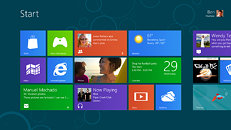
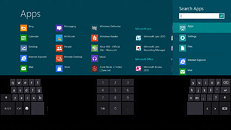
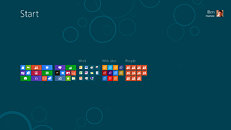
19 Comments on Windows 8 Consumer Preview Is Ready for Business
By the way that avatar is :cool: and O.O, beautiful and hot, (which makes the cynic in me think you're really a man using that pic, LOL).
on the desktop side of thing, it pays to know the new keyboard shortcuts..."windows key" + "C" is your friend now, it opens your charms bar
plus i find i like the new search function better than the start menu now, it lays it out in a much more friendly layout...
take some time with it, its a big departure in the UI stand point but i think its going to work on a lot of different levels
say hello to the next paid beta test aka win 8
That's all I have to say.
I have no idea WTF that is, who would use it or why it exists.
I cannot put this CRAP on a clients computer - it effectively renders a business machine useless.
People have smartphones for the weather & twat-face & book-space & whatever other garbage 12 year old girls are into these days...
... so why the FUNK would I want it on my PC?
FreedomEclipse said it best : "whatever comes out after W8" because we all KNOW there will have to be a proper OS just around the corner from this - this looks like just another Windows ME - or Vista to me ...
couldn't said it better...
:banghead:
Pic 2.
Looks like some old 70's reject game. Match the symbol with the word.
I have been using Windows 8 on my main desktop for a couple days now and I am in two minds.
On the one side it performs very well on the 5400rpm HD I have it installed on, but on the other it does my ******* head in.
The Metro GUI and Desktop GUI simply don't gel well together.
Take for example the Control Panel. There is the option for it in the Metro Interface. You click on it and BAM you are back into the desktop view with a windows 7 style Control Panel, I mean why? If you want to use Metro why the **** do you switch me back to the desktop GUI at the first chance you get?
The biggest problem by a country mile though is the way that the Metro interface seems to hide logical things from you. I mean take for example Mike's query which I have responded to:
I am going to assume Mike knows a bit about computers and how to use them (he is after all on TPU) but still he has had to ask how to do something as simple as backing out of a Metro APP. If he is having trouble how on earth is my mum/your mum/ normal users going to cope?
(Mike I mean no offence by this comment and do not wish to single you out but your query is a perfect example of what I have seen right around the web from wat I could consider "advanced" users).
As another example why is Shut down hidden within the charms side menu? Why isn't it a button I can click directly on the Metro GUI?
Why are simple things like this so hard to find / perform?
For anyone wondering you can put your Computer and User folder icons on the desktop in the same manner as Win 7.
I have also found that if you use the Metro interface as nothing more than a glorified Start menu it effectively works - although this does beg the question; what is the point?
Finally anyone trying to get a HD7xxx working in Windows 8 try the following:
1) Download and extract the 12.2 drivers available on AMD's website.
2) Manually update the drive for the GPU in device manager - this will at least allow you to use it albeit without the CCC
3) Install the 11.12 drivers that came on the DVD with the card.
In my case this worked. Points 1 & 2 can probably be avoided by just doing point 3 but it is the way I got it to work.