Hi, I have an Omen 15 2020 from last November with i5-10300H and RTX 2060, since I first used it I immediately undervolted because it reached exaggerated temperatures of almost 100 degrees going into thermal throttling and all that.
In recent months, however, I have noticed that even if now from the screenshots I posted everything seems ok, sometimes the cpu behaves in a strange way and even with undervolting it often reaches 90 degrees.
My question is, is it normal that in some moments it reaches 85-90 degrees despite undervolting?
Are there any values or anything else I can adjust to improve temp and performance even more?
Another question I wanted to know what it is actually for if I activate the SpeedShit at 128, actually I had noticed that it keeps the cpu even cooler at 70 degrees, but also a drop in performance in games with intensive use, there is no way to to use the maximum clock only when required by the games while always keeping the SS active?
Thank you all
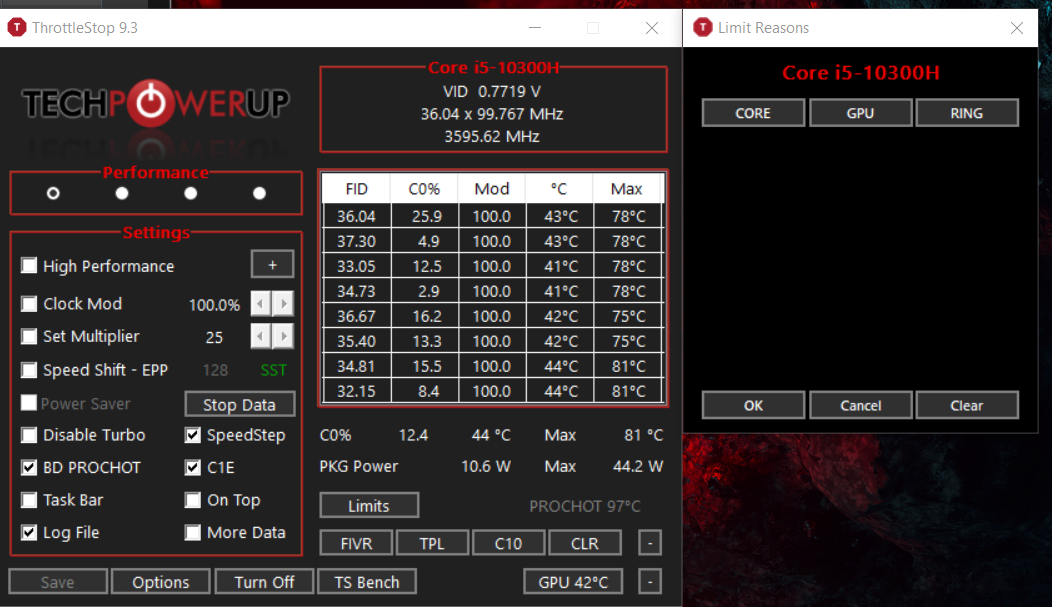
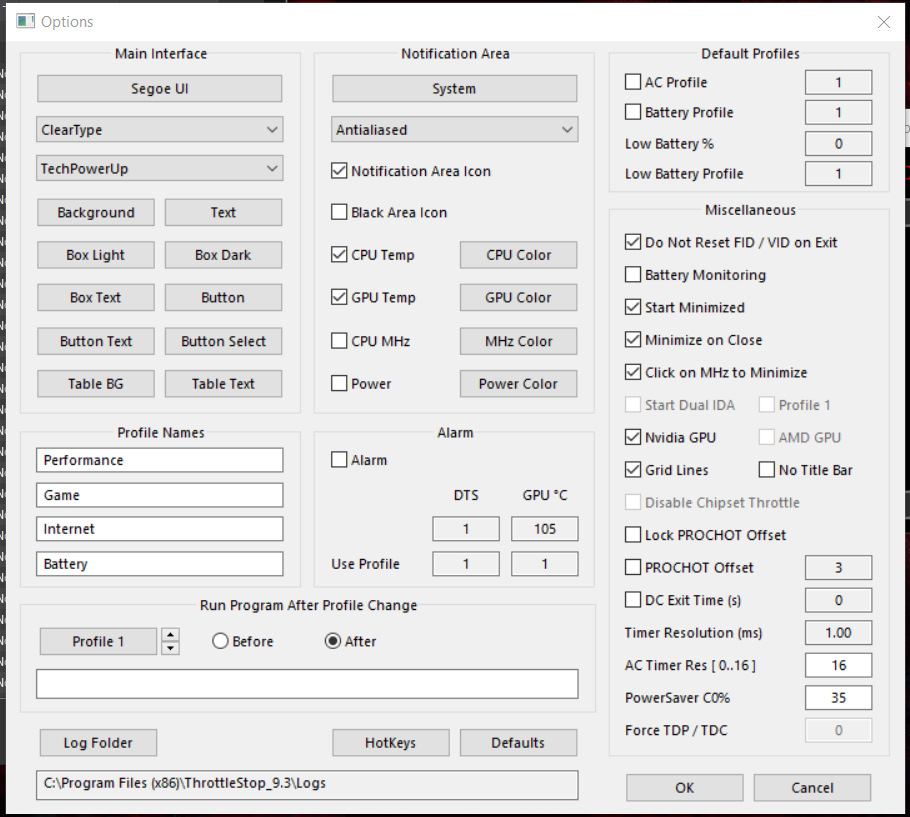
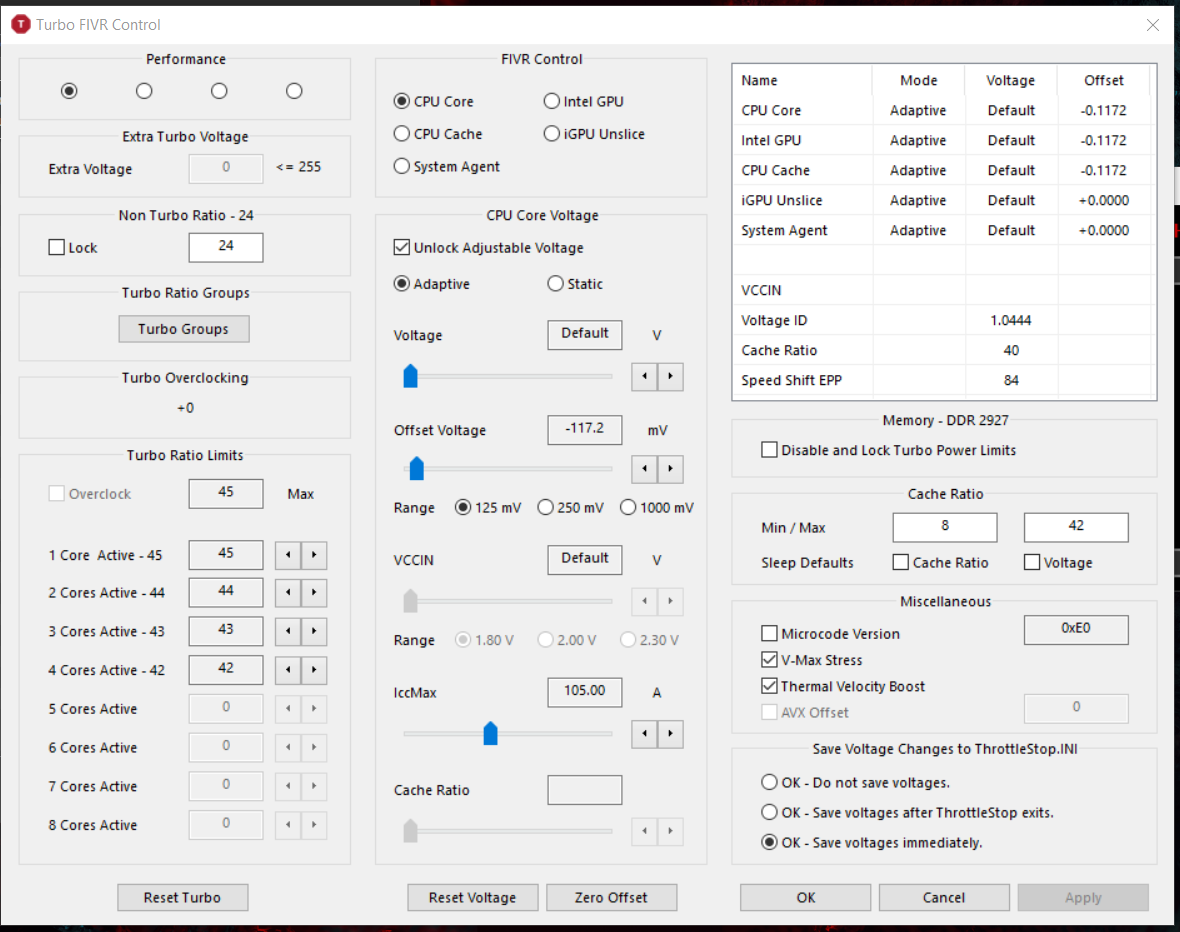
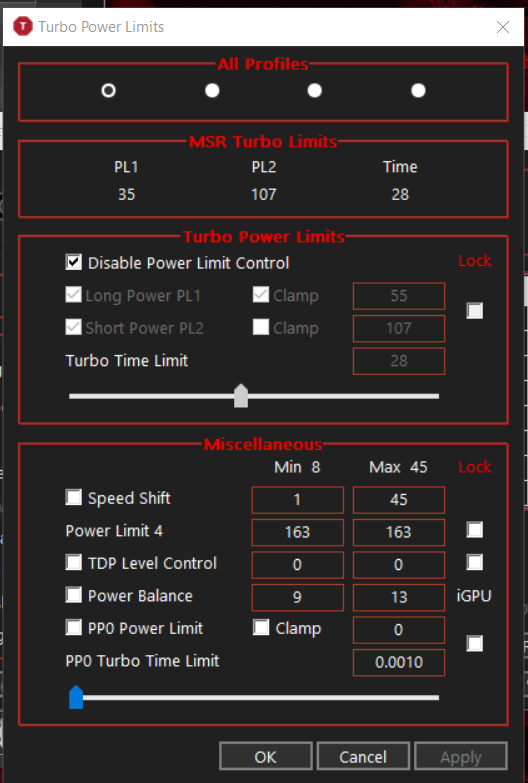

In recent months, however, I have noticed that even if now from the screenshots I posted everything seems ok, sometimes the cpu behaves in a strange way and even with undervolting it often reaches 90 degrees.
My question is, is it normal that in some moments it reaches 85-90 degrees despite undervolting?
Are there any values or anything else I can adjust to improve temp and performance even more?
Another question I wanted to know what it is actually for if I activate the SpeedShit at 128, actually I had noticed that it keeps the cpu even cooler at 70 degrees, but also a drop in performance in games with intensive use, there is no way to to use the maximum clock only when required by the games while always keeping the SS active?
Thank you all














