hi there,
I would like to set the best "high performance" settings for my i7 for everyday AC operations. this is what i have so far:
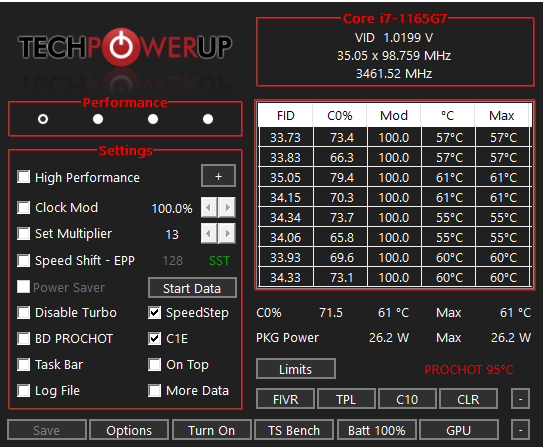
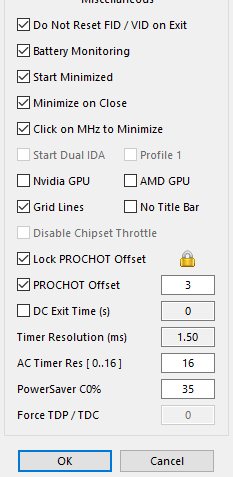
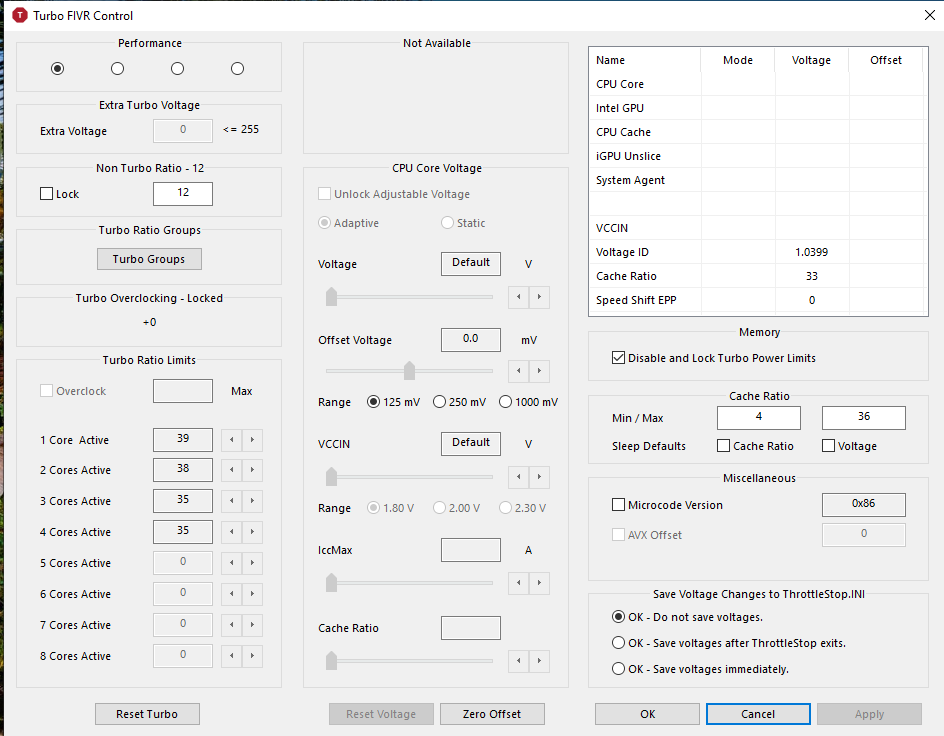
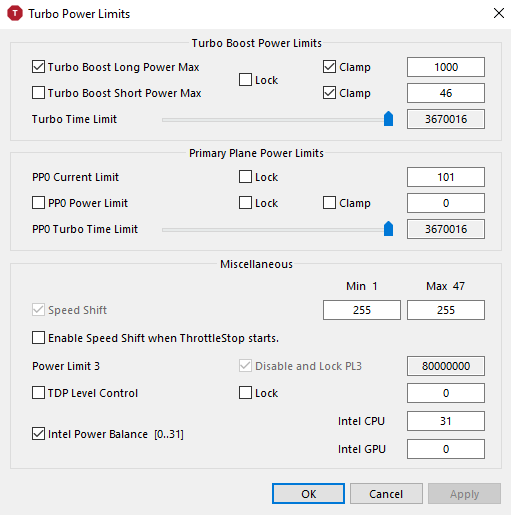
Main issue on this CPU is that i cannot undervolt of course. The laptop is an Asus Zenbook and i am super happy with it overall. As it stands with these settings i can reach Turbo speed of 4.7ghz and it's a bit jumpy in those speed (maybe not an issue, but i can see it jumping around even at idle and really cool, multiplier changing itself), with my older U processor you set the undervolt and it stays at maximum speed, but i understand this is different as it's more thermal influenced.
Still if the temperature is low, and right now it is for example, shouldn't it stay at max speed? Maybe there's more to that. And one odd thing, it seems that windows 10's CPU section in task manager does not match CPU-Z, it seems "behind", not a massive issue, but it rarely reaches 4.7 GHZ (have seen 4.4ghz once), instead CPU-Z makes me happy looking at it:


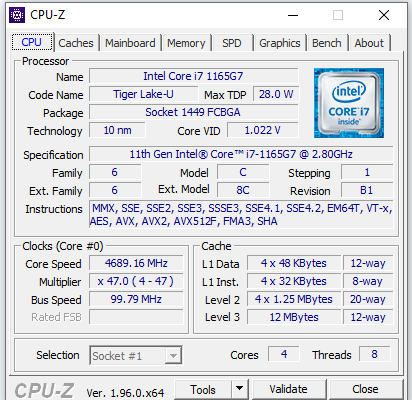
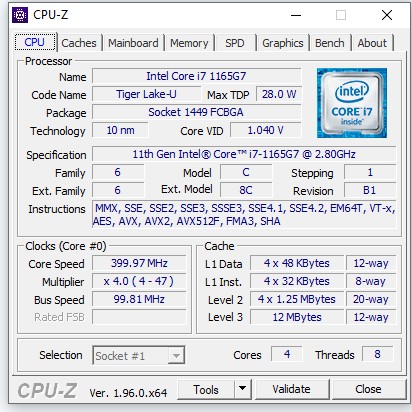
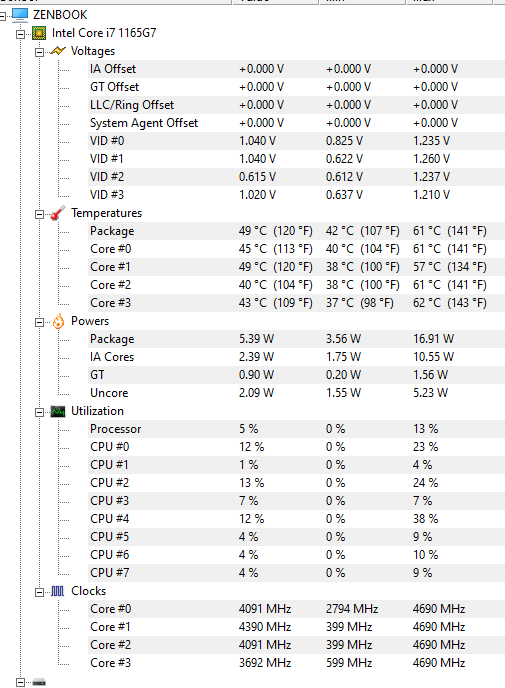
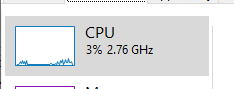
Anyway @unclewebb if you have time please tell me your 2 cents for this CPU what you'd set
thanks so much,
Gabrio
I would like to set the best "high performance" settings for my i7 for everyday AC operations. this is what i have so far:
Main issue on this CPU is that i cannot undervolt of course. The laptop is an Asus Zenbook and i am super happy with it overall. As it stands with these settings i can reach Turbo speed of 4.7ghz and it's a bit jumpy in those speed (maybe not an issue, but i can see it jumping around even at idle and really cool, multiplier changing itself), with my older U processor you set the undervolt and it stays at maximum speed, but i understand this is different as it's more thermal influenced.
Still if the temperature is low, and right now it is for example, shouldn't it stay at max speed? Maybe there's more to that. And one odd thing, it seems that windows 10's CPU section in task manager does not match CPU-Z, it seems "behind", not a massive issue, but it rarely reaches 4.7 GHZ (have seen 4.4ghz once), instead CPU-Z makes me happy looking at it:
Anyway @unclewebb if you have time please tell me your 2 cents for this CPU what you'd set

thanks so much,
Gabrio




