Heyo!
Its been 8 months since I'm using a Acer Predator Triton 300 with a i5-9300H and a GTX 1650. After the temps started hitting 94C I installed Intel XTU and undervolted the cpu by -110 mV. It worked fine for a bit idling at 42 - 45 and while gaming maxed at 76 - 78.
Until Recently, XTU used to reset itself to default whenever I logged in (I think it was after an update).
So I decided to use Throttlestop instead. After reading numerous posts here, I decided to go with these settings. Core and cache offset by -100 mV (unstable at 125mV). But still my laptop is idling around 62C which makes it very difficult to even browse or type a bit. When playing games, it maxes around 92C and starts throttling. I really don't think any CPU should be idling at these high temps
I have absolutely no idea what to do. I messed with the windows power settings but not luck.
"Battery setting" is at Best Battery Life , "Maximum processor state" is at 99%.
Please advice me on how to fix this. I went through many of @unclewebb 's threads but couldn't find a solution.
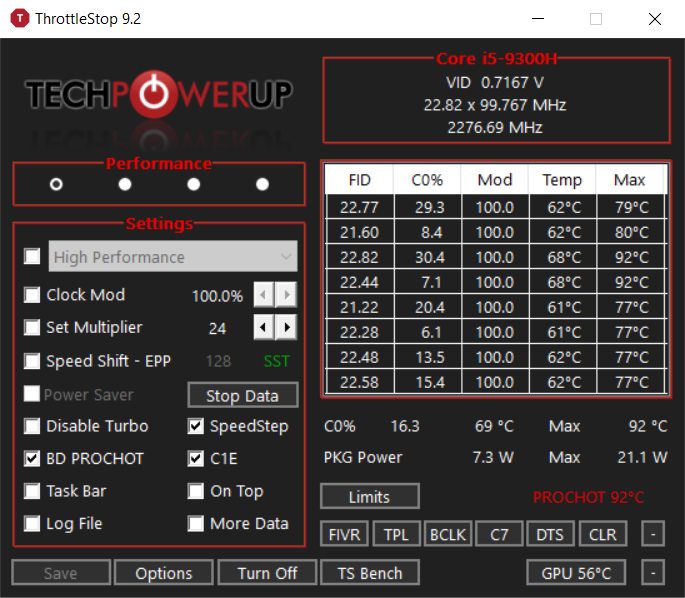
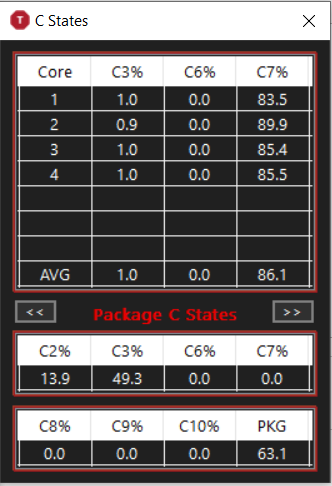
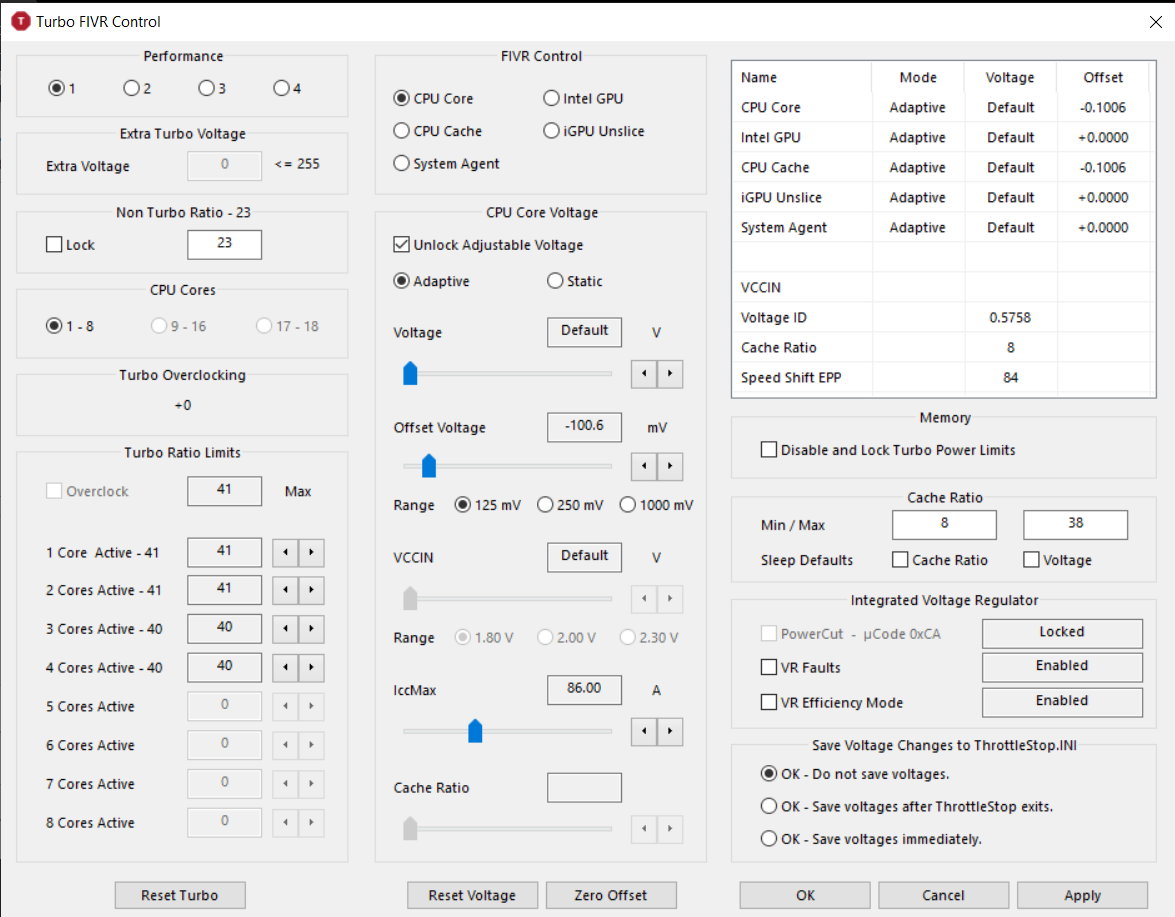
Its been 8 months since I'm using a Acer Predator Triton 300 with a i5-9300H and a GTX 1650. After the temps started hitting 94C I installed Intel XTU and undervolted the cpu by -110 mV. It worked fine for a bit idling at 42 - 45 and while gaming maxed at 76 - 78.
Until Recently, XTU used to reset itself to default whenever I logged in (I think it was after an update).
So I decided to use Throttlestop instead. After reading numerous posts here, I decided to go with these settings. Core and cache offset by -100 mV (unstable at 125mV). But still my laptop is idling around 62C which makes it very difficult to even browse or type a bit. When playing games, it maxes around 92C and starts throttling. I really don't think any CPU should be idling at these high temps
I have absolutely no idea what to do. I messed with the windows power settings but not luck.
"Battery setting" is at Best Battery Life , "Maximum processor state" is at 99%.
Please advice me on how to fix this. I went through many of @unclewebb 's threads but couldn't find a solution.


