ShadowXVII
New Member
- Joined
- Jul 1, 2022
- Messages
- 5 (0.01/day)
Hi all,
Long time lurker -- first time poster. I decided to post here after seeing the insightful blog post around Defender & Kernel Counters from @unclewebb... Alas, those are all reporting "normal".
I have a Dell Latitude 7400 that seems to get all but 1 of it's CPU cores stuck in sleep after waking up from sleep, but only on occasion. The only remedy I've found so far is to unplug the power -- this causes whatever firmware to realise the cores are asleep and wakes them up. Plugging the power back in, and it stays awake.
The CPU is throttled to ~0.5ghz, 1 core. And, everything as expected runs like a dog until I perform my power unplug/plug workaround.
I've tried raising with Dell, but I changed my SSD and now they won't have a bar of it as it's not OEM. So, I'd like to go to their engineering team with something more concrete, or find a way to bump it out of this sleep state.

Aside from the obvious increase in Core CPU and temps being unleashed from 50c to 100c, what else can I use to prove the core states are in sleep?


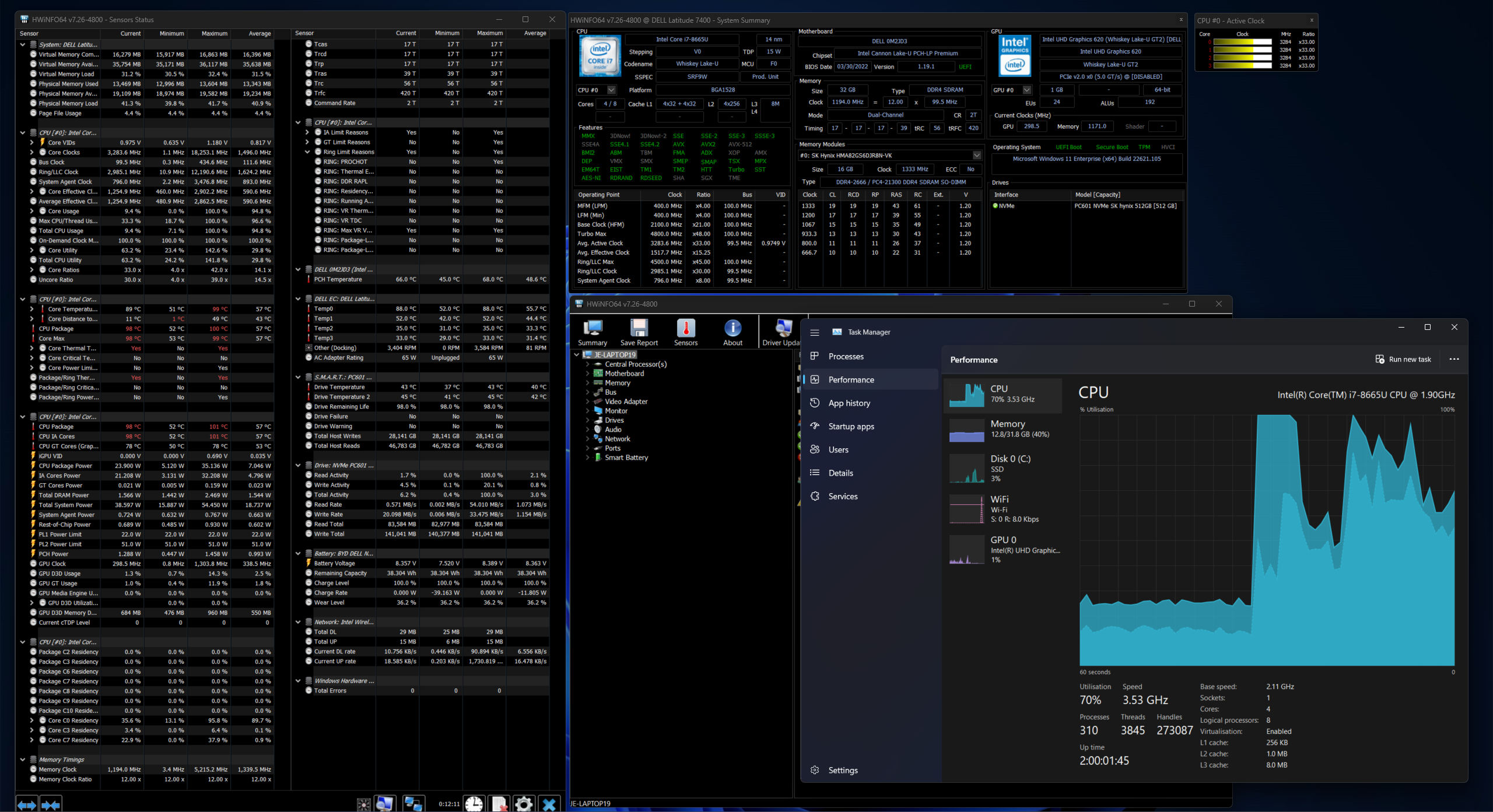
Regards,
Jake
Long time lurker -- first time poster. I decided to post here after seeing the insightful blog post around Defender & Kernel Counters from @unclewebb... Alas, those are all reporting "normal".
I have a Dell Latitude 7400 that seems to get all but 1 of it's CPU cores stuck in sleep after waking up from sleep, but only on occasion. The only remedy I've found so far is to unplug the power -- this causes whatever firmware to realise the cores are asleep and wakes them up. Plugging the power back in, and it stays awake.
The CPU is throttled to ~0.5ghz, 1 core. And, everything as expected runs like a dog until I perform my power unplug/plug workaround.
I've tried raising with Dell, but I changed my SSD and now they won't have a bar of it as it's not OEM. So, I'd like to go to their engineering team with something more concrete, or find a way to bump it out of this sleep state.
- The power adapter is OEM and within spec, 65W.
- Happens on both Windows 10 and Windows 11, making me suspect it's a firmware level issue.
- Windows Performance Analyzer can run, but I don't know what to pick out of the details.
- This only happens when coming out of sleep. Sleep could be as short as 10 minutes, or overnight.
- No memory pressure. No Disk pressure.

Aside from the obvious increase in Core CPU and temps being unleashed from 50c to 100c, what else can I use to prove the core states are in sleep?
Before
After
I'll let you play "pin the tail on the cpu graph" where I unplugged the power
Regards,
Jake





