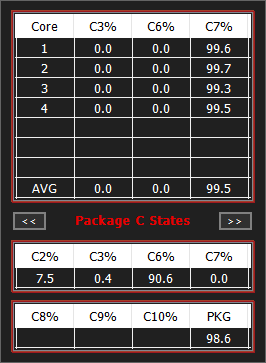The ThrottleStop Speed Shift EPP option is for older CPUs or older versions of Windows that were not Speed Shift aware. Some computers with 6th and 7th Gen CPUs do not have a Speed Shift option available in the BIOS. ThrottleStop allows Speed Shift to be enabled and controlled on older computers.
There is only one Speed Shift EPP register in the CPU. It is not a great idea for ThrottleStop to be writing one value to the EPP register and then Windows 10 immediately writing a different value to the same register. Sometimes ThrottleStop might win this fight. Other times, Windows 10 will win the fight for control of the CPU. Best not to have this fight at all.
Your screenshot shows that this is causing a problem so I would suggest not checking the Speed Shift EPP option in ThrottleStop. If you want Windows to control EPP, set your computer to the Windows Balanced power plan and then in the System Tray there should be a Windows power slider that can be used to adjust the Speed Shift EPP value.
If you want ThrottleStop to manage Speed Shift EPP, try using the Windows High Performance power plan and check the Speed Shift EPP option in ThrottleStop. I have not done any recent testing. The Windows High Performance plan used to allow ThrottleStop to control the EPP setting without a big fight. Windows updates happen all the time so it is possible that this no longer works the way it used to work.
I just did a Windows Update and a BIOS update yesterday and this is what I get now.
The ThrottleStop Speed Shift EPP setting has zero control of the CPU speed. It runs at full speed regardless of load.
This used to work fine but not anymore.