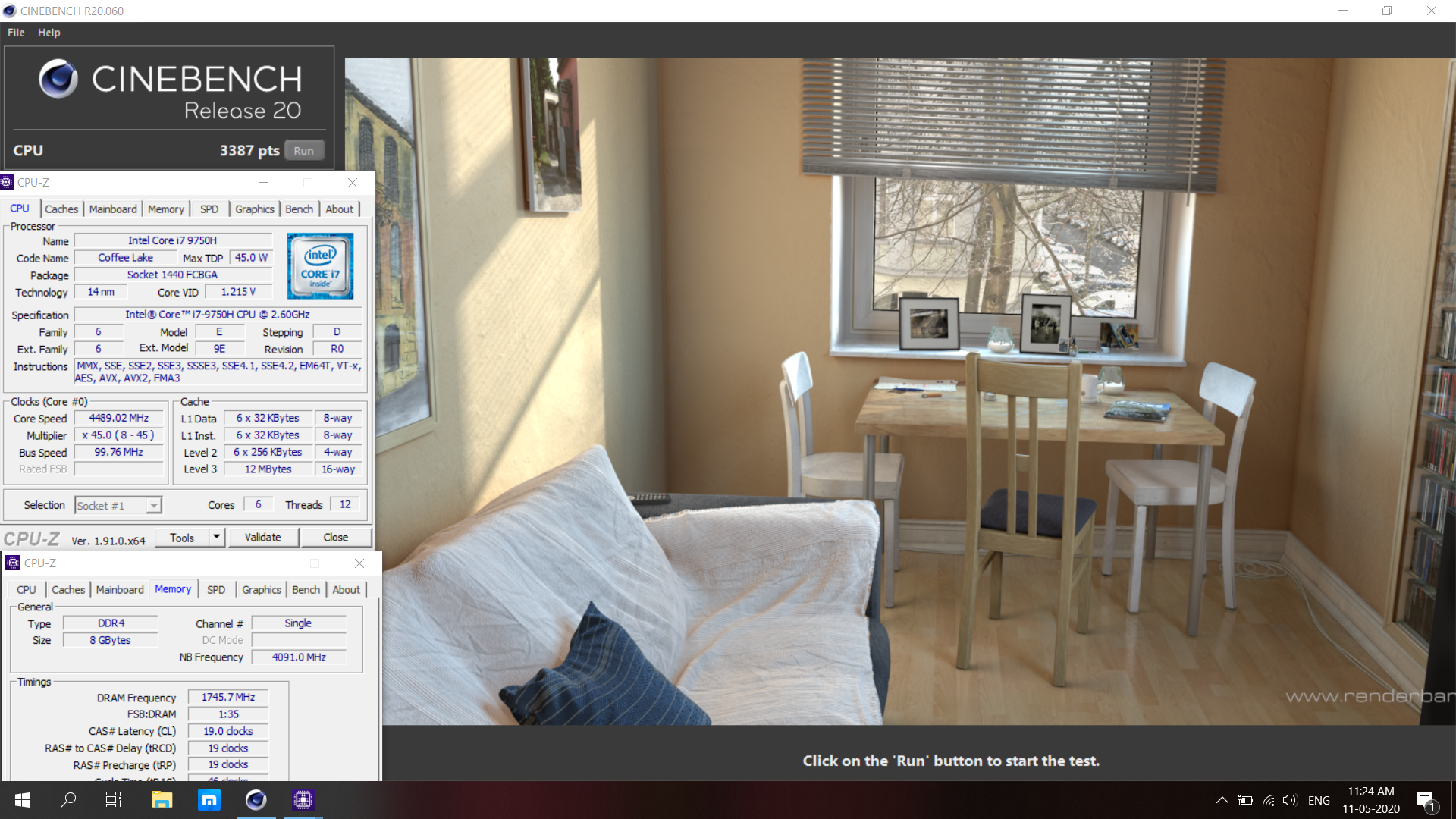- Joined
- Dec 1, 2020
- Messages
- 13 (0.01/day)
- Location
- Netherlands
| System Name | Zyper |
|---|---|
| Processor | i7-9750H |
| Video Card(s) | RTX 2070 "Max-Q" |
| Display(s) | IPS 1080p G-Sync |
| Software | Throttle Stop, Afterburner |
Hey everyone! (and especially @unclewebb )
I have been reading and following this forum silently for quite a while now, and
I want to take you on a journey to really squeeze my intel i7-9750H to it's limits!
Here is some background information on my system:
I have a Lenovo Y740, single heatpipe shared between the i7-9750h and RTX 2070max-Q
With two fans, one for each.
Default Thermal Paste seems badly applied, since the temperatures between cores fluctuate quite a bit during idle and load
During Idle here is about a 3 degree difference, between the hottest and coldest core, during Cinebench there is an 8 degree difference.
The Lenovo Legion series has a Debug-BIOS, which allowes me to change Power Limits and other features
I'm currently sticking to ThrotteStop since I prefer it's clear visual interface, but let me know if I should move to the bios for anything.
I ordered an aliminium stand off of Amazon, to provide the laptop with better airflow for cooling
(I didn't get one with all the fans, since apparently they do not provide much better cooling *Credits to Jarrod's Tech)
On top of the stand, I also purchased some Noctua NT-H2 Paste, I figured this one was the best as I've seen a lot of
users report that it is one of the best, if not the best laptop pastes. (Feel free to recommended others).
Let's start with default settings on ThrottleStop, I will be using the laptop stand during the entire process.
You can see the screenshots during idle and load, the CPU is idle at around 53 degrees everything else looks normal.
During load we start seeing problems, we immediately Thermal Throttle, Partially because the default PROCHOT setting is so bad
We suck 70 Watts of power, and because of the throtteling the CPU struggles to even hit 3.8Ghz on all cores.
We end up with a Cinebench R20 score of a whopping: 2791! (Log Attached)
We Thermal Throttled the entire time, there was some Power Limit throtteling on top of that,
and without maximum performance this is about as bad as it can get.
This is the baseline, let's start by undervolting and adjusting some settings!
I have been reading and following this forum silently for quite a while now, and
I want to take you on a journey to really squeeze my intel i7-9750H to it's limits!
Here is some background information on my system:
I have a Lenovo Y740, single heatpipe shared between the i7-9750h and RTX 2070max-Q
With two fans, one for each.
Default Thermal Paste seems badly applied, since the temperatures between cores fluctuate quite a bit during idle and load
During Idle here is about a 3 degree difference, between the hottest and coldest core, during Cinebench there is an 8 degree difference.
The Lenovo Legion series has a Debug-BIOS, which allowes me to change Power Limits and other features
I'm currently sticking to ThrotteStop since I prefer it's clear visual interface, but let me know if I should move to the bios for anything.
I ordered an aliminium stand off of Amazon, to provide the laptop with better airflow for cooling
(I didn't get one with all the fans, since apparently they do not provide much better cooling *Credits to Jarrod's Tech)
On top of the stand, I also purchased some Noctua NT-H2 Paste, I figured this one was the best as I've seen a lot of
users report that it is one of the best, if not the best laptop pastes. (Feel free to recommended others).
Let's start with default settings on ThrottleStop, I will be using the laptop stand during the entire process.
You can see the screenshots during idle and load, the CPU is idle at around 53 degrees everything else looks normal.
During load we start seeing problems, we immediately Thermal Throttle, Partially because the default PROCHOT setting is so bad
We suck 70 Watts of power, and because of the throtteling the CPU struggles to even hit 3.8Ghz on all cores.
We end up with a Cinebench R20 score of a whopping: 2791! (Log Attached)
We Thermal Throttled the entire time, there was some Power Limit throtteling on top of that,
and without maximum performance this is about as bad as it can get.
This is the baseline, let's start by undervolting and adjusting some settings!
























































 (Mine are always between 21-24 in the winter).
(Mine are always between 21-24 in the winter).