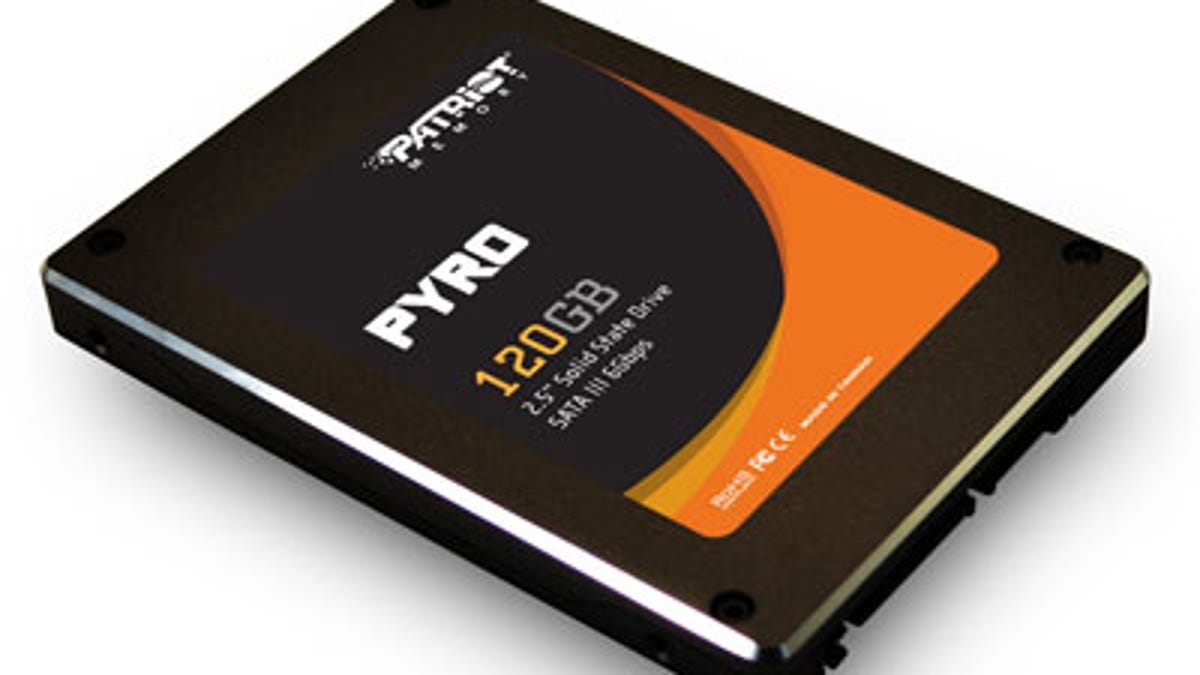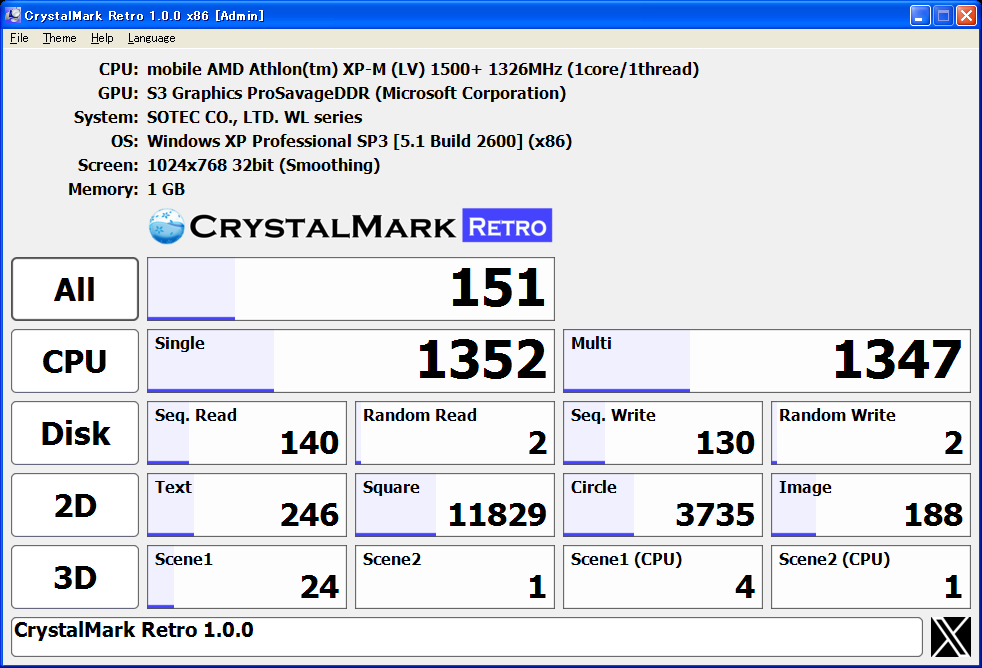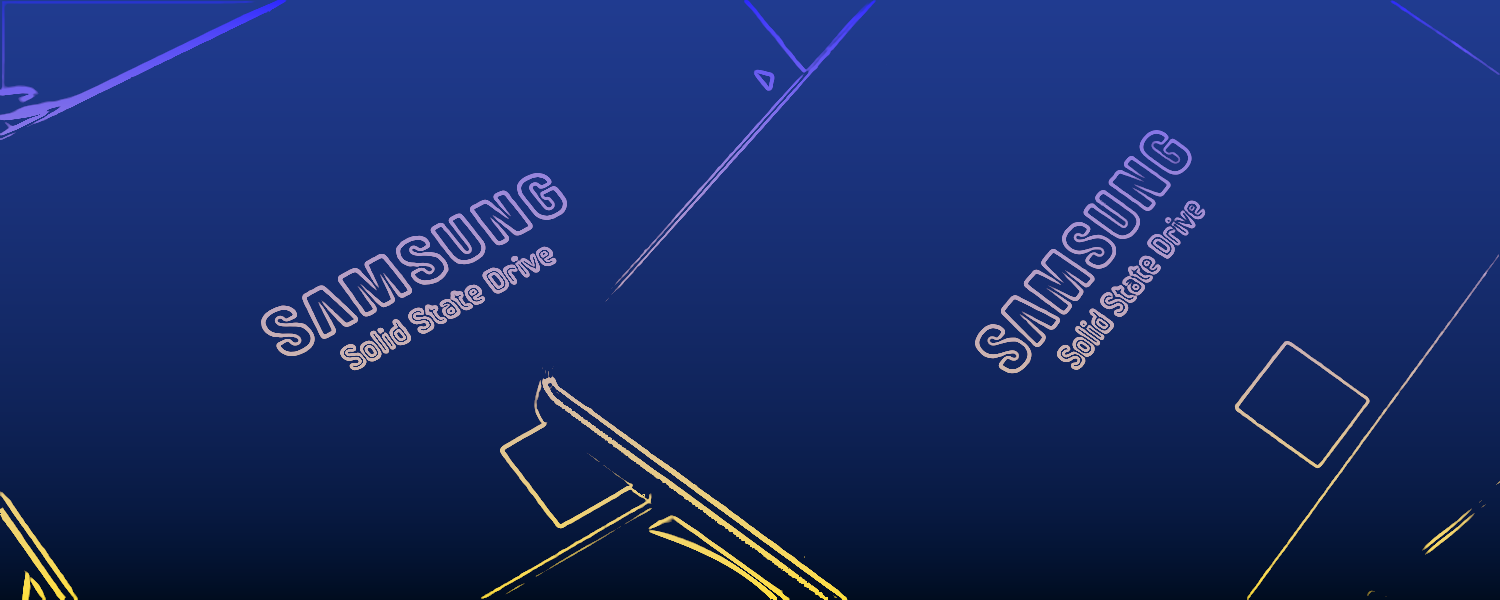- Joined
- Nov 10, 2006
- Messages
- 4,665 (0.73/day)
- Location
- Washington, US
| System Name | Rainbow |
|---|---|
| Processor | Intel Core i7 8700k |
| Motherboard | MSI MPG Z390M GAMING EDGE AC |
| Cooling | Corsair H115i, 2x Noctua NF-A14 industrialPPC-3000 PWM |
| Memory | G. Skill TridentZ RGB 4x8GB (F4-3600C16Q-32GTZR) |
| Video Card(s) | ZOTAC GeForce RTX 3090 Trinity |
| Storage | 2x Samsung 950 Pro 256GB | 2xHGST Deskstar 4TB 7.2K |
| Display(s) | Samsung C27HG70 |
| Case | Xigmatek Aquila |
| Power Supply | Seasonic 760W SS-760XP |
| Mouse | Razer Deathadder 2013 |
| Keyboard | Corsair Vengeance K95 |
| Software | Windows 10 Pro |
| Benchmark Scores | 4 trillion points in GmailMark, over 144 FPS 2K Facebook Scrolling (Extreme Quality preset) |
I've been seeing poor performance on my SanDisk Extreme Pro 256GB USB drive since its initial purchase in November 2017. I initially saw my drive easily hit the advertised speeds of 400+ MB/s reads and 300+ MB/s writes pretty continually.
After 10 months of light use, I opened a ticket with SanDisk support in September 2018 reporting diminished read speeds of 273 MB/s and heavily diminished write speeds at 53MB/s. I found that completely formatting the drive would improve both up to 340 MB/s and 310 MB/s respectively but filling up the drive even 20% would cause speeds to quickly drop way back down. At times, I was even seeing poor speeds from the drive with it completely empty. I asked support if I should expect to see TRIM working (it wasn't clear if it was), if there were any firmware updates I could perform, if there was a special way to format it, or anything I was doing incorrectly that would cause these slow speeds. Even if this was expected behavior for the drive. I received a response back saying that per my screenshots, I was getting the "optimum speed" from the drive which was good enough for them to close my ticket.
Now three years old, the drive seems to still be excessively finicky. I've attempted to look into it again recently. SanDisk's support page still doesn't even acknowledge that the Extreme Pro USB drives even exist. After running across a forum post on SanDisk's forums of a "SanDisk Guru" ranting about how it's the user's fault for formatting the drive from how it was originally formatted in the factory, I've run some quick benchmarks with the drive formatted under various file system configurations (attached below).
CrystalDiskInfo says the drive is TRIM capable and HD Sentinel says it is enabled, but running TRIM check seems to show that TRIM is not working. Some quick Googling doesn't turn up much in regard to getting TRIM working over USB with few relevant results and one mention of a "USB attached SCSI" protocol that I assume isn't supported by the controller they're using. Attempting to manually TRIM doesn't seem to help either.
I suspect a lack of TRIM is the only actual issue here and I'll be pursuing this (perhaps with better luck on Linux) however that doesn't quell my frustration with this drive and SanDisk in general.
I wanted to just note this for mostly informational and cautionary purposes but I am curious to know if anyone has thoughts on SanDisk's quality of support before and after the acquisition by Western Digital and thoughts on the performance of similar high-speed flash drives.
I'm considering replacing the drive with a USB NVMe enclosure and an inexpensive NVMe drive. While it would be bulky in comparison, it seems much more feature-rich and upgradable. Does anyone have any experience with these?
After 10 months of light use, I opened a ticket with SanDisk support in September 2018 reporting diminished read speeds of 273 MB/s and heavily diminished write speeds at 53MB/s. I found that completely formatting the drive would improve both up to 340 MB/s and 310 MB/s respectively but filling up the drive even 20% would cause speeds to quickly drop way back down. At times, I was even seeing poor speeds from the drive with it completely empty. I asked support if I should expect to see TRIM working (it wasn't clear if it was), if there were any firmware updates I could perform, if there was a special way to format it, or anything I was doing incorrectly that would cause these slow speeds. Even if this was expected behavior for the drive. I received a response back saying that per my screenshots, I was getting the "optimum speed" from the drive which was good enough for them to close my ticket.
Now three years old, the drive seems to still be excessively finicky. I've attempted to look into it again recently. SanDisk's support page still doesn't even acknowledge that the Extreme Pro USB drives even exist. After running across a forum post on SanDisk's forums of a "SanDisk Guru" ranting about how it's the user's fault for formatting the drive from how it was originally formatted in the factory, I've run some quick benchmarks with the drive formatted under various file system configurations (attached below).
CrystalDiskInfo says the drive is TRIM capable and HD Sentinel says it is enabled, but running TRIM check seems to show that TRIM is not working. Some quick Googling doesn't turn up much in regard to getting TRIM working over USB with few relevant results and one mention of a "USB attached SCSI" protocol that I assume isn't supported by the controller they're using. Attempting to manually TRIM doesn't seem to help either.
Code:
PS C:\Windows\system32> Optimize-Volume -DriveLetter D -ReTrim -Verbose
VERBOSE: Invoking retrim on (D:)...
VERBOSE: Retrim: 100% complete.
Optimize-Volume : The volume optimization operation requested is not supported by the hardware backing the volume.
Activity ID: {39560822-5cc8-4601-9b74-b3ede5b119ef}
At line:1 char:1
+ Optimize-Volume -DriveLetter D -ReTrim -Verbose
+ ~~~~~~~~~~~~~~~~~~~~~~~~~~~~~~~~~~~~~~~~~~~~~~~
+ CategoryInfo : NotSpecified: (StorageWMI:ROOT/Microsoft/...age/MSFT_Volume) [Optimize-Volume], CimException
+ FullyQualifiedErrorId : StorageWMI 43022,Optimize-VolumeI wanted to just note this for mostly informational and cautionary purposes but I am curious to know if anyone has thoughts on SanDisk's quality of support before and after the acquisition by Western Digital and thoughts on the performance of similar high-speed flash drives.
I'm considering replacing the drive with a USB NVMe enclosure and an inexpensive NVMe drive. While it would be bulky in comparison, it seems much more feature-rich and upgradable. Does anyone have any experience with these?
Attachments
Last edited: