BikeHelmet
New Member
- Joined
- Feb 16, 2020
- Messages
- 25 (0.02/day)
- Location
- Canada
Hi there,
I am trying to get ThrottleStop to work on an HP EliteBook 840 G3 with i7-6600u. It's behaving weird. I'm using the latest version, v8.70.6
Quite often when I change a setting, it locks in and won't change any further unless I reboot the computer. I can change the settings, but it will no longer have an effect according to HWMonitor or other monitors.
No matter what I seem to change on the FIVR page, it shows no voltage offset in the top right of the window (stays on Default / +0.00) and doesn't seem to lock in. I can change the ratios there though... once, and then I have to reboot before they will change again.
On the TPL window almost all settings are available. I can change power limits and it will respect it - and then it locks in, and I have to reboot to be able to change it further.
I wanted to get 4K videos playing smoothly on this processor. With the 15w limit, they play smooth for 28 seconds and then become a slideshow. With an overridden 25w limit, they play perfectly smooth, and HWMonitor reports about 22-24 watts of package power usage. So I can bump that up and let it turbo all day long, but it does increase fan noise and temperatures. I was hoping to drop the voltages about 60mv to reign in temperatures too and keep it from impacting system longevity. Any idea how I can unlock that capability?
Intel XTU also has voltages locked off.
Ideas or info appreciated!
I am trying to get ThrottleStop to work on an HP EliteBook 840 G3 with i7-6600u. It's behaving weird. I'm using the latest version, v8.70.6
Quite often when I change a setting, it locks in and won't change any further unless I reboot the computer. I can change the settings, but it will no longer have an effect according to HWMonitor or other monitors.
No matter what I seem to change on the FIVR page, it shows no voltage offset in the top right of the window (stays on Default / +0.00) and doesn't seem to lock in. I can change the ratios there though... once, and then I have to reboot before they will change again.
On the TPL window almost all settings are available. I can change power limits and it will respect it - and then it locks in, and I have to reboot to be able to change it further.
I wanted to get 4K videos playing smoothly on this processor. With the 15w limit, they play smooth for 28 seconds and then become a slideshow. With an overridden 25w limit, they play perfectly smooth, and HWMonitor reports about 22-24 watts of package power usage. So I can bump that up and let it turbo all day long, but it does increase fan noise and temperatures. I was hoping to drop the voltages about 60mv to reign in temperatures too and keep it from impacting system longevity. Any idea how I can unlock that capability?
Intel XTU also has voltages locked off.
Ideas or info appreciated!



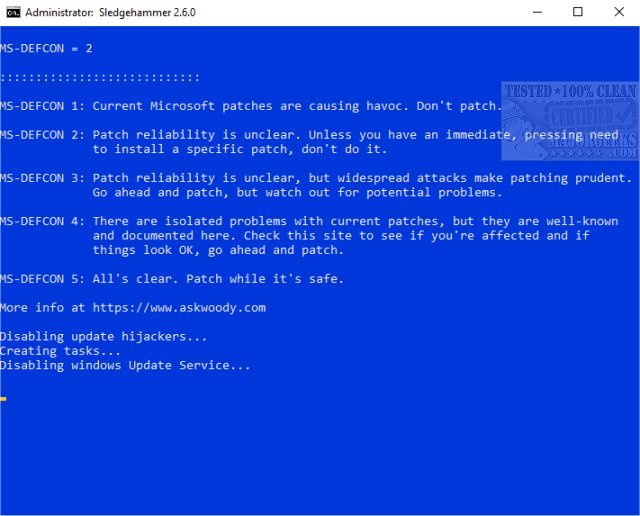
 Agreed, one freeze is one too many!
Agreed, one freeze is one too many!

