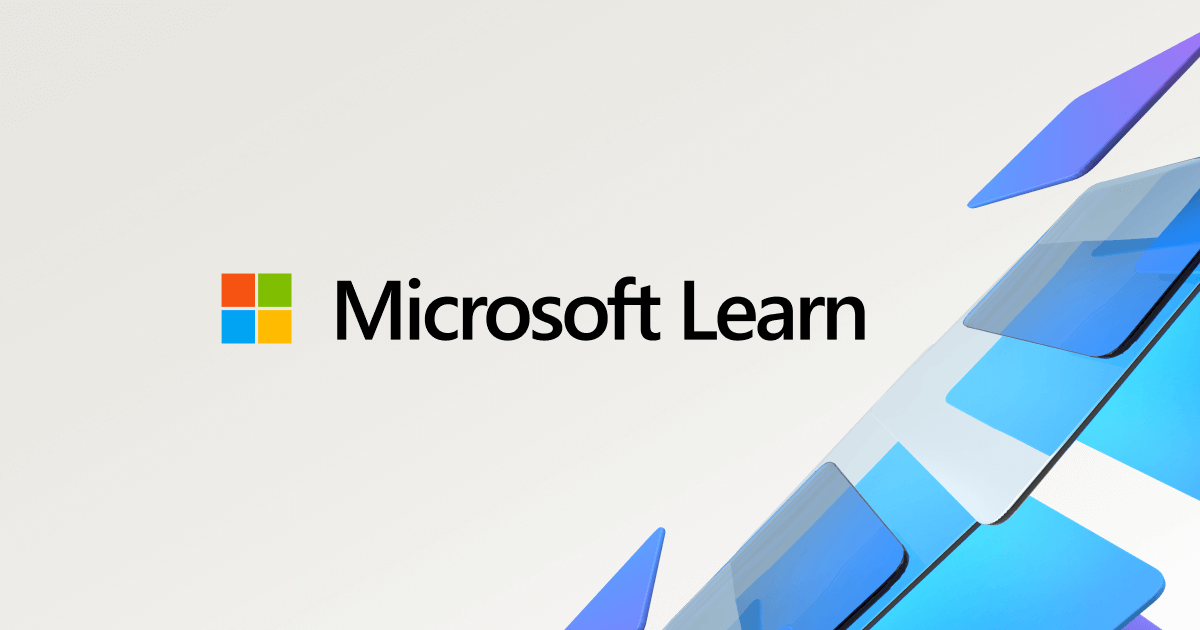When you set a lower power limit like 55W, if you also select the Clamp option, the CPU will slow down as much as necessary to prevent it from going beyond 55W. Most laptops automatically have the Clamp option selected for PL1. Clamp helps ensure that this limit is enforced.
The purpose of the two power limits is so you can run the CPU at the higher PL2 power limit for a short period of time. More power allows the CPU to run at maximum speed and improves performance. Ideally you want the CPU to switch to the lower PL1 power limit before the CPU reaches the thermal throttling temperature. The PL1 power limit should be set to what your cooling system can handle for a long period of time. The PL2 power limit should be set to what your cooling system can handle for a short period of time.
The turbo time limit determines how long your CPU can run at full power before it switches to the long term PL1 power limit. Most laptops with 11800H processors have inadequate cooling. They will start to thermal throttle within a few seconds if you try to run them at 80W or beyond. Based on this, it does not make any sense to set the turbo time limit to 28 seconds. Thermal throttling will start long before the 28 second time limit is up. The Intel default of 28 seconds is too much time for many of their mobile CPUs. Set your turbo power limits and the turbo time limit to what your cooling system can handle. Maybe a 4 second turbo time limit might be more appropriate for your laptop.
The TEMP word showing up in the log file indicates thermal throttling. Some thermal throttling for a few seconds here and there is OK. The goal is to set power limits appropriately so the CPU avoids constant thermal throttling. If the log file continuously shows TEMP then performance is being reduced because the cooling system cannot keep up to the power that you are trying to run your CPU at. Either reduce your power limits or improve your cooling.
processor performance boost mode
The regedit discussion you posted recommends disabling boost mode. This slows the CPU down which of course makes it run cooler. Is that what you want? A slow CPU?
It is true that many games are more GPU dependent than CPU dependent. Some games will run perfectly fine at a slower CPU speed and any decrease in FPS will barely be noticed. This can help drop the CPU temp by 10°C or 15°C.
Instead of changing this Windows power plan setting, if you want to play around with a slower CPU speed, open the ThrottleStop Turbo Power Limits window, check the Speed Shift box and try lowering the Speed Shift Max value.
This setting allows me to run my 10th Gen desktop CPU at any speed I like. Not sure if this still works on an 11th Gen mobile CPU.
An even better idea would be to lower the FIVR - Turbo Ratio Limits. This allows you to fully control how much turbo boost your CPU uses. Setup two or more separate profiles in ThrottleStop with the CPU running at different speeds in each profile. Now use the ThrottleStop HotKeys feature in the Options window. This should allow you to use keyboard short cuts to switch ThrottleStop profiles and CPU speeds while in game. That way you can determine if you really need a 4200 MHz processor. Perhaps a 3500 MHz processor or a 3000 MHz processor might be good enough for some games. Those guys on reddit with Intel CPUs should learn how to use ThrottleStop. It is far more flexible compared to any Windows power plan setting.
If you want to use CTRL+ALT+1, CTRL+ALT+2, CTRL+ALT+3 and CTRL+ALT+4 to access the 4 ThrottleStop profiles, the HotKey Manager Window should look like this.
Finding the right paste for a laptop and applying it just right is not something I would recommend for anyone with even a mild case of OCD.
I know you really want to do it!