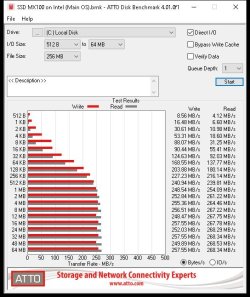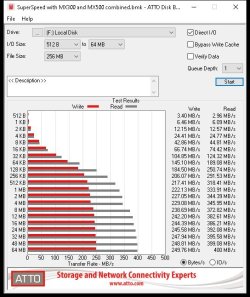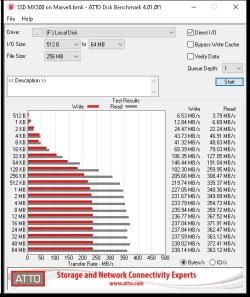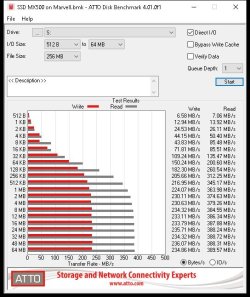- Joined
- Apr 15, 2016
- Messages
- 1,720 (0.51/day)
| System Name | The Blind Grim Reaper |
|---|---|
| Processor | Xeon X5675 Westmere-EP B1 SLBYL 4.20ghz @ 1.256v |
| Motherboard | Asus P6X58D-E |
| Cooling | Noctua CP12 SE14, Redux Noctua 1500rpm fan Arctic F14 x3 for intake and exhaust |
| Memory | Corsair XMS3 CMX4GX3M2A1600C9 x6 |
| Video Card(s) | EVGA GTX 1060 6GB SC Single Fan Model |
| Storage | Crucial mx300 750gb main system + 1TB mx500 for games and music |
| Display(s) | 22 inch samsung curved |
| Case | NZXT Phantom 530 black |
| Audio Device(s) | Nvidia HDMI through HDMI adaptor for output sound for turtlebeach x12 headset |
| Power Supply | Antec HCG 850 watt |
| Mouse | no brand |
| Keyboard | normal usb keyboard |
| Software | Windows 10 22H2 v1 (main is) and Windows 11 22H2 v2 on WD 250gb 7200rpm (testing purposes os) |
| Benchmark Scores | Cinebench R20 = 2046cb |
Yeah would have been nice to have the newer marvell controller but it usually not cost effective by Asus to use controllers that is limited therefore only been affordable back then. But only forced someone to buy pcie controller to overcome the limitation of the Marvell controller only to add more cost and finding the correct drivers to make it all work in harmony with the operating system without a possible bsod or weird issues.
As promised here the results with Intel and Marvell on ssd only (red line is write and grey line is read)
All this in AHCI mode on both controllers
Superspeed combines both ssd together as Raid 0 according to the bios which added up to 1.37tb as storage avaiilable. It interesting to note that the read is similar in normal mode on MX500 where it just one ssd on it own. Now saying this it not too much of an issue considering it on the motherboard knowing it limited to x1 but still can work normal every day usage. Isn't too shabby
But normal mode MX500 wins hands down on read performance and MX300 loses that by a good bit but if I have another MX500 1tb I would raid it without a doubt
Only drawback is that Crucial Storage Executive won't see these drives behind Marvell controller to check it health remaining so HDSentinel can see them no problem as it may report a different reading based on health remaining so take it with a pinch of salt
As promised here the results with Intel and Marvell on ssd only (red line is write and grey line is read)
All this in AHCI mode on both controllers
Superspeed combines both ssd together as Raid 0 according to the bios which added up to 1.37tb as storage avaiilable. It interesting to note that the read is similar in normal mode on MX500 where it just one ssd on it own. Now saying this it not too much of an issue considering it on the motherboard knowing it limited to x1 but still can work normal every day usage. Isn't too shabby

But normal mode MX500 wins hands down on read performance and MX300 loses that by a good bit but if I have another MX500 1tb I would raid it without a doubt
Only drawback is that Crucial Storage Executive won't see these drives behind Marvell controller to check it health remaining so HDSentinel can see them no problem as it may report a different reading based on health remaining so take it with a pinch of salt
Attachments
Last edited: