- Joined
- Mar 28, 2018
- Messages
- 1,892 (0.73/day)
- Location
- Arizona
| System Name | Space Heater MKIV |
|---|---|
| Processor | AMD Ryzen 7 5800X |
| Motherboard | ASRock B550 Taichi |
| Cooling | Noctua NH-U14S, 3x Noctua NF-A14s |
| Memory | 2x32GB Teamgroup T-Force Vulcan Z DDR4-3600 C18 1.35V |
| Video Card(s) | PowerColor RX 6800 XT Red Devil (2150MHz, 240W PL) |
| Storage | 2TB WD SN850X, 4x1TB Crucial MX500 (striped array), LG WH16NS40 BD-RE |
| Display(s) | Dell S3422DWG (34" 3440x1440 144Hz) |
| Case | Phanteks Enthoo Pro M |
| Audio Device(s) | Edifier R1700BT, Samson SR850 |
| Power Supply | Corsair RM850x, CyberPower CST135XLU |
| Mouse | Logitech MX Master 3 |
| Keyboard | Glorious GMMK 2 96% |
| Software | Windows 10 LTSC 2021, Linux Mint |
So I'm new to overclocking GPUs. A few days ago, I got a Gigabyte GTX 1070 from a friend. It has some decent overclocking headroom, so I looked up a review for the card and copied their overclock settings.
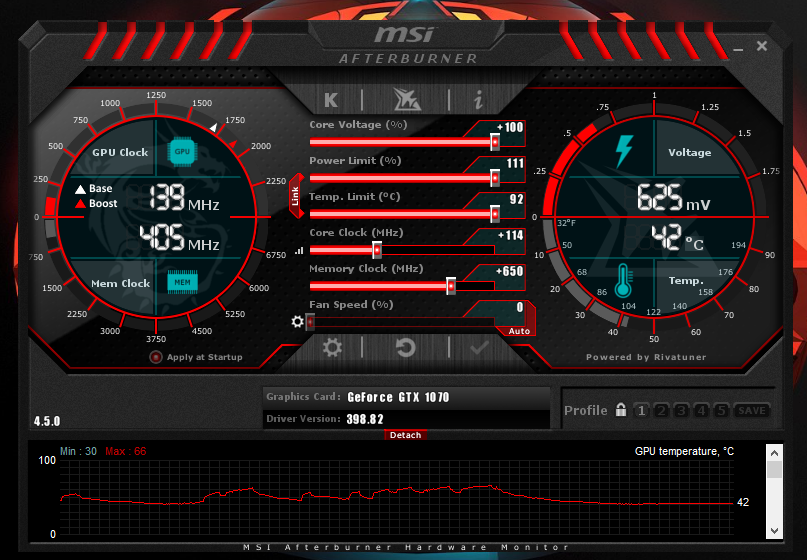
Voltage: +100%
Power Limit: +111%
Core: +114MHz
Memory: +650MHz
The card stays below 70C with these settings while gaming.
Can anyone who is more experienced with overclocking than I am tell me how these settings are? Is there anything I should change?
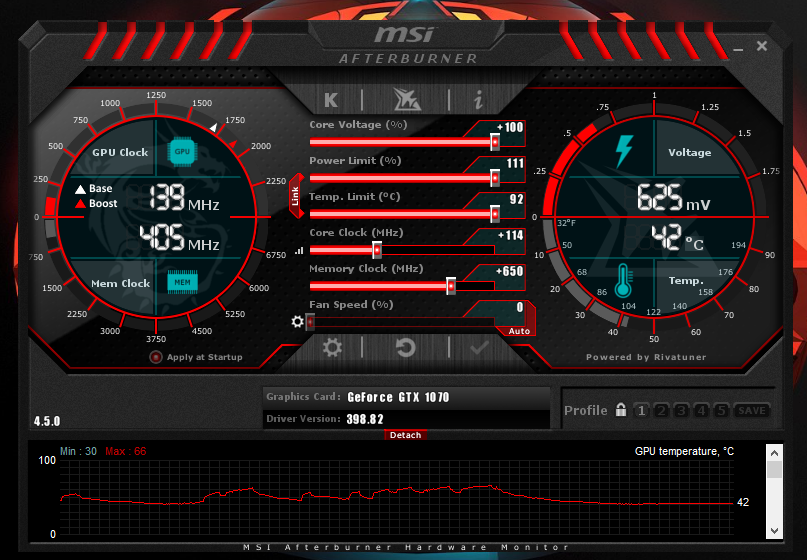
Voltage: +100%
Power Limit: +111%
Core: +114MHz
Memory: +650MHz
The card stays below 70C with these settings while gaming.
Can anyone who is more experienced with overclocking than I am tell me how these settings are? Is there anything I should change?

