Mussels
Freshwater Moderator
- Joined
- Oct 6, 2004
- Messages
- 58,412 (7.74/day)
- Location
- Oystralia
| System Name | Rainbow Sparkles (Power efficient, <350W gaming load) |
|---|---|
| Processor | Ryzen R7 5800x3D (Undervolted, 4.45GHz all core) |
| Motherboard | Asus x570-F (BIOS Modded) |
| Cooling | Alphacool Apex UV - Alphacool Eisblock XPX Aurora + EK Quantum ARGB 3090 w/ active backplate |
| Memory | 2x32GB DDR4 3600 Corsair Vengeance RGB @3866 C18-22-22-22-42 TRFC704 (1.4V Hynix MJR - SoC 1.15V) |
| Video Card(s) | Galax RTX 3090 SG 24GB: Underclocked to 1700Mhz 0.750v (375W down to 250W)) |
| Storage | 2TB WD SN850 NVME + 1TB Sasmsung 970 Pro NVME + 1TB Intel 6000P NVME USB 3.2 |
| Display(s) | Phillips 32 32M1N5800A (4k144), LG 32" (4K60) | Gigabyte G32QC (2k165) | Phillips 328m6fjrmb (2K144) |
| Case | Fractal Design R6 |
| Audio Device(s) | Logitech G560 | Corsair Void pro RGB |Blue Yeti mic |
| Power Supply | Fractal Ion+ 2 860W (Platinum) (This thing is God-tier. Silent and TINY) |
| Mouse | Logitech G Pro wireless + Steelseries Prisma XL |
| Keyboard | Razer Huntsman TE ( Sexy white keycaps) |
| VR HMD | Oculus Rift S + Quest 2 |
| Software | Windows 11 pro x64 (Yes, it's genuinely a good OS) OpenRGB - ditch the branded bloatware! |
| Benchmark Scores | Nyooom. |
Work in progress (it's been deleted on me twice, agh!) - expect edits
Why do I want this bootable USB?
Because this lets you keep one USB flash drive around as an emergency repair toolkit for not just your PC, but for any PC you might need to help fix.
You can either have a flash drive dedicated to one OS, or have a multi-boot drive with every OS and recovery tool you can think of - bootable antivirus, data recovery, the lot.
A few warnings:
If you aren't paying attention, you can erase all your files here. Always check and triple check what drive you're about to.
Neither myself nor TPU takes any responsibility for you deleting files by formatting the wrong drive.
When installing an OS, ALWAYS disconnect every storage device except the one the installer is on, and the drive you're installing to. You don't want your bootloader on your s
What will I need?:
ISO files for the operating systems you want
At least one USB drive 4GB or larger (Rufus)
One larger USB flash drive or external SSD for Ventoy
You'll also need to to learn how to adjust the boot order on your systems BIOS, it's only a google away.
What type of USB drive should i use?
USB flash drives of 4GB are the minimum for most windows installs, but some are now big enough to require an 8GB drive.
USB 3.x flash drives with high read and write speeds will do this work many many times faster, but are not required.
Ventoy can use all the space you can throw at it, and it still works as a regular storage drive.
UEFI and GPT
What software do we need?
Rufus: For making a single USB installer (Especially noteworthy for being able to strip TPM and secure boot requirements from windows 11)
Pros:
Cons:
Or
Ventoy: For making a "Multiboot" drive that can boot from ANY .iso file on the drive. Every version of windows from 7 to 11, Linux and beyond.
Cons:
Where do I get ISO files?
Microsoft: MS have now given direct links to Windows 10 and Windows 11 ISO files
Linux Mint: Fantastic "live boot" OS without needing to install anything - great for data recovery, or older laptops
Kaspersky Bootable antivirus: Free bootable antivirus
Macrium Reflect Free: Once your OS is installed and set up, why not make a backup and store it on a Ventoy drive with their bootable recovery disk?
Lets start with the simplest, most common request first:
Make a Windows 11 USB installer (No TPM or secureboot), with Rufus
(You can obviously use this for Windows 10, and ignore the TPM/secureboot option.)
Make a Multiboot Ventoy drive:
If you have issues booting Ventoy on a system with secureboot enabled, they have a guide to fix that
Ventoy has less options here than Rufus, because it presents those options later on, when you boot from the USB.
[images of how to use Ventoy once its booted go here]
Ventoy also has a method to bypass W11 requirements automatically, but its new and i dont quite get how to use it
'VTOY_WIN11_BYPASS_CHECK'
Ventoy also supports plugins, such as "Plugin.wimboot" allowing you to install straight from the single .wim file from the ISO, not needing the whole thing
Why do I want this bootable USB?
Because this lets you keep one USB flash drive around as an emergency repair toolkit for not just your PC, but for any PC you might need to help fix.
You can either have a flash drive dedicated to one OS, or have a multi-boot drive with every OS and recovery tool you can think of - bootable antivirus, data recovery, the lot.
A few warnings:
If you aren't paying attention, you can erase all your files here. Always check and triple check what drive you're about to.
Neither myself nor TPU takes any responsibility for you deleting files by formatting the wrong drive.
When installing an OS, ALWAYS disconnect every storage device except the one the installer is on, and the drive you're installing to. You don't want your bootloader on your s
What will I need?:
ISO files for the operating systems you want
At least one USB drive 4GB or larger (Rufus)
One larger USB flash drive or external SSD for Ventoy
You'll also need to to learn how to adjust the boot order on your systems BIOS, it's only a google away.
What type of USB drive should i use?
USB flash drives of 4GB are the minimum for most windows installs, but some are now big enough to require an 8GB drive.
USB 3.x flash drives with high read and write speeds will do this work many many times faster, but are not required.
Ventoy can use all the space you can throw at it, and it still works as a regular storage drive.
UEFI and GPT
The short version is, since windows 8 came out Microsofts preferred bootloader has been UEFI, on GPT partitioned drives. Windows 11 makes it mandatory.
Most older bootable ISO's require "CSM" enabled in your BIOS settings to boot, if they lack UEFI support.
Changing between MBR and GPT, or secure boot on/off will usually require reinstalling the OS. Plan ahead.
Windows 11 now requires CSM to be disabled and UEFI forced enabled, if you have trouble booting a specific ISO, try enabling CSM and setting UEFI to "Other OS" in your BIOS (and switching it back, if 11 requires it)
Most older bootable ISO's require "CSM" enabled in your BIOS settings to boot, if they lack UEFI support.
Changing between MBR and GPT, or secure boot on/off will usually require reinstalling the OS. Plan ahead.
Windows 11 now requires CSM to be disabled and UEFI forced enabled, if you have trouble booting a specific ISO, try enabling CSM and setting UEFI to "Other OS" in your BIOS (and switching it back, if 11 requires it)
What software do we need?
Rufus: For making a single USB installer (Especially noteworthy for being able to strip TPM and secure boot requirements from windows 11)
Pros:
- Simple, hard to mess up.
Cons:
- Drive gets wiped when you update the ISO
- Single OS only, difficult/risky to store files on the USB
Or
Ventoy: For making a "Multiboot" drive that can boot from ANY .iso file on the drive. Every version of windows from 7 to 11, Linux and beyond.
- Pros:
Only needs formatting once, can update Ventoy partition without touching data storage - Can hold many ISOs - literally copy and paste them to add them.
- Bootable partition is hidden, so you can use the drive for regular file storage
Cons:
- May be slightly less compatible than Rufus
- Secureboot requires some extra steps (importing a key)
Where do I get ISO files?
Microsoft: MS have now given direct links to Windows 10 and Windows 11 ISO files
Linux Mint: Fantastic "live boot" OS without needing to install anything - great for data recovery, or older laptops
Kaspersky Bootable antivirus: Free bootable antivirus
Macrium Reflect Free: Once your OS is installed and set up, why not make a backup and store it on a Ventoy drive with their bootable recovery disk?
Lets start with the simplest, most common request first:
Make a Windows 11 USB installer (No TPM or secureboot), with Rufus
Open up Rufus, and the settings are fairly simple:
Any settings not listed can be ignored
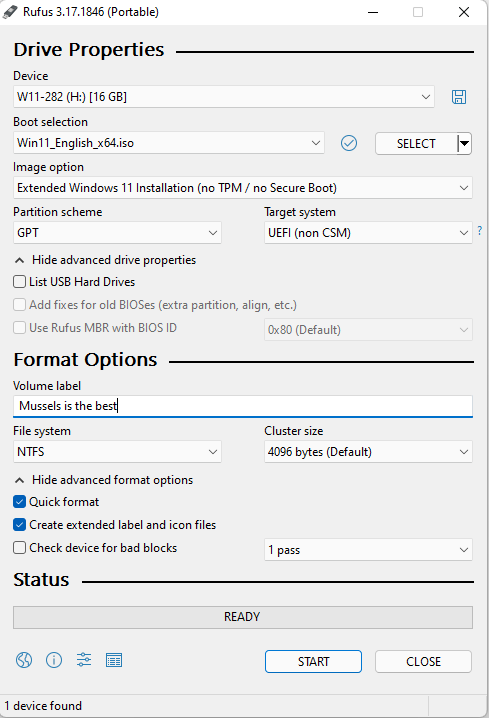
Device: The USB Drive you want to move the ISO across to (This drive WILL be erased!)
Select: choose the ISO file directly
Image Option: Extended installation" to remove TPM and secure boot requirements
(This is the only step different in making a Windows 10 USB)
Partition Scheme and Target system:
These should be "GPT" and UEFI "(non CSM)" for modern operating systems and hardware
Volume label: What you want the drive to be named "Win11 USB" etc
Start: Click it and wait. USB 2.0 drives may take 10-15 minutes.
When this is complete you can add files to the USB, such as drivers or program installers you want immediately. Graphics card and Wi-Fi drivers are a good idea.
Any settings not listed can be ignored
Device: The USB Drive you want to move the ISO across to (This drive WILL be erased!)
Select: choose the ISO file directly
Image Option: Extended installation" to remove TPM and secure boot requirements
(This is the only step different in making a Windows 10 USB)
Partition Scheme and Target system:
These should be "GPT" and UEFI "(non CSM)" for modern operating systems and hardware
Volume label: What you want the drive to be named "Win11 USB" etc
Start: Click it and wait. USB 2.0 drives may take 10-15 minutes.
When this is complete you can add files to the USB, such as drivers or program installers you want immediately. Graphics card and Wi-Fi drivers are a good idea.
(You can obviously use this for Windows 10, and ignore the TPM/secureboot option.)
Make a Multiboot Ventoy drive:
If you have issues booting Ventoy on a system with secureboot enabled, they have a guide to fix that
Ventoy has less options here than Rufus, because it presents those options later on, when you boot from the USB.
First step: Click options, and tick secure boot support. Removing this later requires you to format the drive, so might as well do it now.
Second step: Option, Partition style, GPT

Device: Choose your new home for Ventoy
Install: Formats the drive, creating a small hidden 32MB partition at the end of the drive for Ventoy to live
Update: Leaves the drive intact, updates an existing Ventoy partition
Then all you need to do is copy-paste your ISO files across, as well as anything you think will be useful on your new OS.
Antivirus installers, backup tools, drivers, your favourite browser: whatever works for you

Second step: Option, Partition style, GPT

Device: Choose your new home for Ventoy
Install: Formats the drive, creating a small hidden 32MB partition at the end of the drive for Ventoy to live
Update: Leaves the drive intact, updates an existing Ventoy partition
Then all you need to do is copy-paste your ISO files across, as well as anything you think will be useful on your new OS.
Antivirus installers, backup tools, drivers, your favourite browser: whatever works for you

[images of how to use Ventoy once its booted go here]
Ventoy also has a method to bypass W11 requirements automatically, but its new and i dont quite get how to use it
'VTOY_WIN11_BYPASS_CHECK'
Ventoy also supports plugins, such as "Plugin.wimboot" allowing you to install straight from the single .wim file from the ISO, not needing the whole thing
Last edited:






