-
Welcome to TechPowerUp Forums, Guest! Please check out our forum guidelines for info related to our community.
how to change GPU-Z temps to fahrenheit
- Thread starter jbclem
- Start date
- Joined
- Nov 20, 2013
- Messages
- 5,664 (1.34/day)
- Location
- Kyiv, Ukraine
| System Name | WS#1337 |
|---|---|
| Processor | Ryzen 7 5700X3D |
| Motherboard | ASUS X570-PLUS TUF Gaming |
| Cooling | Xigmatek Scylla 240mm AIO |
| Memory | 64GB DDR4-3600(4x16) |
| Video Card(s) | MSI RTX 3070 Gaming X Trio |
| Storage | ADATA Legend 2TB |
| Display(s) | Samsung Viewfinity Ultra S6 (34" UW) |
| Case | ghetto CM Cosmos RC-1000 |
| Audio Device(s) | ALC1220 |
| Power Supply | SeaSonic SSR-550FX (80+ GOLD) |
| Mouse | Logitech G603 |
| Keyboard | Modecom Volcano Blade (Kailh choc LP) |
| VR HMD | Google dreamview headset(aka fancy cardboard) |
| Software | Windows 11, Ubuntu 24.04 LTS |
Hit the "menu" button on the top-right (three dashes), select tab #2 ("Sensors") and check "Temperature Sensors use Fahrenheit".
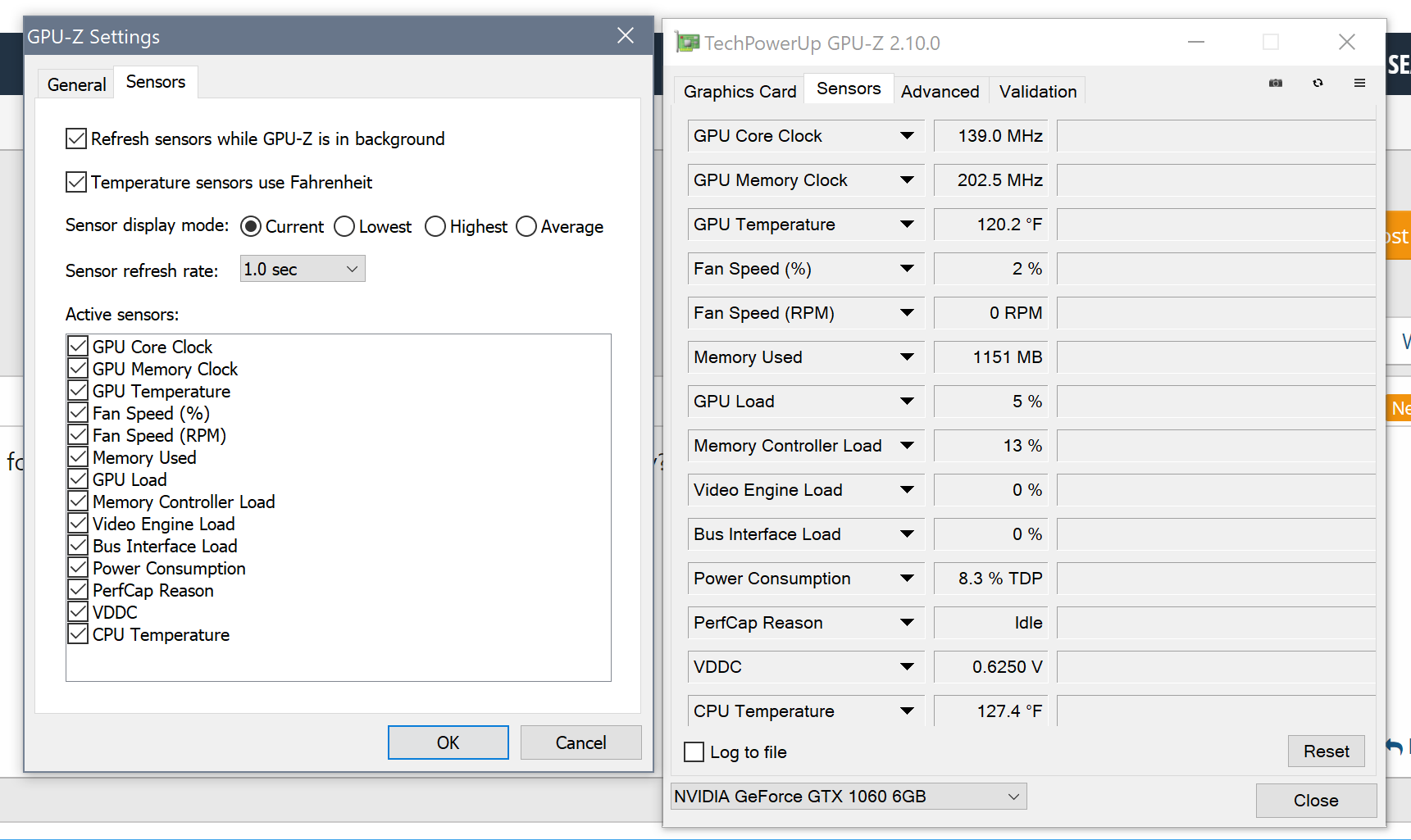
- Joined
- Nov 30, 2015
- Messages
- 712 (0.21/day)
- Location
- Croatia
| Processor | Ryzen 5 3600 PRO |
|---|---|
| Motherboard | AsRock B450 Pro4 |
| Cooling | Thermalright Peerless Assassin 120 |
| Memory | Silicon Power XPower Zenith 2x8GB @3200 MHz |
| Video Card(s) | Gigabyte RTX 2070 Super Gaming OC 8GB |
| Storage | Crucial P5 Plus 1TB / Crucial MX 500 1TB |
| Display(s) | Dell P2419H |
| Case | Fractal Design Pop Air /w 3x Thermalright TL-C12C |
| Audio Device(s) | Creative Sound Blaster Z + Edifier R1000T4 |
| Power Supply | Super Flower Leadex III 650W |
| Mouse | Microsoft Intelimouse Pro |
| Keyboard | IBM KB-8926 |
| Software | Windows 10 Pro 64-bit |
| Benchmark Scores | Turns on on the first try! Usually. |
Upper right corner, three dashed lines are setting, when you open that go to the sensors tab and you should see a checkbox to use Fahrenheit .
EDIT: Beat me to it.
EDIT: Beat me to it.
Last edited:
- Joined
- Nov 20, 2013
- Messages
- 5,664 (1.34/day)
- Location
- Kyiv, Ukraine
| System Name | WS#1337 |
|---|---|
| Processor | Ryzen 7 5700X3D |
| Motherboard | ASUS X570-PLUS TUF Gaming |
| Cooling | Xigmatek Scylla 240mm AIO |
| Memory | 64GB DDR4-3600(4x16) |
| Video Card(s) | MSI RTX 3070 Gaming X Trio |
| Storage | ADATA Legend 2TB |
| Display(s) | Samsung Viewfinity Ultra S6 (34" UW) |
| Case | ghetto CM Cosmos RC-1000 |
| Audio Device(s) | ALC1220 |
| Power Supply | SeaSonic SSR-550FX (80+ GOLD) |
| Mouse | Logitech G603 |
| Keyboard | Modecom Volcano Blade (Kailh choc LP) |
| VR HMD | Google dreamview headset(aka fancy cardboard) |
| Software | Windows 11, Ubuntu 24.04 LTS |
My original advice was supposed to be "get used to the metric system, comrade"EDIT: Beat me to it,



I don't have three dashes/lines in the upper right hand corner. When I run the program there are 4 tabs at the top and Sensors is the #2. But when I switch to it I just get a readout(s) for the sensors. There is no list of choices as you've shown, and no apparent way to bring them up.
I'm using this on a desktop if that makes any difference.
Below is a new reply...this website insists on placing it inside the previous reply. (8-13-18)
I finally found it! When I switch to the main Sensors tab, in the upper right side corner there are two icons, a camera and a refreshing icon. When I ran my cursor on the right side of the refreshing icon, the outline of a box appeared. There was nothing inside the box but when I clicked inside the box the settings page popped up.
I'm using this on a desktop if that makes any difference.
Below is a new reply...this website insists on placing it inside the previous reply. (8-13-18)
I finally found it! When I switch to the main Sensors tab, in the upper right side corner there are two icons, a camera and a refreshing icon. When I ran my cursor on the right side of the refreshing icon, the outline of a box appeared. There was nothing inside the box but when I clicked inside the box the settings page popped up.
Last edited:
- Joined
- Apr 12, 2006
- Messages
- 29,721 (4.25/day)
| System Name | EVA-01 |
|---|---|
| Processor | Intel i7 13700K |
| Motherboard | Asus ROG Maximus Z690 HERO EVA Edition |
| Cooling | ASUS ROG Ryujin III 360 with Noctua Industrial Fans |
| Memory | PAtriot Viper Elite RGB 96GB @ 6000MHz. |
| Video Card(s) | Asus ROG Strix GeForce RTX 3090 24GB OC EVA Edition |
| Storage | Addlink S95 M.2 PCIe GEN 4x4 2TB |
| Display(s) | Asus ROG SWIFT OLED PG42UQ |
| Case | Thermaltake Core P3 TG |
| Audio Device(s) | Realtek on board > Sony Receiver > Cerwin Vegas |
| Power Supply | be quiet DARK POWER PRO 12 1500W |
| Mouse | ROG STRIX Impact Electro Punk |
| Keyboard | ROG STRIX Scope TKL Electro Punk |
| Software | Windows 11 |
I don't have three dashes/lines in the upper right hand corner. When I run the program there are 4 tabs at the top and Sensors is the #2. But when I switch to it I just get a readout(s) for the sensors. There is no list of choices as you've shown, and no apparent way to bring them up.
I'm using this on a desktop if that makes any difference.
Below is a new reply...this website insists on placing it inside the previous reply. (8-13-18)
I finally found it! When I switch to the main Sensors tab, in the upper right side corner there are two icons, a camera and a refreshing icon. When I ran my cursor on the right side of the refreshing icon, the outline of a box appeared. There was nothing inside the box but when I clicked inside the box the settings page popped up.
Upper right hand corner of GPUZ, directly under the the X to exit the application, and right above the LOOKUP box.
red circle in image below...

As I said, and I'll say again, the three bars are not visible in my version of GPU-Z. And there are two icons just to the left of the three bar area...but I've already mentioned them also. And even when I place the cursor over the area where the three bars should be located, all I get is the outline of a box appearing. Here's an image of what I'm seeing.
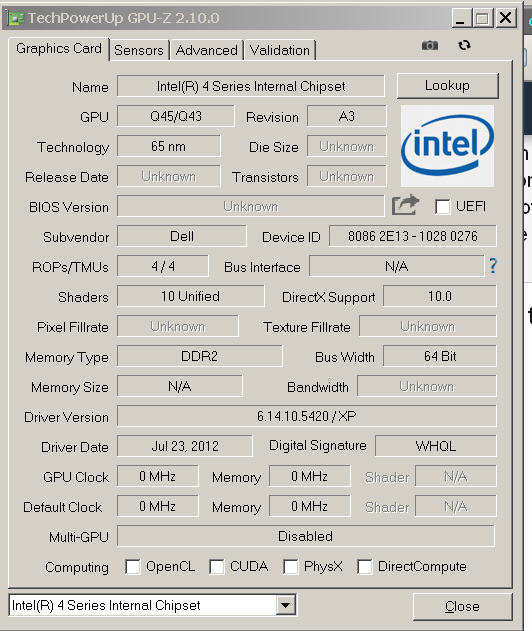
- Joined
- Nov 20, 2013
- Messages
- 5,664 (1.34/day)
- Location
- Kyiv, Ukraine
| System Name | WS#1337 |
|---|---|
| Processor | Ryzen 7 5700X3D |
| Motherboard | ASUS X570-PLUS TUF Gaming |
| Cooling | Xigmatek Scylla 240mm AIO |
| Memory | 64GB DDR4-3600(4x16) |
| Video Card(s) | MSI RTX 3070 Gaming X Trio |
| Storage | ADATA Legend 2TB |
| Display(s) | Samsung Viewfinity Ultra S6 (34" UW) |
| Case | ghetto CM Cosmos RC-1000 |
| Audio Device(s) | ALC1220 |
| Power Supply | SeaSonic SSR-550FX (80+ GOLD) |
| Mouse | Logitech G603 |
| Keyboard | Modecom Volcano Blade (Kailh choc LP) |
| VR HMD | Google dreamview headset(aka fancy cardboard) |
| Software | Windows 11, Ubuntu 24.04 LTS |
Well, that's Intel GMA in all its beauty. At least the window itself is rendered properly 





- Joined
- Oct 22, 2014
- Messages
- 14,642 (3.78/day)
- Location
- Sunshine Coast Australia
| System Name | H7 Flow 2024 |
|---|---|
| Processor | AMD 5800X3D |
| Motherboard | Asus X570 Tough Gaming |
| Cooling | Custom liquid |
| Memory | 32 GB DDR4 |
| Video Card(s) | Intel ARC A750 |
| Storage | Crucial P5 Plus 2TB. |
| Display(s) | AOC 24" Freesync 1m.s. 75Hz |
| Mouse | Lenovo |
| Keyboard | Eweadn Mechanical |
| Software | W11 Pro 64 bit |
Fahrenheit is so third world country, oh wait, even they use Celsius now ….. 
Time to get with the times.

Time to get with the times.
- Joined
- Apr 28, 2011
- Messages
- 1,108 (0.22/day)
- Location
- Botevgrad, Bulgaria, Europe
| System Name | Main PC/OldPC/3rd PC |
|---|---|
| Processor | Intel Core i7-3770K Ivy Bridge/Core i5-3470 Ivy Bridge/Core i3-4330 Haswell |
| Motherboard | ASUS P8Z77-V/ASRock Z68 Pro3 Gen1/ASUS H81M2 |
| Cooling | Cooler Master Hyper 212 EVO/Intel Box cooler/Intel Box cooler |
| Memory | 32GB Corsair Vengeance/32GB ADATA/16GB ADATA |
| Video Card(s) | SAPPHIRE R9 290 Tri-X OC 4GB/MSI RX 480 8GB/SAPPHIRE R9 390 8GB |
| Storage | 2x1TB ADATA SSDs in RAID0+3 HDDs/2xCrucial 1TB SSDs in RAID0+3 HDDs/Samsung 1TB SSD+8TB+4TB HDDs |
| Display(s) | Philips 274E5QHAB@HDMI + Philips 273EQH@DVI (both 27") |
| Case | Fractal Design Define R4 Titanium |
| Audio Device(s) | Kenwood Mini HiFi system/Microlab speakers/Philips HDMI (main)+LG TV monitor HDMI + Apple headphones |
| Power Supply | Cooler Master Silent ProM 600 W (modular) |
| Mouse | Microsoft Ergonomic Sculpt Desktop 2.0 (combo)@Razer Goliath mousepad (Medium speed) |
| Keyboard | Microsoft Ergonomic Sculpt Desktop 2.0 (combo) |
| Software | Win10 64-bit (Main PC v.1809 RTM Enterprise/2nd PC v.1903 Insider Preview Pro/3rd PC - same as 2nd) |
Which OS is this?
If using WIndows XP, this is dead now, so just don't. Use at least Windows Vista, or better - Windows 7.
IF there is sufficient RAM, such as 2 GB or 3 GB or more, and CPU is not hopelessly outdated, you can try Windows 10 OS too.
(for that I would say you need a dual-core CPU. If using a single core CPU, don't try Windows 10 )
)
If using WIndows XP, this is dead now, so just don't. Use at least Windows Vista, or better - Windows 7.
IF there is sufficient RAM, such as 2 GB or 3 GB or more, and CPU is not hopelessly outdated, you can try Windows 10 OS too.
(for that I would say you need a dual-core CPU. If using a single core CPU, don't try Windows 10
 )
)Frick
Fishfaced Nincompoop
- Joined
- Feb 27, 2006
- Messages
- 20,156 (2.87/day)
- Location
- norr
| System Name | Black MC in Tokyo |
|---|---|
| Processor | Ryzen 5 7600 |
| Motherboard | MSI X670E Gaming Plus Wifi |
| Cooling | Be Quiet! Pure Rock 2 |
| Memory | 2 x 16GB Corsair Vengeance @ 6000Mhz |
| Video Card(s) | XFX 6950XT Speedster MERC 319 |
| Storage | Kingston KC3000 1TB | WD Black SN750 2TB |WD Blue 1TB x 2 | Toshiba P300 2TB | Seagate Expansion 8TB |
| Display(s) | Samsung U32J590U 4K + BenQ GL2450HT 1080p |
| Case | Fractal Design Define R4 |
| Audio Device(s) | AuraSound AS42 Soundbar | Plantronics 5220 | Sony WH-1000XM3 | Nektar SE61 | Behringer XR18 |
| Power Supply | Corsair RM850x v3 |
| Mouse | Logitech G602 |
| Keyboard | Dell SK3205 |
| Software | Windows 10 Pro |
| Benchmark Scores | Rimworld 4K ready! |
Which OS is this?
If using WIndows XP, this is dead now, so just don't. Use at least Windows Vista, or better - Windows 7.
IF there is sufficient RAM, such as 2 GB or 3 GB or more, and CPU is not hopelessly outdated, you can try Windows 10 OS too.
(for that I would say you need a dual-core CPU. If using a single core CPU, don't try Windows 10)
Vista's out of support as well. At this point I'd argue that the only sane options for a connected system is Windows 10 or Linux. Win7 ends soon too.
Tatty_Two
Gone Fishing
- Joined
- Jan 18, 2006
- Messages
- 26,042 (3.68/day)
- Location
- Worcestershire, UK
| Processor | Intel Core i9 11900KF @ -.080mV PL max @220w |
|---|---|
| Motherboard | MSI MAG Z490 TOMAHAWK |
| Cooling | DeepCool LS520SE Liquid + 3 Phanteks 140mm case fans |
| Memory | 32GB (4 x 8GB SR) Patriot Viper Steel Bdie @ 3600Mhz CL14 1.45v Gear 1 |
| Video Card(s) | Asus Dual RTX 4070 OC + 8% PL |
| Storage | WD Blue SN550 1TB M.2 NVME//Crucial MX500 500GB SSD (OS) |
| Display(s) | AOC Q2781PQ 27 inch Ultra Slim 2560 x 1440 IPS |
| Case | Phanteks Enthoo Pro M Windowed - Gunmetal |
| Audio Device(s) | Onboard Realtek ALC1200/SPDIF to Sony AVR @ 5.1 |
| Power Supply | Seasonic CORE GM650w Gold Semi modular |
| Software | Win 11 Home x64 |
Mainstream support for 7 actually ended in 2015 (with SP1, non SP ended in 2013), "extended" support for 7 SP1 ends in Jan 2020...……… agree, if anyone does not have it already little point in considering it.Vista's out of support as well. At this point I'd argue that the only sane options for a connected system is Windows 10 or Linux. Win7 ends soon too.
- Joined
- May 14, 2004
- Messages
- 28,780 (3.74/day)
| Processor | Ryzen 7 5700X |
|---|---|
| Memory | 48 GB |
| Video Card(s) | RTX 4080 |
| Storage | 2x HDD RAID 1, 3x M.2 NVMe |
| Display(s) | 30" 2560x1600 + 19" 1280x1024 |
| Software | Windows 10 64-bit |
Looks like the icon isn't rendering properly, click the outline. I'll look into why this is happeningall I get is the outline of a box appearing.
- Joined
- Apr 28, 2011
- Messages
- 1,108 (0.22/day)
- Location
- Botevgrad, Bulgaria, Europe
| System Name | Main PC/OldPC/3rd PC |
|---|---|
| Processor | Intel Core i7-3770K Ivy Bridge/Core i5-3470 Ivy Bridge/Core i3-4330 Haswell |
| Motherboard | ASUS P8Z77-V/ASRock Z68 Pro3 Gen1/ASUS H81M2 |
| Cooling | Cooler Master Hyper 212 EVO/Intel Box cooler/Intel Box cooler |
| Memory | 32GB Corsair Vengeance/32GB ADATA/16GB ADATA |
| Video Card(s) | SAPPHIRE R9 290 Tri-X OC 4GB/MSI RX 480 8GB/SAPPHIRE R9 390 8GB |
| Storage | 2x1TB ADATA SSDs in RAID0+3 HDDs/2xCrucial 1TB SSDs in RAID0+3 HDDs/Samsung 1TB SSD+8TB+4TB HDDs |
| Display(s) | Philips 274E5QHAB@HDMI + Philips 273EQH@DVI (both 27") |
| Case | Fractal Design Define R4 Titanium |
| Audio Device(s) | Kenwood Mini HiFi system/Microlab speakers/Philips HDMI (main)+LG TV monitor HDMI + Apple headphones |
| Power Supply | Cooler Master Silent ProM 600 W (modular) |
| Mouse | Microsoft Ergonomic Sculpt Desktop 2.0 (combo)@Razer Goliath mousepad (Medium speed) |
| Keyboard | Microsoft Ergonomic Sculpt Desktop 2.0 (combo) |
| Software | Win10 64-bit (Main PC v.1809 RTM Enterprise/2nd PC v.1903 Insider Preview Pro/3rd PC - same as 2nd) |
This does not matter much. If the computer has a weak CPU, no use trying Windows 10 on it.Vista's out of support as well. At this point I'd argue that the only sane options for a connected system is Windows 10 or Linux. Win7 ends soon too.
And with Windows 7 it will still work just fine.
IF computer has at least 3 GBs of RAM and at least a dual core CPU, Windows 10 will usually work fine.
If using a single-core CPU, Windows 10 will likely not install at all, or be horribly slow.
Unsure about single core Intel CPUs with HT (2 virtual cores) - I have not tried that, but it may work (Pentium IV has a HT variant, for example).
- Joined
- Jun 8, 2011
- Messages
- 17,693 (3.46/day)
- Location
- Somerset, UK
| System Name | Not so complete or overkill - There are others!! Just no room to put! :D |
|---|---|
| Processor | Ryzen Threadripper 3970X |
| Motherboard | Asus Zenith 2 Extreme Alpha |
| Cooling | Lots!! Dual GTX 560 rads with D5 pumps for each rad. One rad for each component |
| Memory | Viper Steel 4 x 16GB DDR4 3600MHz not sure on the timings... Probably still at 2667!! :( |
| Video Card(s) | Asus Strix 3090 with front and rear active full cover water blocks |
| Storage | I'm bound to forget something here - 250GB OS, 2 x 1TB NVME, 2 x 1TB SSD, 4TB SSD, 2 x 8TB HD etc... |
| Display(s) | 3 x Dell 27" S2721DGFA @ 7680 x 1440P @ 144Hz or 165Hz - working on it!! |
| Case | The big Thermaltake that looks like a Case Mods |
| Audio Device(s) | Onboard |
| Power Supply | EVGA 1600W T2 |
| Mouse | Corsair thingy |
| Keyboard | Razer something or other.... |
| VR HMD | No headset yet |
| Software | Windows 11 OS... Not a fan!! |
| Benchmark Scores | I've actually never benched it!! Too busy with WCG and FAH and not gaming! :( :( Not OC'd it!! :( |
Is it down to the theme of Windows at all??
INSTG8R
Vanguard Beta Tester
- Joined
- Nov 26, 2004
- Messages
- 8,150 (1.09/day)
- Location
- Canuck in Norway
| System Name | Hellbox 5.1(same case new guts) |
|---|---|
| Processor | Ryzen 7 5800X3D |
| Motherboard | MSI X570S MAG Torpedo Max |
| Cooling | TT Kandalf L.C.S.(Water/Air)EK Velocity CPU Block/Noctua EK Quantum DDC Pump/Res |
| Memory | 2x16GB Gskill Trident Neo Z 3600 CL16 |
| Video Card(s) | Powercolor Hellhound 7900XTX |
| Storage | 970 Evo Plus 500GB 2xSamsung 850 Evo 500GB RAID 0 1TB WD Blue Corsair MP600 Core 2TB |
| Display(s) | Alienware QD-OLED 34” 3440x1440 144hz 10Bit VESA HDR 400 |
| Case | TT Kandalf L.C.S. |
| Audio Device(s) | Soundblaster ZX/Logitech Z906 5.1 |
| Power Supply | Seasonic TX~1000 Platinum |
| Mouse | G502 Hero |
| Keyboard | G19s |
| VR HMD | Oculus Quest 3 |
| Software | Win 11 Pro x64 |
My recently deceased laptop with an AMD 1.9Ghz Turion X2 with 4GB RAM had absolutely zero issues running Win10 Pro 64 in fact it ran better than 7. Power brick died can’t be arsed to look for a replacement.This does not matter much. If the computer has a weak CPU, no use trying Windows 10 on it.
And with Windows 7 it will still work just fine.
IF computer has at least 3 GBs of RAM and at least a dual core CPU, Windows 10 will usually work fine.
If using a single-core CPU, Windows 10 will likely not install at all, or be horribly slow.
Unsure about single core Intel CPUs with HT (2 virtual cores) - I have not tried that, but it may work (Pentium IV has a HT variant, for example).
- Joined
- Jun 8, 2011
- Messages
- 17,693 (3.46/day)
- Location
- Somerset, UK
| System Name | Not so complete or overkill - There are others!! Just no room to put! :D |
|---|---|
| Processor | Ryzen Threadripper 3970X |
| Motherboard | Asus Zenith 2 Extreme Alpha |
| Cooling | Lots!! Dual GTX 560 rads with D5 pumps for each rad. One rad for each component |
| Memory | Viper Steel 4 x 16GB DDR4 3600MHz not sure on the timings... Probably still at 2667!! :( |
| Video Card(s) | Asus Strix 3090 with front and rear active full cover water blocks |
| Storage | I'm bound to forget something here - 250GB OS, 2 x 1TB NVME, 2 x 1TB SSD, 4TB SSD, 2 x 8TB HD etc... |
| Display(s) | 3 x Dell 27" S2721DGFA @ 7680 x 1440P @ 144Hz or 165Hz - working on it!! |
| Case | The big Thermaltake that looks like a Case Mods |
| Audio Device(s) | Onboard |
| Power Supply | EVGA 1600W T2 |
| Mouse | Corsair thingy |
| Keyboard | Razer something or other.... |
| VR HMD | No headset yet |
| Software | Windows 11 OS... Not a fan!! |
| Benchmark Scores | I've actually never benched it!! Too busy with WCG and FAH and not gaming! :( :( Not OC'd it!! :( |
Is it down to the theme of Windows at all??
Just tried it with Windows 7 and classic and normal theme, seems to work just fine. Did notice XP in the screenshot so possibly too old an OS for the hardware or something? I'll see on my XP build this evening if I can get time

- Joined
- Apr 28, 2011
- Messages
- 1,108 (0.22/day)
- Location
- Botevgrad, Bulgaria, Europe
| System Name | Main PC/OldPC/3rd PC |
|---|---|
| Processor | Intel Core i7-3770K Ivy Bridge/Core i5-3470 Ivy Bridge/Core i3-4330 Haswell |
| Motherboard | ASUS P8Z77-V/ASRock Z68 Pro3 Gen1/ASUS H81M2 |
| Cooling | Cooler Master Hyper 212 EVO/Intel Box cooler/Intel Box cooler |
| Memory | 32GB Corsair Vengeance/32GB ADATA/16GB ADATA |
| Video Card(s) | SAPPHIRE R9 290 Tri-X OC 4GB/MSI RX 480 8GB/SAPPHIRE R9 390 8GB |
| Storage | 2x1TB ADATA SSDs in RAID0+3 HDDs/2xCrucial 1TB SSDs in RAID0+3 HDDs/Samsung 1TB SSD+8TB+4TB HDDs |
| Display(s) | Philips 274E5QHAB@HDMI + Philips 273EQH@DVI (both 27") |
| Case | Fractal Design Define R4 Titanium |
| Audio Device(s) | Kenwood Mini HiFi system/Microlab speakers/Philips HDMI (main)+LG TV monitor HDMI + Apple headphones |
| Power Supply | Cooler Master Silent ProM 600 W (modular) |
| Mouse | Microsoft Ergonomic Sculpt Desktop 2.0 (combo)@Razer Goliath mousepad (Medium speed) |
| Keyboard | Microsoft Ergonomic Sculpt Desktop 2.0 (combo) |
| Software | Win10 64-bit (Main PC v.1809 RTM Enterprise/2nd PC v.1903 Insider Preview Pro/3rd PC - same as 2nd) |
Another way to invoke settings that does not depend on any icons is just click the System menu - TOP left, then click Settings. 




