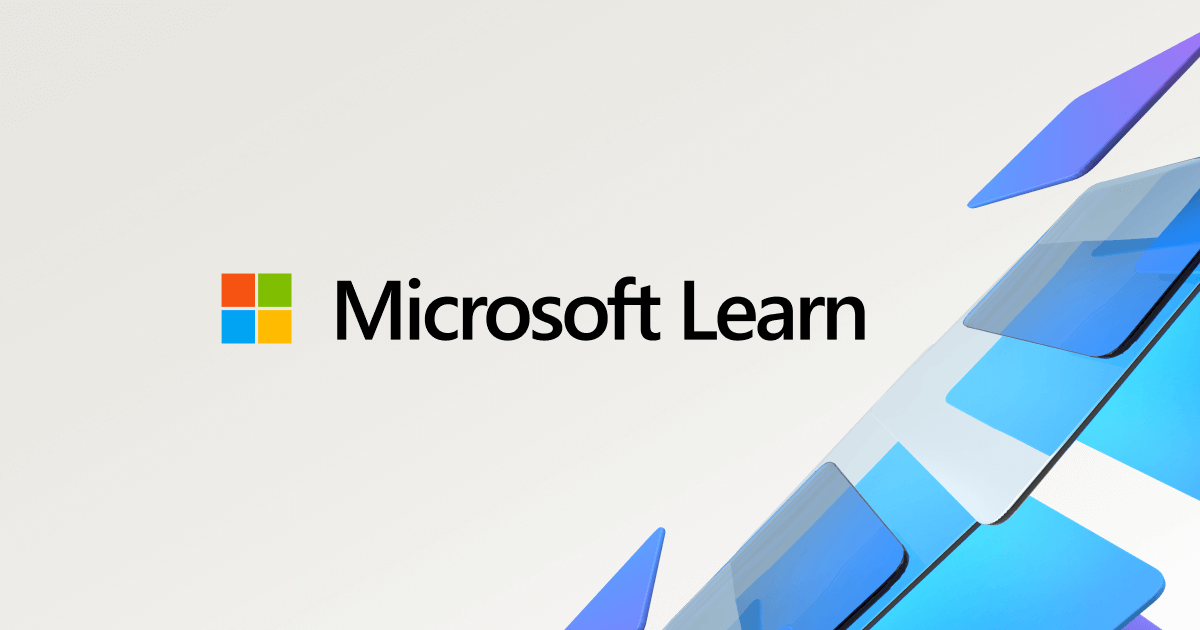- Joined
- Sep 4, 2008
- Messages
- 5,178 (0.84/day)
- Location
- USA
Every time I install a new OS, I have to hunt for the guide to disable Hyper-V. Mainly because AIDA64 says its enabled even after disabling it in windows features.
So many guides on a bunch of Powrshell and other Regedit that does not work.
This guide linked does and its easy to follow.

 www.xda-developers.com
www.xda-developers.com
So many guides on a bunch of Powrshell and other Regedit that does not work.
This guide linked does and its easy to follow.

How to disable Hyper-V in Windows 11
You might want to disable Hyper-V if you encounter performance issues in other hypervisors. Here's how to do so on a Windows 11 machine.