- Joined
- Jul 15, 2019
- Messages
- 626 (0.30/day)
- Location
- Hungary
| System Name | MU-TH-UR 6000 |
|---|---|
| Processor | AMD Ryzen 9800X3D ECO mode |
| Motherboard | Asrock B650 PG Lightning |
| Cooling | Corsair H100 AIO AM2+ |
| Memory | 4x16GB Puskill DDR5 6400@6000 CAS32 |
| Video Card(s) | Sapphire RX7900XT 20GB Nitro+ undervolted |
| Storage | Samsung PM9A1 1Tb + 2x PM981 512Gb + Kingston HyperX 480Gb + Samsung Evo 860 500Gb |
| Display(s) | HP ZR30W (30" 2560x1600 10 bit) |
| Case | Chieftec GX-01B-OP Alien style |
| Audio Device(s) | Genius Cavimanus |
| Power Supply | Super Flower Leadex 750w Platinum |
| Mouse | Logitech G400 |
| Keyboard | IBM Model M122 (boltmod, micro pro usbc) |
| Software | Windows 11 Pro x64 |
I have an old display HP ZR30W that supports 10 bit color. By default it is working only in 8 bit mode. (it is not calibrated so i think not much difference, but i loaded the color profiles downloaded from HP).
There is no option to enable it in the arc control panel but i think i found a way to force it.
https://support.microsoft.com/en-us...ndows-11-64a4de7f-9c93-43ec-bdf1-3b12ffa0870b
Somehow it is also enabling the HDR support in the driver but i think it is just a bug, because my display is not certified for HDR.
Sorry it is hungarian:
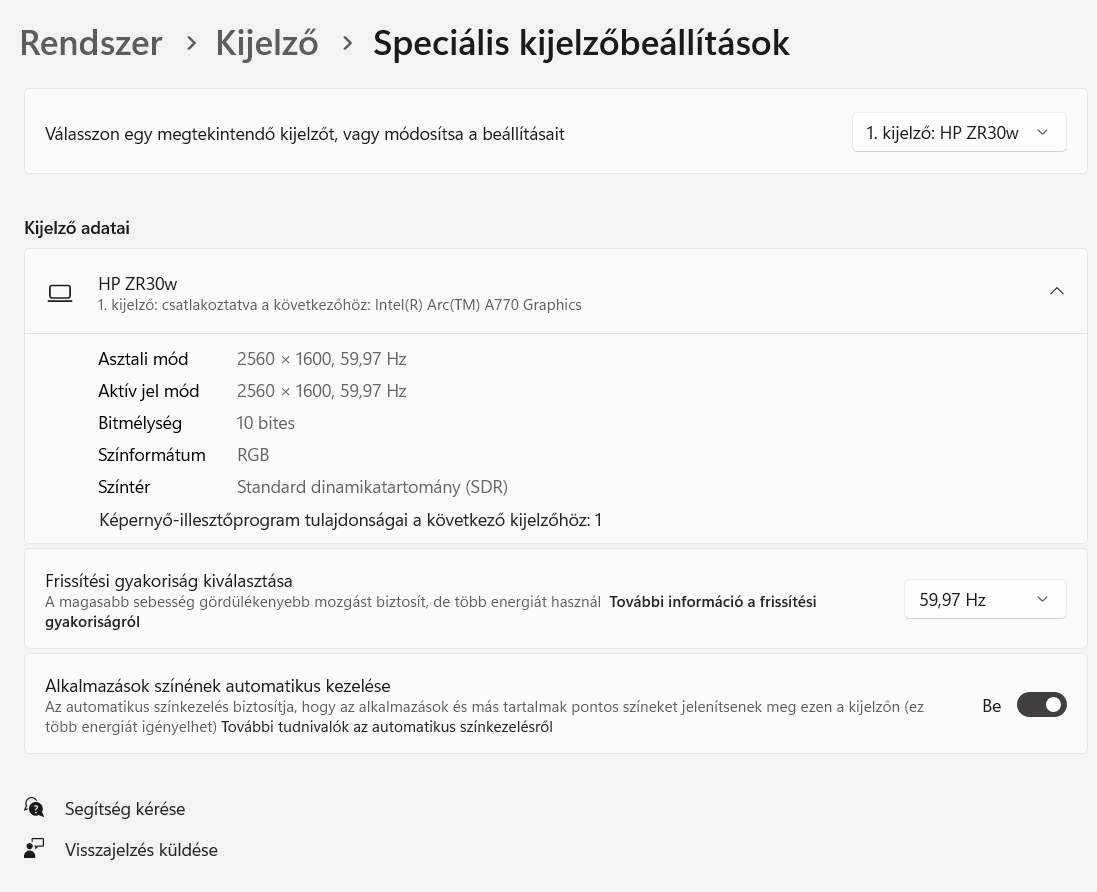
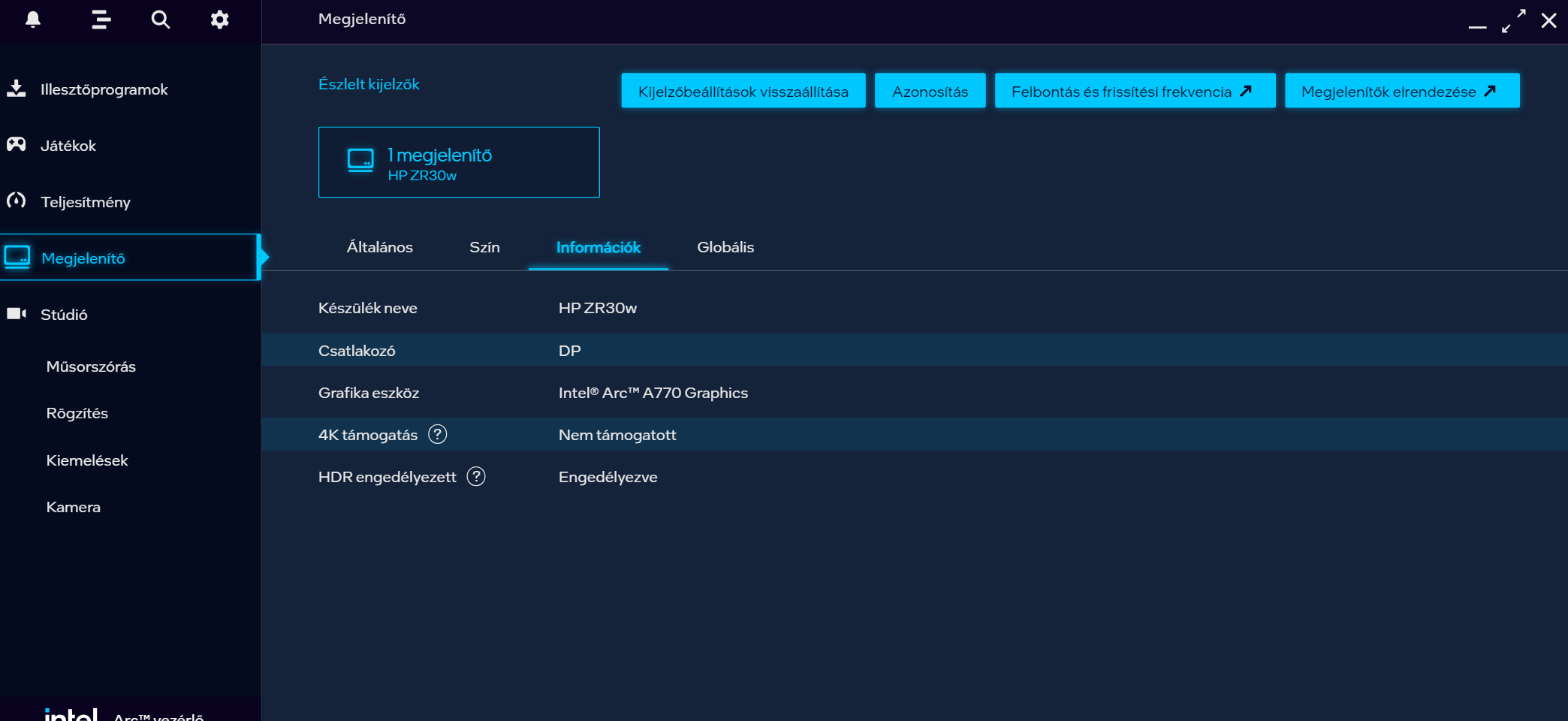
There is no option to enable it in the arc control panel but i think i found a way to force it.
https://support.microsoft.com/en-us...ndows-11-64a4de7f-9c93-43ec-bdf1-3b12ffa0870b
- Select the Start button, then select Settings > System > Display > Advanced display.
- Select your display near the top, then check for the following setting: Automatically manage color for apps.
- Select Automatically manage color for apps to turn it on.
Somehow it is also enabling the HDR support in the driver but i think it is just a bug, because my display is not certified for HDR.
Sorry it is hungarian:


