hi,
i want to make a full scan of my SSD samsung 870EVO 2TB but it takes time and my SSD is where my OS is (windows).
Can i run this long scan even when my os is running ? even when i still browsing/downloading/music (but i not playing at all).
Thank you for your advice.
Best regards & fun to you !
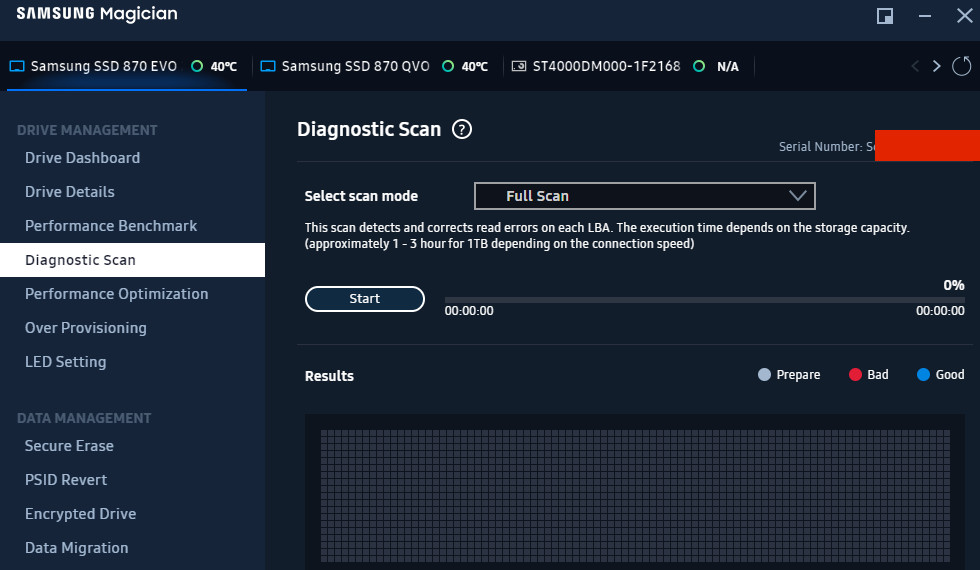
i want to make a full scan of my SSD samsung 870EVO 2TB but it takes time and my SSD is where my OS is (windows).
Can i run this long scan even when my os is running ? even when i still browsing/downloading/music (but i not playing at all).
Thank you for your advice.
Best regards & fun to you !








 If it finds errors it will repair them.
If it finds errors it will repair them.




 So in the end you'll still end up with a corrupted file you didn't know about, and you'll only find out if you stumble over it by accident because Windows NTFS didn't sent you a memo about a corrupted file.
So in the end you'll still end up with a corrupted file you didn't know about, and you'll only find out if you stumble over it by accident because Windows NTFS didn't sent you a memo about a corrupted file.