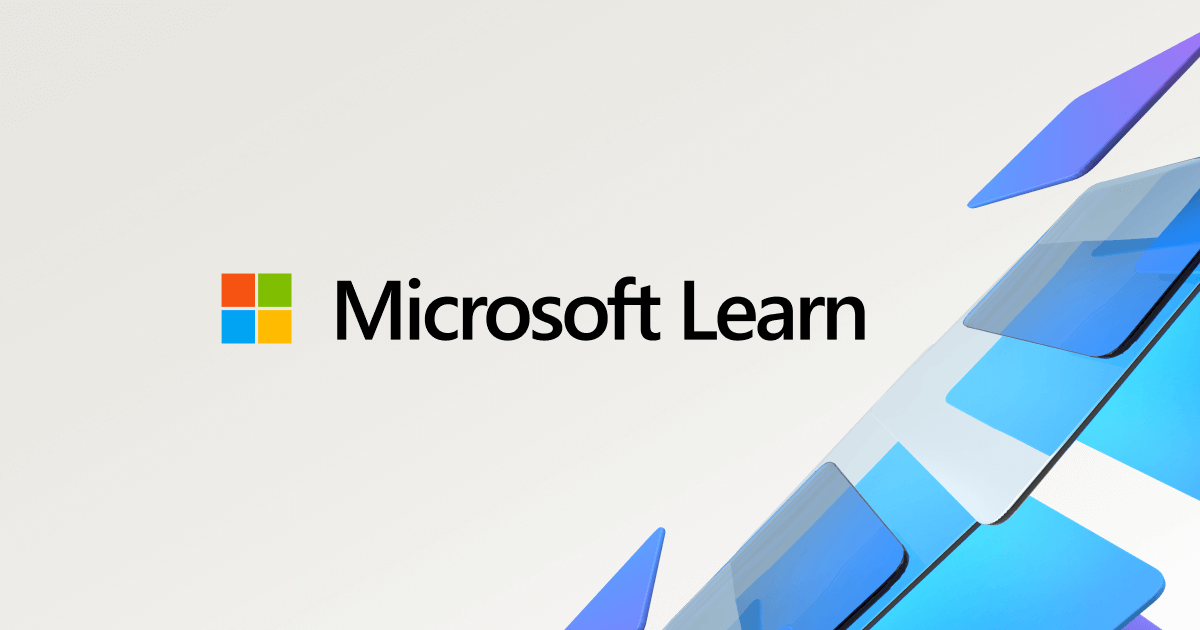- Joined
- Mar 28, 2018
- Messages
- 1,905 (0.71/day)
- Location
- Arizona
| System Name | Space Heater MKIV |
|---|---|
| Processor | AMD Ryzen 7 5800X |
| Motherboard | ASRock B550 Taichi |
| Cooling | Noctua NH-U14S, 3x Noctua NF-A14s |
| Memory | 2x32GB Teamgroup T-Force Vulcan Z DDR4-3600 C18 1.35V |
| Video Card(s) | PowerColor RX 6800 XT Red Devil (2150MHz, 240W PL) |
| Storage | 2TB WD SN850X, 4x1TB Crucial MX500 (striped array), LG WH16NS40 BD-RE |
| Display(s) | Dell S3422DWG (34" 3440x1440 144Hz) |
| Case | Fractal Define R5 |
| Audio Device(s) | Edifier R1700BT, Samson SR850 |
| Power Supply | Corsair RM850x, CyberPower CST135XLU |
| Mouse | Logitech MX Master 3 |
| Keyboard | Glorious GMMK 2 96% |
| Software | Windows 10 LTSC 2021, Linux Mint |
So I have a bit of a weird setup with my system. I have my main home network that's connected to the internet on 192.168.1.0/24, and I have a separate direct network exclusively between my main PC and my home server on 10.10.10.0/24. The directly connected network is 10Gb while the main network is 1Gb. For the last few years, I haven't had any issues with this setup.
But recently, I've started running into an issue where even when I specify connecting to 10.10.10.2 (my server's address on the fast network), my PC will insist on using the slower main network even though the server has a completely different address there (192.168.1.251). This happens with file transfers and my weekly backups, and it's especially frustrating when my backups and copies run at 900Mb/s instead of 2-3Gb/s.

In this screenshot, "Ethernet" is the 10Gb connection on 10.10.10.0/24, and "Ethernet 2" is the normal 1Gb connection on 192.168.1.0/24. You can also see in the Macrium window that I specified that it connect to 10.10.10.2 instead of just using my server's hostname. But for some reason, it's still using the slower connection on a completely different network than I specified.
If I stop any file copies and disconnect my server or my main PC from the slow network, it goes back to the faster connection when I resume. But then, if I reconnect to the slow network during the transfer, I can watch my transfer speeds suddenly drop to 1Gb after a bit, and we're back to using the slow network.
Anyone know why this keeps happening and how I can stop it? I would think that specifying the faster network would cause it to, oh I don't know, use the faster network.
EDIT: Did a quick test while running the backup...

I paused the backup and physically disconnected the slower network, and upon resuming, it goes back to the faster network at about 3-4Gb/s

But then when I reconnect the slow network (without pausing the backup), it eventually stops using the faster connection and goes back to the slower one. You can even see it on the Task Manager graphs.
But recently, I've started running into an issue where even when I specify connecting to 10.10.10.2 (my server's address on the fast network), my PC will insist on using the slower main network even though the server has a completely different address there (192.168.1.251). This happens with file transfers and my weekly backups, and it's especially frustrating when my backups and copies run at 900Mb/s instead of 2-3Gb/s.
In this screenshot, "Ethernet" is the 10Gb connection on 10.10.10.0/24, and "Ethernet 2" is the normal 1Gb connection on 192.168.1.0/24. You can also see in the Macrium window that I specified that it connect to 10.10.10.2 instead of just using my server's hostname. But for some reason, it's still using the slower connection on a completely different network than I specified.
If I stop any file copies and disconnect my server or my main PC from the slow network, it goes back to the faster connection when I resume. But then, if I reconnect to the slow network during the transfer, I can watch my transfer speeds suddenly drop to 1Gb after a bit, and we're back to using the slow network.
Anyone know why this keeps happening and how I can stop it? I would think that specifying the faster network would cause it to, oh I don't know, use the faster network.
EDIT: Did a quick test while running the backup...
I paused the backup and physically disconnected the slower network, and upon resuming, it goes back to the faster network at about 3-4Gb/s
But then when I reconnect the slow network (without pausing the backup), it eventually stops using the faster connection and goes back to the slower one. You can even see it on the Task Manager graphs.