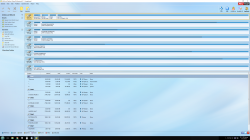- Joined
- Sep 25, 2012
- Messages
- 2,074 (0.44/day)
- Location
- Jacksonhole Florida
| System Name | DEVIL'S ABYSS |
|---|---|
| Processor | i7-4790K@4.6 GHz |
| Motherboard | Asus Z97-Deluxe |
| Cooling | Corsair H110 (2 x 140mm)(3 x 140mm case fans) |
| Memory | 16GB Adata XPG V2 2400MHz |
| Video Card(s) | EVGA 780 Ti Classified |
| Storage | Intel 750 Series 400GB (AIC), Plextor M6e 256GB (M.2), 13 TB storage |
| Display(s) | Crossover 27QW (27"@ 2560x1440) |
| Case | Corsair Obsidian 750D Airflow |
| Audio Device(s) | Realtek ALC1150 |
| Power Supply | Cooler Master V1000 |
| Mouse | Ttsports Talon Blu |
| Keyboard | Logitech G510 |
| Software | Windows 10 Pro x64 version 1803 |
| Benchmark Scores | Passmark CPU score = 13080 |
For the second time now, Windows 10 failed to boot after initializing and formatting a spare drive (using Windows Disk Management). After the boot fail, UEFI boot settings were still set to boot from Windows Boot Manager, but it still wouldn't boot, just goes into diagnostic mode, fails to repair boot problem, and goes to the repair menu. In advanced options I can then load a recent image (made with Windows 7 Backup and Recovery in control panel), and everything goes back to normal. My question is what causes this problem, and how do I repair it without re-imaging Windows? I don't recall ever having this problem in other Windows versions, only in Windows 10. Anyone else notice this problem?