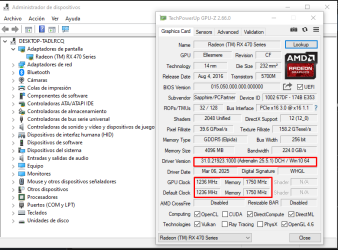robertex28
New Member
- Joined
- Jun 16, 2025
- Messages
- 3 (0.09/day)
I have an AMD Radeon RX 470 4GB, installed in a 10/11 Windows system (specify your version if you know which you use). At first it worked well with the drivers that came in the factory CD, but I decided to update them to improve performance or solve possible incompatibilities.I downloaded the most recent driver from the official AMD site:RADEON ADRENALIN SOFTWARE 2020-22.6.1 WIN7 64BIT - JNE23 2022However, after installing it, I restart the equipment and the following error appears in the device administrator:"Windows stopped this device because he reported problems (Code 43)" I have tried several times to reinstall the driver using DDU (Driver Uninstaller Display) in safe mode, completely cleaning any trace of the previous driver, but the problem persists.Interestingly, if I use the original installation CD driver (the factory that comes from the factory), it does work without errors, although it is quite old and I do not have all the updated functions or compatibility.My questions are:Has anyone else had this problem with RX 470 when updating the drivers?What specific driver do you recommend using to avoid error 43?Is it possible that it is a conflict with Windows and not with the driver itself?Are there alternative drivers or compatible previous versions that do not give this error?I appreciate any help or experience that you can share. Note: It is being used for mining
Nombre del dispositivo DESKTOP-TADLRCQ
Procesador AMD A10-5800K APU with Radeon(tm) HD Graphics 3.80 GHz
RAM instalada 16,0 GB
Identificador de dispositivo A4133280-3EC6-4141-9E32-60DABF5CB3C1
Id. del producto 00330-80000-00000-AA205
Tipo de sistema Sistema operativo de 64 bits, procesador basado en x64
Edición Windows 10 Pro
Versión 22H2
Instalado el 2/7/2025
Compilación del sistema operativo 19045.6093





Nombre del dispositivo DESKTOP-TADLRCQ
Procesador AMD A10-5800K APU with Radeon(tm) HD Graphics 3.80 GHz
RAM instalada 16,0 GB
Identificador de dispositivo A4133280-3EC6-4141-9E32-60DABF5CB3C1
Id. del producto 00330-80000-00000-AA205
Tipo de sistema Sistema operativo de 64 bits, procesador basado en x64
Edición Windows 10 Pro
Versión 22H2
Instalado el 2/7/2025
Compilación del sistema operativo 19045.6093