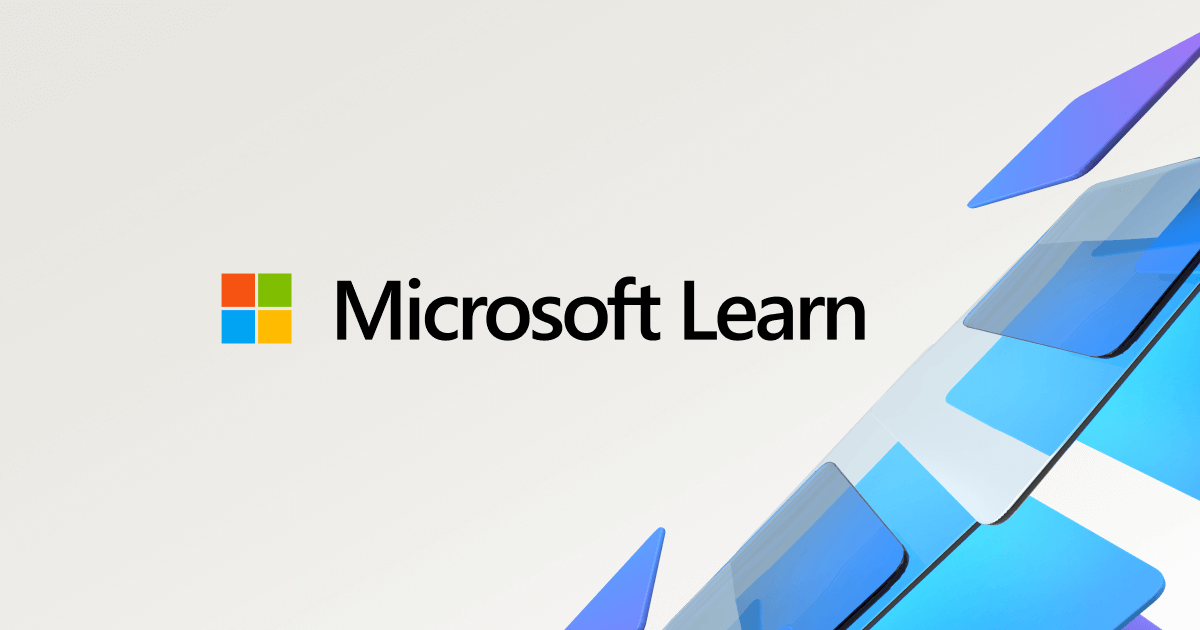I have two computers on the same Wi-Fi network. They work fine as far as being able to go to the Internet, and use forums, such as I'm doing here.
But now I want to expand my capabilities between the two computers.
1. Desktop Computer - Windows 11 Professional 64bit
2. Portable Computer - Windows 10 Professional 64 bit
Here is what I was hoping to be able to do with the two computers.
1. Share folders back and forth.
2. Share printers back and forth.
3. Using the portable, I would like to be able to use Excel and more that resides on my Desktop computer. In other words, have total access to my desktop computer while operating the portable as if that was sitting at my desktop.
This is my wish list which seems to me to be a reasonable way to function.
I just got off the phone after a good hour with Microsoft support. I shared with them what I was trying to accomplish, as you see above. I'm definitely not trying to fault Microsoft. The person who helped was extremely professional, but we couldn't quite get the results I was looking for.
When logging in to my Potable Computer, my log-in display screen displays "Switch User," which I select. I than have 2 choices displayed in the lower right corner of the screen.
Bob ( I'm assuming that would be my Desktop Computer)
Ram2 (I'm also thinking this would be my Portable)
I select "Bob," and my Portable screen appears, not the DeskTop I wanted.
Also, my network setting is not connecting my two computers in a shared state.
I'm hoping that somebody has documentation that I can follow. Never had much lock following Microsoft manuals. Thanks for taking the time to read this long, possibly, confusing topic. Here are my needs:
1. Share two computers
2. Operate my Desktop from my portable.
Bob
But now I want to expand my capabilities between the two computers.
1. Desktop Computer - Windows 11 Professional 64bit
2. Portable Computer - Windows 10 Professional 64 bit
Here is what I was hoping to be able to do with the two computers.
1. Share folders back and forth.
2. Share printers back and forth.
3. Using the portable, I would like to be able to use Excel and more that resides on my Desktop computer. In other words, have total access to my desktop computer while operating the portable as if that was sitting at my desktop.
This is my wish list which seems to me to be a reasonable way to function.
I just got off the phone after a good hour with Microsoft support. I shared with them what I was trying to accomplish, as you see above. I'm definitely not trying to fault Microsoft. The person who helped was extremely professional, but we couldn't quite get the results I was looking for.
When logging in to my Potable Computer, my log-in display screen displays "Switch User," which I select. I than have 2 choices displayed in the lower right corner of the screen.
Bob ( I'm assuming that would be my Desktop Computer)
Ram2 (I'm also thinking this would be my Portable)
I select "Bob," and my Portable screen appears, not the DeskTop I wanted.
Also, my network setting is not connecting my two computers in a shared state.
I'm hoping that somebody has documentation that I can follow. Never had much lock following Microsoft manuals. Thanks for taking the time to read this long, possibly, confusing topic. Here are my needs:
1. Share two computers
2. Operate my Desktop from my portable.
Bob