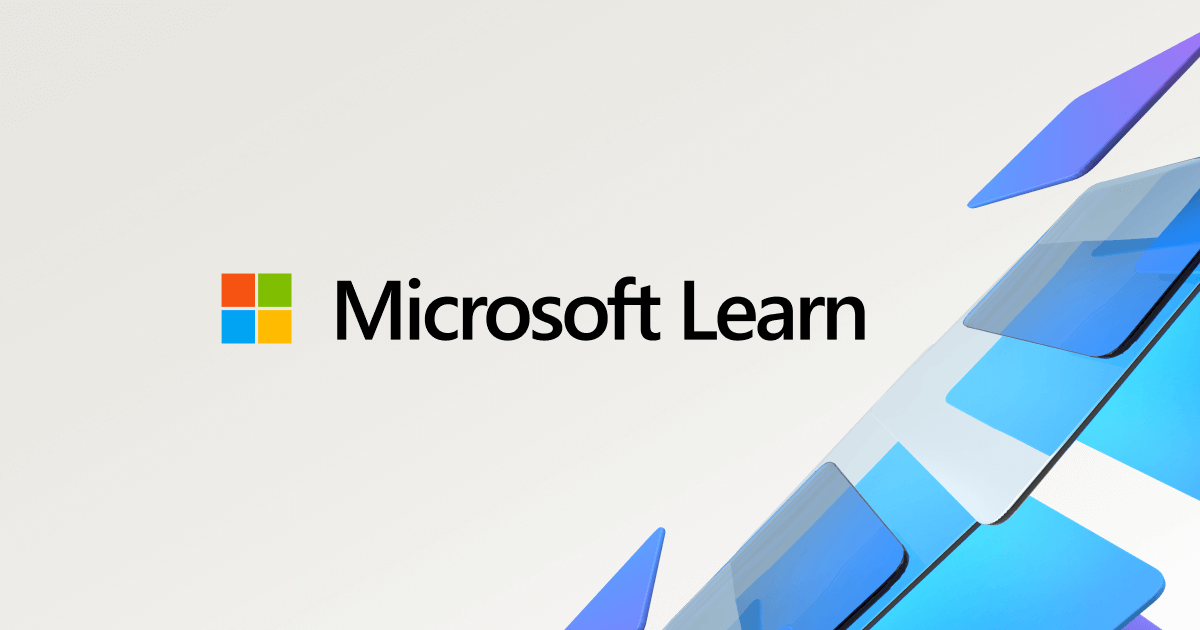That's 13 % free space ... is a wee bit short of the recommended.
There is no recommendation based on technical information from any reliable source that specifies how much is needed. 95GB is a huge amount of free disk space, regardless the total capacity of the drive. Suggestions that a certain percentage of the total capacity are widely presented but are woefully outdated, and always arbitrary.
If one were to give it a little thought, it really makes no sense for a bigger drive to need more disk free disk space.
Do Windows, Word, and other program files take up more space if the disk is bigger? Nope.
Does Windows open up more temp files if the disk is bigger? Nope.
Does Windows need a bigger Page File and therefore increase the size of the Page File if the disk is bigger? Nope.
Does Windows save more cookies and other temporary files if the disk is bigger? Nope.
Are Word documents, Excel spreadsheets, or YouTubes videos larger files if the disk is bigger? Nope.
Defragging is often used as the excuse for having more free disk space for larger drives but even that makes no sense. The defragging programs still only defrag one file at a time. As long as there is enough space to shuffle that file's segments about, why should the total size of the disk mater? It doesn't.
So how much free disk space is needed on a hard drive? The right answer is "it depends". Every computer and computer user is different. But my arbitrary rule of thumb is at least 30GB, regardless if the drive is 100GB or 10TB.
What about SSDs? How much free space is needed there. Technically, at least on modern SSDs, "over provisioning" is built in so very little free space is needed - just enough for temp files and the PF. But to maximize the life expectancy of the SSD, the more free space the better so that wear leveling can do its thing.
my hard drive active time gets stuck at 100% for a while...
this problem goes away if i ran any type of scan..
When did the problem start and how long has it been going on? What happens if you just walk away and leave it alone? You say the problem goes away if you run a scan. That could be because what ever process is consuming those resources steps aside and moves to the background when you initiate a higher priority task, like scanning. In other words, as Zach_01 suggests, maybe this is some background task that you keep interrupting and won't let finish - like indexing or scheduled defragging (both of which are enabled by default - as they should be.
Unless you see evidence of malware, I think you should just let it run and see if the problem (if it really is a "problem") resolves itself.
Edit comment: Fixed typo