DistantDeath
New Member
- Joined
- Feb 28, 2008
- Messages
- 15 (0.00/day)
I have had automatic updating set to update daily but recently it has alerted me that it has been turned off.
I open Windows Security Center and click Change Settings under Automatic Updating, it gives me two options, "Install Updates Automatically (recommended)" and "Let me choose".
First option clicked and it gives me an error window, "Security Center can't change your automatic updating settings." and gives the option to do it manually.
I open the window to manually change my settings, "Install updates automatically Every Day at 5:00 AM" is selected, I click OK yet Automatic Updating is still not on.
If I go to the Windows Update window and Check for Updates I receive an error stating:
Error(s) found: Code 8007042 Windows Update encountered an unknown error.
Basically my automatic updates are being disabled , any way to fix this? Thank you.
, any way to fix this? Thank you.
I open Windows Security Center and click Change Settings under Automatic Updating, it gives me two options, "Install Updates Automatically (recommended)" and "Let me choose".
First option clicked and it gives me an error window, "Security Center can't change your automatic updating settings." and gives the option to do it manually.
I open the window to manually change my settings, "Install updates automatically Every Day at 5:00 AM" is selected, I click OK yet Automatic Updating is still not on.
If I go to the Windows Update window and Check for Updates I receive an error stating:
Error(s) found: Code 8007042 Windows Update encountered an unknown error.
Basically my automatic updates are being disabled
 , any way to fix this? Thank you.
, any way to fix this? Thank you.Attachments
Last edited:

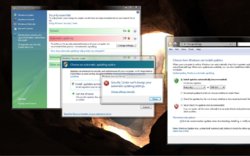
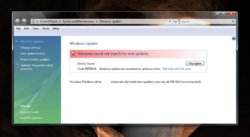


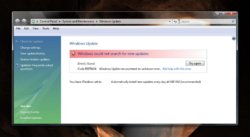
 hope that helps.
hope that helps.