- Joined
- Jun 29, 2019
- Messages
- 136 (0.06/day)
| Processor | AMD Ryzen 5 5600X @4.8Ghz PBO 100W/60A/90A |
|---|---|
| Motherboard | MSI B550-A PRO |
| Cooling | Hyper 212 Black Edition |
| Memory | 4x8GB Crucial Ballistix 3800Mhz CL16 |
| Video Card(s) | Gigabyte RTX 3070 Gaming OC |
| Storage | 980 PRO 500GB, 860 EVO 500GB, 850 EVO 500GB |
| Display(s) | LG 24GN600-B |
| Case | CM 690 III |
| Audio Device(s) | Creative Sound Blaster Z |
| Power Supply | EVGA SuperNOVA G2 650w |
| Mouse | Cooler Master MM711 Matte Black |
| Keyboard | Corsair K95 Platinum - Cherry MX Brown |
| Software | Windows 10 |
Hi everyone,
Knowing that fast startup is now enabled by default in Windows 10, I just wanted to know the details of what it actually entails to have fast startup turned on?
I googled it, watched some YT videos, no one seems to know exactly what state the system is in when you turn it off when FS is enabled. Is the RAM still powered on? how much of the CPU is actually being used?
I would guess if it's a laptop, it wouldn't be a good idea to leave FS enabled would it? you don't want to trade some battery life for 5 seconds of faster bootup time.
If you have a source detailing what FS does, I'd love to have a look.
Cheers.
Knowing that fast startup is now enabled by default in Windows 10, I just wanted to know the details of what it actually entails to have fast startup turned on?
I googled it, watched some YT videos, no one seems to know exactly what state the system is in when you turn it off when FS is enabled. Is the RAM still powered on? how much of the CPU is actually being used?
I would guess if it's a laptop, it wouldn't be a good idea to leave FS enabled would it? you don't want to trade some battery life for 5 seconds of faster bootup time.
If you have a source detailing what FS does, I'd love to have a look.
Cheers.




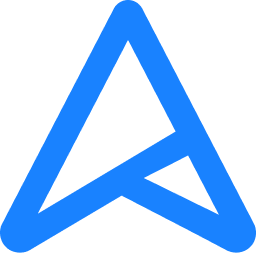

 mine has fast boot, & ultra fast, but the latter requires you to affix an Asrock sticker to the left side panel in order for it to work. windows has a fast startup too? i thought that was just a bios option. you learn something new every day i guess.
mine has fast boot, & ultra fast, but the latter requires you to affix an Asrock sticker to the left side panel in order for it to work. windows has a fast startup too? i thought that was just a bios option. you learn something new every day i guess.