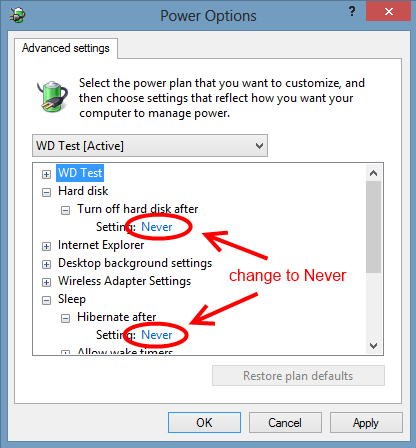Go to last read post
Maq___ 28 April 2018 12:56:49
Hi to all,
my Lenovo Y-700-15ISK laptop's 1 TB Western Digital BLUE HDD, is causing micro-stuttering while gaming,because it spins down while inactive (or something like that)!
Many users who own this laptop model had complained about this!
So I would please you to tell me what is the best way to fix this issue,in order to play the games without the micro-stuttering issue!
Thanks to all in advance!
Best regards!
Maq___ 28 April 2018 12:56:49
Hi to all,
my Lenovo Y-700-15ISK laptop's 1 TB Western Digital BLUE HDD, is causing micro-stuttering while gaming,because it spins down while inactive (or something like that)!
Many users who own this laptop model had complained about this!
So I would please you to tell me what is the best way to fix this issue,in order to play the games without the micro-stuttering issue!
Thanks to all in advance!
Best regards!