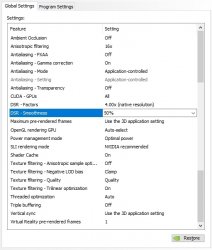Madlark
New Member
- Joined
- Aug 28, 2017
- Messages
- 14 (0.00/day)
Hi all!
I've posted this on a couple other forums already, but so far there's been no solution, so I decided to try my luck here. Warning: wall of text (hey, at least it has videos!)
ISSUES
1. Since May 2017, the vast majority of the games I play show jagged aliased edges on objects at medium/far distance, as well as flickering on the said objects and shimmering shadows/grass (even close-up). This is happening both in 2k normal and 4k DSR. Now, before I get the usual "this is normal, this is how AA works" treatment – no, it isn't. Simply because up until May, it was fine. No jaggies, no flickering. Period.
2. The obvious way of solving this was by checking the Nvidia Control Panel settings, except nothing I've tried worked. Oddly enough, I noticed that most of the settings, most notably the DSR Smoothness, had no effect whatsoever on any of the games I've tested this with EXCEPT The Vanishing of Ethan Carter Redux.
The games I've tested (at 2k and 4k DSR): Fallout 4 (was textbook-perfect until this happened), Alien: Isolation, The Bureau: Xcom Declassified (never installed before), The Elder Scrolls Online, The Vanishing of Ethan Carter Redux. Of the above, only The Vanishing looks as good as the others used to – no jaggies, no shimmering, DSR Smoothness gets applied properly.
SOLUTIONS TRIED AND FAILED
1. Rolled back Nvidia drivers several times (all the way back to 378.49 from way before the issues first began), currently running 385.41. Was using DDU + Clean Install afterwards each time. So it's unlikely the driver's fault.
2. Checked the in-game graphics settings.
3. Reinstalled the games which have this issue, removed all mods.
4. Tried all possible Nvidia Control Panel settings.
5. Physically swapped the GPUs around.
6. Tested the games with first just one GPU, then just the other, various PCI-e slots.
7. Reset the CMOS to defaults (running the latest BIOS). So it doesn't look like it's hardware, either.
8. Reinstalled the monitor driver.
9. Tried changing desktop resolution, disabled scaling in program properties, tried compatibility modes and running as admin.
10. Installed Windows Creators Update, mucked around with its new scaling settings, rolled back.
11. Rolled back every Windows update I could.
12. Tried different Power plans.
13. Checked the actual monitor’s settings (thought perhaps Sharpness was too high – nope).
14. Reversed any and all overclocking I did on my rig.
15. Contacted Nvidia support ("Sit tight and it will be fixed in future driver update. Maybe. But unlikely. No I can't tell you if your issue is ever going to be looked at").
16. Contacted Microsoft support, because heck, it's Windows ("LOL, Windows is perfect, contact Nvidia").
17. Tried two different monitors (neither of them native 4k though).
SOLUTIONS NOT TRIED YET
1. Windows reinstall. I have lots of sound production software installed, and reinstalling it all would be a pain. I will probably try to do a clean install of Windows on a different drive later though, to see if the issues remain.
2. Physically moving the PC, using a different wall socket, getting a UPS – this was all suggested to other users on different forums, but personally I think this is just so much nonsense: if one game works and the others don’t, this has nothing to do with power.
3. Getting a new monitor
PC STATS
2x Gainward GTX1080 Phoenix GLH in SLI, factory-overclocked
Intel i76850k (OC @ 4.2GHz)
MSI X99a Krait
16Gb Patriot Viper 4 RAM (2 sticks of 8)
Samsung SSD 950Pro
LG 24MB56 monitor
Windows 10 64x
Focusrite Scarlett 6i6
EVGA Supernova 850 P2
ADDITIONAL INFO
The CPU and GPU temps are absolutely fine – CPU never goes above 55 (30 when idle), GPUs stay at 45-60, depending on load.
None of the games except The Elder Scrolls Online had any updates around the time the issues appeared.
VIDEOS (watch in HD and fullscreen)
The Bureau: Xcom Declassified (4k DSR)
– note the left side of the door at 0:22
– the top parts of the windows
Fallout 4 (2k)
– the bridge
– the rails
Alien: Isolation (4k DSR, almost playable, but the generally smooth picture makes the flickering stand out more when it happens)
– the keyboard panel
https://youtu.be/pIKsKBqDmH0 – the locker door and nameplate
The Elder Scrolls Online (4k DSR)
https://youtu.be/YJ8I1v2tztw – the window from 0:09
https://youtu.be/c5M47N_sA2w – the terrible, horrible light glitch. This may be due to a recent game update though.
The Vanishing of Ethan Carter (4k DSR – this is what all the other games used to look like before: SMOOTH)
https://youtu.be/eo-CtM_ElwU – note the non-shimmering grass
https://youtu.be/-_FrCTzQQ_8 – note the wires, in all other games they would be jagged and flickering as heck as soon as I moved away
So here we are. Please help. I’ve spent a small fortune on my rig (well, by my standards), so this is literally driving me nuts. And once again, to the people who only read every second sentence: this is NOT normal, because it wasn’t like this before – see The Vanishing of Ethan Carter Redux videos.
Apologies for the wall of text, but I wanted to be thorough. Thank you in advance!
I've posted this on a couple other forums already, but so far there's been no solution, so I decided to try my luck here. Warning: wall of text (hey, at least it has videos!)
ISSUES
1. Since May 2017, the vast majority of the games I play show jagged aliased edges on objects at medium/far distance, as well as flickering on the said objects and shimmering shadows/grass (even close-up). This is happening both in 2k normal and 4k DSR. Now, before I get the usual "this is normal, this is how AA works" treatment – no, it isn't. Simply because up until May, it was fine. No jaggies, no flickering. Period.
2. The obvious way of solving this was by checking the Nvidia Control Panel settings, except nothing I've tried worked. Oddly enough, I noticed that most of the settings, most notably the DSR Smoothness, had no effect whatsoever on any of the games I've tested this with EXCEPT The Vanishing of Ethan Carter Redux.
The games I've tested (at 2k and 4k DSR): Fallout 4 (was textbook-perfect until this happened), Alien: Isolation, The Bureau: Xcom Declassified (never installed before), The Elder Scrolls Online, The Vanishing of Ethan Carter Redux. Of the above, only The Vanishing looks as good as the others used to – no jaggies, no shimmering, DSR Smoothness gets applied properly.
SOLUTIONS TRIED AND FAILED
1. Rolled back Nvidia drivers several times (all the way back to 378.49 from way before the issues first began), currently running 385.41. Was using DDU + Clean Install afterwards each time. So it's unlikely the driver's fault.
2. Checked the in-game graphics settings.
3. Reinstalled the games which have this issue, removed all mods.
4. Tried all possible Nvidia Control Panel settings.
5. Physically swapped the GPUs around.
6. Tested the games with first just one GPU, then just the other, various PCI-e slots.
7. Reset the CMOS to defaults (running the latest BIOS). So it doesn't look like it's hardware, either.
8. Reinstalled the monitor driver.
9. Tried changing desktop resolution, disabled scaling in program properties, tried compatibility modes and running as admin.
10. Installed Windows Creators Update, mucked around with its new scaling settings, rolled back.
11. Rolled back every Windows update I could.
12. Tried different Power plans.
13. Checked the actual monitor’s settings (thought perhaps Sharpness was too high – nope).
14. Reversed any and all overclocking I did on my rig.
15. Contacted Nvidia support ("Sit tight and it will be fixed in future driver update. Maybe. But unlikely. No I can't tell you if your issue is ever going to be looked at").
16. Contacted Microsoft support, because heck, it's Windows ("LOL, Windows is perfect, contact Nvidia").
17. Tried two different monitors (neither of them native 4k though).
SOLUTIONS NOT TRIED YET
1. Windows reinstall. I have lots of sound production software installed, and reinstalling it all would be a pain. I will probably try to do a clean install of Windows on a different drive later though, to see if the issues remain.
2. Physically moving the PC, using a different wall socket, getting a UPS – this was all suggested to other users on different forums, but personally I think this is just so much nonsense: if one game works and the others don’t, this has nothing to do with power.
3. Getting a new monitor
PC STATS
2x Gainward GTX1080 Phoenix GLH in SLI, factory-overclocked
Intel i76850k (OC @ 4.2GHz)
MSI X99a Krait
16Gb Patriot Viper 4 RAM (2 sticks of 8)
Samsung SSD 950Pro
LG 24MB56 monitor
Windows 10 64x
Focusrite Scarlett 6i6
EVGA Supernova 850 P2
ADDITIONAL INFO
The CPU and GPU temps are absolutely fine – CPU never goes above 55 (30 when idle), GPUs stay at 45-60, depending on load.
None of the games except The Elder Scrolls Online had any updates around the time the issues appeared.
VIDEOS (watch in HD and fullscreen)
The Bureau: Xcom Declassified (4k DSR)
– note the left side of the door at 0:22
– the top parts of the windows
Fallout 4 (2k)
– the bridge
– the rails
Alien: Isolation (4k DSR, almost playable, but the generally smooth picture makes the flickering stand out more when it happens)
– the keyboard panel
https://youtu.be/pIKsKBqDmH0 – the locker door and nameplate
The Elder Scrolls Online (4k DSR)
https://youtu.be/YJ8I1v2tztw – the window from 0:09
https://youtu.be/c5M47N_sA2w – the terrible, horrible light glitch. This may be due to a recent game update though.
The Vanishing of Ethan Carter (4k DSR – this is what all the other games used to look like before: SMOOTH)
https://youtu.be/eo-CtM_ElwU – note the non-shimmering grass
https://youtu.be/-_FrCTzQQ_8 – note the wires, in all other games they would be jagged and flickering as heck as soon as I moved away
So here we are. Please help. I’ve spent a small fortune on my rig (well, by my standards), so this is literally driving me nuts. And once again, to the people who only read every second sentence: this is NOT normal, because it wasn’t like this before – see The Vanishing of Ethan Carter Redux videos.
Apologies for the wall of text, but I wanted to be thorough. Thank you in advance!