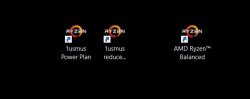- Joined
- Dec 3, 2019
- Messages
- 700 (0.34/day)
- Location
- Crawley
| System Name | 3900x |
|---|---|
| Processor | AMD Ryzen 3900x |
| Motherboard | Gigabyte Aorus X470 gaming 7 WiFi |
| Cooling | Alphacool XT45 420mm Rad, 3 noctua 140 industrial 2000, EKWB EK-Quantum Kinetic TBE 200 D5 PWM |
| Memory | 32GB (4 x 8GB) Corsair 3200 C16 Dominator Platinum OC to 3733 16-16-16-32-48 |
| Video Card(s) | Gigabyte Aorus GeForce® RTX 2070 Super |
| Storage | Samsung Evo 970 1TB NVMe M.2 SSD, Intel 660P 2TB NVMe M.2 SSD , Samsung 2TB 860 QVC |
| Display(s) | AOC Q3279VWFD8 |
| Case | Thermaltake View 71 |
| Audio Device(s) | Sound Blaster G6 |
| Power Supply | Seasonic Titanium 1000W with cable mods cables |
| Mouse | Corsair Dark Core SE & Logitech G815 Keyboard |
| Keyboard | Logitech G815 |
| Software | wIn 10 Pro possibly Manjaro at some point |
First, thanks to @Fry178 for originally telling me about the possibility of this.
This will allow you to create individual power plan shortcuts onto your desktop, allowing you to switch between low power usage for everyday use and say gaming etc.
I now have three, the original 1usmus, a 1usmus reduced power plan and the Ryzen balanced power plan shortcuts on my desktop, allowing me to switch between them as wanted
Type cmd in search (run command prompt)
Type powercfg /list (this will list all of your power plans with identifying GUID)
Make a note of the '1usmus Ryzen Power Plan' or whichever plan you wish to duplicate and then amend
(mine is 82e2c877-7383-4d19-8b24-81625d64cff3 for example)
type powercfg /duplicatescheme GUID-ref (82e2c877-7383-4d19-8b24-81625d64cff3 is mine)
(this will create a duplicate) - make a note of the NEW GUID - mine becomes 039ad1df-2666-40f5-a282-ac186dbae8d9
type powercfg /changename NEW-GUID (mine is 039ad1df-2666-40f5-a282-ac186dbae8d9) "1usmus Reduced Power Plan" or whatever you wish to name it
then see https://www.groovypost.com/howto/create-power-plan-shortcut-windows/
to create shortcuts on your desktop to each powerplan as you wish to make
(do NOT forget to alter the appropriate power settings, Min & max or whatever, under advanced power settings once created).
You can then switch between the two plans with a double click on whichever powerplan as required.
You can also export and import power plans as well using the export and import commands of powercfg, which will allow you to make backups of your various power plans within Win 10 to say a USB or wherever.
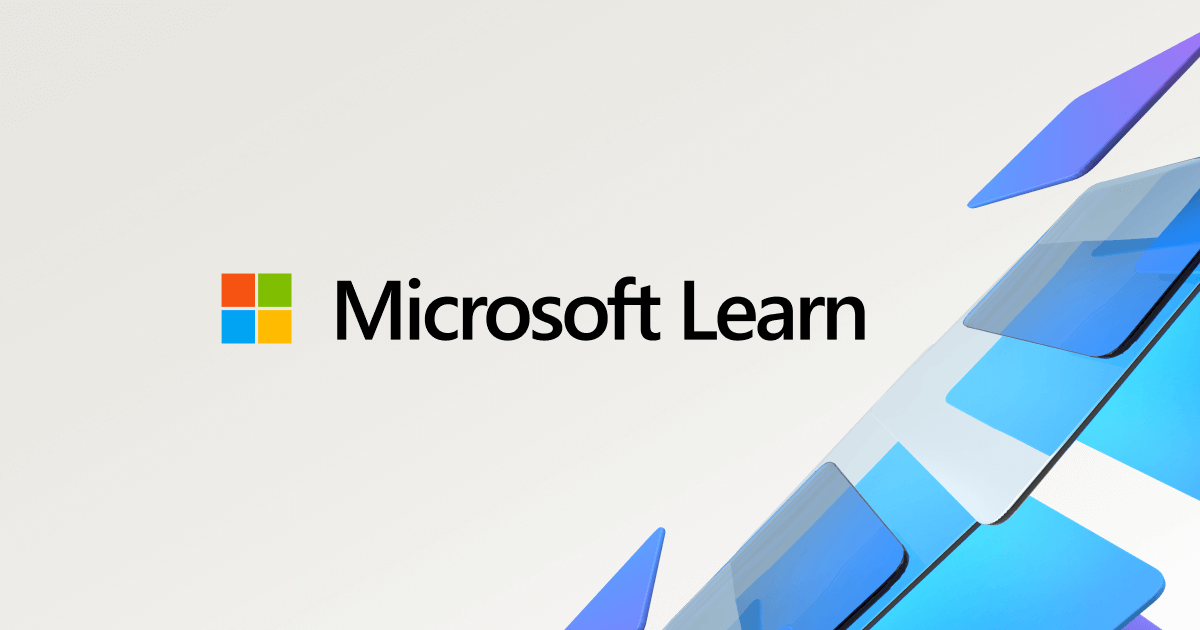
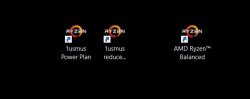
This will allow you to create individual power plan shortcuts onto your desktop, allowing you to switch between low power usage for everyday use and say gaming etc.
I now have three, the original 1usmus, a 1usmus reduced power plan and the Ryzen balanced power plan shortcuts on my desktop, allowing me to switch between them as wanted
Type cmd in search (run command prompt)
Type powercfg /list (this will list all of your power plans with identifying GUID)
Make a note of the '1usmus Ryzen Power Plan' or whichever plan you wish to duplicate and then amend
(mine is 82e2c877-7383-4d19-8b24-81625d64cff3 for example)
type powercfg /duplicatescheme GUID-ref (82e2c877-7383-4d19-8b24-81625d64cff3 is mine)
(this will create a duplicate) - make a note of the NEW GUID - mine becomes 039ad1df-2666-40f5-a282-ac186dbae8d9
type powercfg /changename NEW-GUID (mine is 039ad1df-2666-40f5-a282-ac186dbae8d9) "1usmus Reduced Power Plan" or whatever you wish to name it
then see https://www.groovypost.com/howto/create-power-plan-shortcut-windows/
to create shortcuts on your desktop to each powerplan as you wish to make
(do NOT forget to alter the appropriate power settings, Min & max or whatever, under advanced power settings once created).
You can then switch between the two plans with a double click on whichever powerplan as required.
You can also export and import power plans as well using the export and import commands of powercfg, which will allow you to make backups of your various power plans within Win 10 to say a USB or wherever.
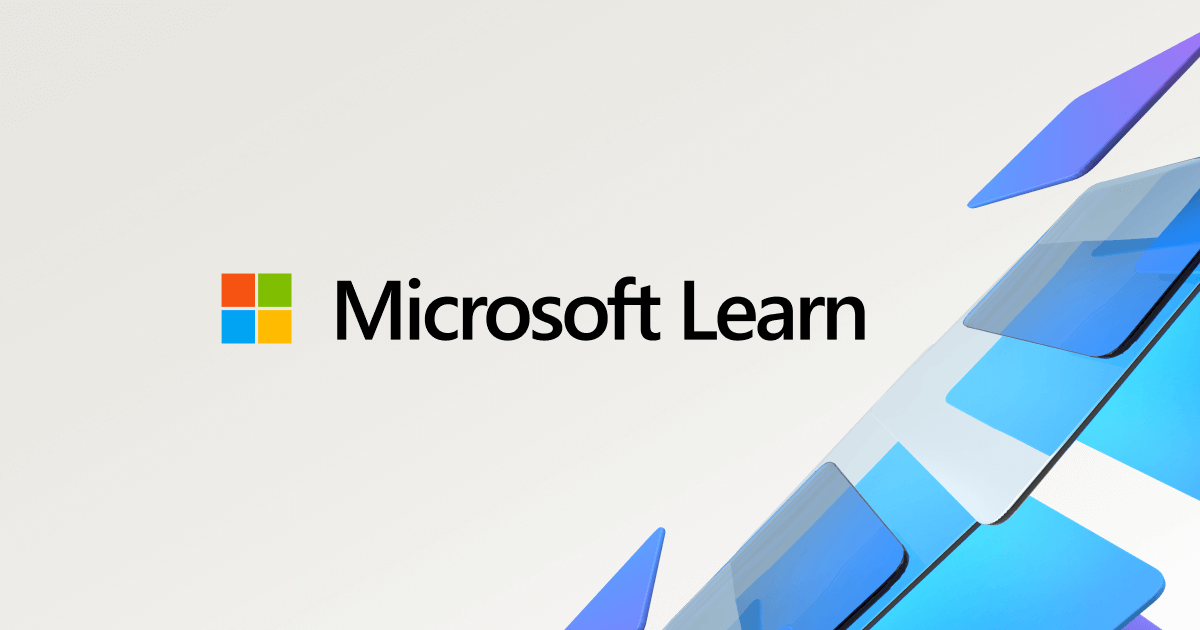
Powercfg command-line options
You can use the powercfg.exe tool to control power schemes (also named power plans) to use the available sleep states, to control the power states of individual devices, and to analyze the system for common energy-efficiency and battery-life problems.
docs.microsoft.com