- Joined
- May 20, 2023
- Messages
- 53 (0.07/day)
- Location
- United States
| Processor | AMD Ryzen 7 5800X3D 8-Core Processor, 3401 Mhz, 8 Core(s) |
|---|---|
| Motherboard | ROG STRIX X570-E GAMING |
| Cooling | iCUE H100i RGB ELITE (240mm); Uni Fan P28 (3 x 120 mm) |
| Memory | Corsair Vengeance RGB RT DDR4 2x16 GB |
| Video Card(s) | AMD Radeon RX 6800 XT 16 GB GDDR6 |
| Storage | 970 EVO Plus NVMe M.2 SSD |
| Display(s) | ASUS VG27WQ1B 27" 2K WQHD (2560 x 1440) 165Hz Curved Screen Gaming Monitor |
| Case | Y60 |
| Power Supply | RM850x |
| Mouse | PeohZarr Gaming Mouse, Blue Purple Gradient Computer Gaming Mice with Electroplating Aurora Cover |
| Software | Windows 10 Pro |
Earlier I had tried BIOS flash a bunch of times but was getting a solid green light even after I read a ton of forums and tried a long list of different methods.
Anyway, maybe I made some progress (???). I took my Radeon RX 550 put it into the case with the riser cables still connected and got something on the screen:
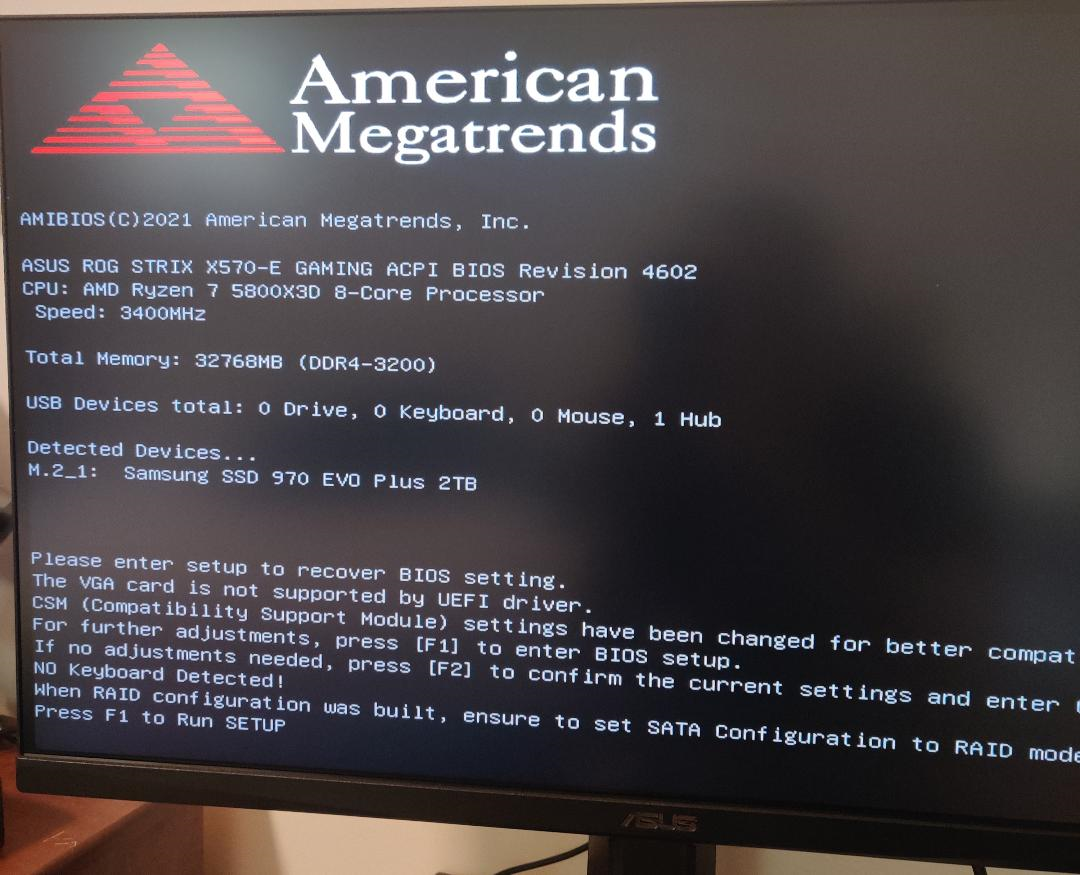
I'm guessing this does not necessarily rule out the riser cables because the riser cables may just not recognize the Radeon RX 6800 XT. I'm assuming it does mean that my MB is fine. The likely issue is the Radeon RX 6800 XT. I don't intend to use the Radeon RX 550 on this built. Any advice on how I should proceed?
Edit. I wonder if MicroCenter would be willing to test out this GPU.
Anyway, maybe I made some progress (???). I took my Radeon RX 550 put it into the case with the riser cables still connected and got something on the screen:
I'm guessing this does not necessarily rule out the riser cables because the riser cables may just not recognize the Radeon RX 6800 XT. I'm assuming it does mean that my MB is fine. The likely issue is the Radeon RX 6800 XT. I don't intend to use the Radeon RX 550 on this built. Any advice on how I should proceed?
Edit. I wonder if MicroCenter would be willing to test out this GPU.
Last edited:



