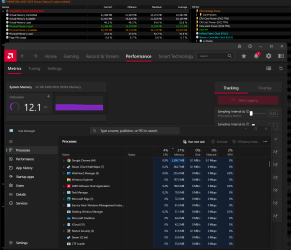- Joined
- Jun 3, 2008
- Messages
- 985 (0.16/day)
- Location
- Pacific Coast
| System Name | Z77 Rev. 1 |
|---|---|
| Processor | Intel Core i7 3770K |
| Motherboard | ASRock Z77 Extreme4 |
| Cooling | Water Cooling |
| Memory | 2x G.Skill F3-2400C10D-16GTX |
| Video Card(s) | EVGA GTX 1080 |
| Storage | Samsung 850 Pro |
| Display(s) | Samsung 28" UE590 UHD |
| Case | Silverstone TJ07 |
| Audio Device(s) | Onboard |
| Power Supply | Seasonic PRIME 600W Titanium |
| Mouse | EVGA TORQ X10 |
| Keyboard | Leopold Tenkeyless |
| Software | Windows 10 Pro 64-bit |
| Benchmark Scores | 3DMark Time Spy: 7695 |
I would try to eliminate iCue and Synapse, if you can. (if you can stand to exist without whatever feature they provide that you crave)
But also look at that Chrome usage. Do you have chrome tabs open? Do you have the chrome option enabled (by default) that allows it to run in the background even when closed? Disable that.
What about discord? Do you need all that discord stuff running?
Finally, I would disable the steam overlay and steam browser overlay (if you can stand to live without it).
Start with the easy low-hanging fruit.
We still need more information (as pointed out by others) about what is shown when the leak (or whatever) has occurred.
But also look at that Chrome usage. Do you have chrome tabs open? Do you have the chrome option enabled (by default) that allows it to run in the background even when closed? Disable that.
What about discord? Do you need all that discord stuff running?
Finally, I would disable the steam overlay and steam browser overlay (if you can stand to live without it).
Start with the easy low-hanging fruit.
We still need more information (as pointed out by others) about what is shown when the leak (or whatever) has occurred.
Last edited: