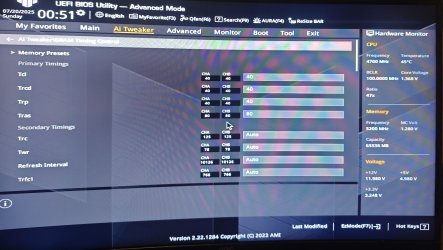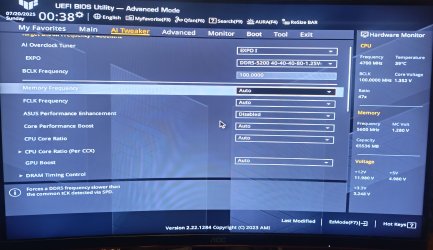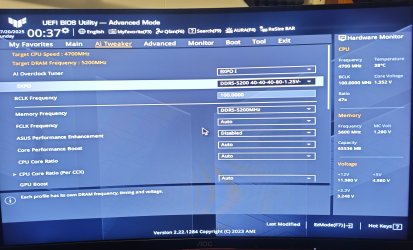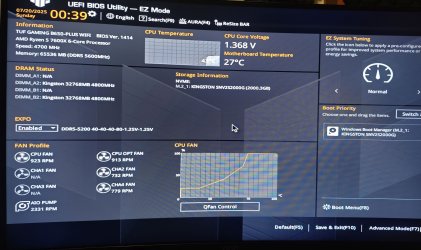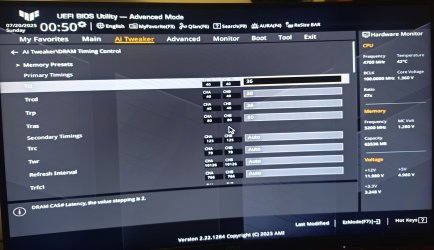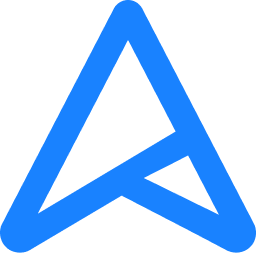- Joined
- Feb 15, 2009
- Messages
- 698 (0.12/day)
- Location
- Norway, which means Amazon is not available...
| System Name | Winter v3.2024 |
|---|---|
| Processor | Intel i7 12700K (since november 2021) |
| Motherboard | Gigabyte Z690 Gaming X (since november 2021) |
| Cooling | Air Liquid Freezer II 360 with LGA1700 kit (since november 2021) |
| Memory | Crucial Ballistix 2x16gb 3600mhz C16 (since november 2021) |
| Video Card(s) | Gigabyte RTX 3060 Ti Gaming OC Pro LHR - Rev3.0 (since july 2022) |
| Storage | 1x Kingston NV2 2 TB m.2 nVMe (since december 2024), 1x Seagate 4TB SATA |
| Display(s) | 1x 55" LG C1 4k OLED, 1x Gigabyte 32" M32Q and 2x AOC 27" CG1 |
| Case | Fractal Design Define R6 (since 2018 and still working like a charm!) |
| Power Supply | Corsair RM850x black (since august 2022) |
| Mouse | Razor Deathadder v2 (since december 2021) |
| Keyboard | Varmilo VEA109 v2 MX Silent Red (since august 2022) |
| Software | Windows 11 Pro |
My friend moved the PC to the kitchen area so it's easier for us to work on the PC. We tried to install his new RAM, which is these RAM pieces: https://www.proshop.no/RAM/Kingston...hannel-2-pcs-AMD-EXPO-Intel-XMP-Svart/3136894
However, upon installing the new RAM (and removing the old RAM), the monitor won't turn ON! Ok, we swapped the slots (we had them on slot 2 and 4), so now they are on slot 1 and 3. No success. Ok, we put back the old pieces. Into the slots, NO SUCCESS! Yes, the PC worked fine before this... And yes, we heard the 2 "clicks" on each side of the RAM pieces upon applying them to the slots, so they are definitely installed correctly. Yes, the PC turns on, and also, his 16GB RAM pieces are RGB, and upon turning on the PC, the RAM sticks to glow...
WHAT is happening and how on earth do we fix this?!
His PC specs:
Mobo: ASUS TUF B650 Gaming PLUS WiFi
CPU: AMD Ryzen 5 7600X
RAM: Kingston Fury Beast 16GB DDR5
GPU: AMD Radeon RX 6700 XT 12 GB
Storage: WD Blue SN570 NVMe 1TB
PSU: Cooler Master 650w GOLD
Cooler: CM ML240
Case: Phanteks XT Pro
OS: Windows 11
EDIT:
Ok, this is odd.... I installed the new sticks to the 2 gray (port 2 and 4), and powered the PC on. Upon starting, there is an orange light on the mobo, that then turned RED after about 10 secs or so. However, after about 1 minute of waiting, the monitor turned on and I could login to windows like normally, and now, there is a green light on it! Doest it mean that I have successfully done it, or?
But, WHY is the PC suddenly so incredible SLOW to bootup? It goes through the orange > red > blue > green light process again before it starts up. Takes about 40-50 secs.. which is TOO long! HOW do I enable fast boost again??
Is it slow to boot because the sticks seems to be mismatched? Because look at these screens and you will see that each of the sticks have different values. HOW do I fix that? :O Here are some screens that I hope will help:
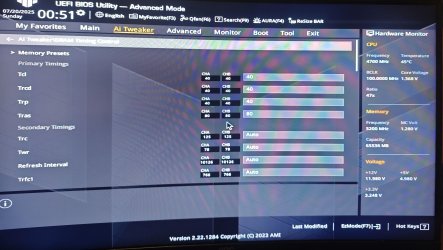

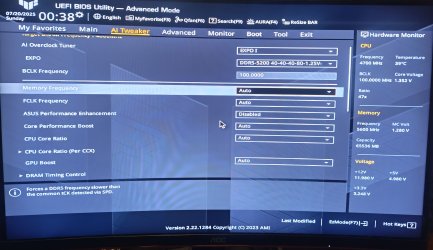
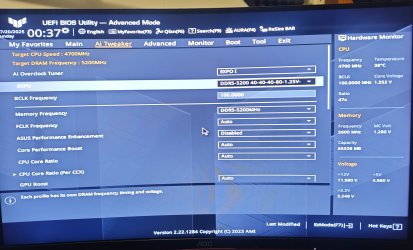
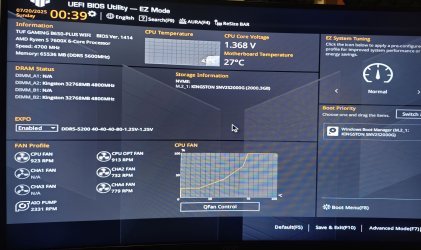
Also, I put memory frequency on AUTO for now..
However, upon installing the new RAM (and removing the old RAM), the monitor won't turn ON! Ok, we swapped the slots (we had them on slot 2 and 4), so now they are on slot 1 and 3. No success. Ok, we put back the old pieces. Into the slots, NO SUCCESS! Yes, the PC worked fine before this... And yes, we heard the 2 "clicks" on each side of the RAM pieces upon applying them to the slots, so they are definitely installed correctly. Yes, the PC turns on, and also, his 16GB RAM pieces are RGB, and upon turning on the PC, the RAM sticks to glow...
WHAT is happening and how on earth do we fix this?!
His PC specs:
Mobo: ASUS TUF B650 Gaming PLUS WiFi
CPU: AMD Ryzen 5 7600X
RAM: Kingston Fury Beast 16GB DDR5
GPU: AMD Radeon RX 6700 XT 12 GB
Storage: WD Blue SN570 NVMe 1TB
PSU: Cooler Master 650w GOLD
Cooler: CM ML240
Case: Phanteks XT Pro
OS: Windows 11
EDIT:
Ok, this is odd.... I installed the new sticks to the 2 gray (port 2 and 4), and powered the PC on. Upon starting, there is an orange light on the mobo, that then turned RED after about 10 secs or so. However, after about 1 minute of waiting, the monitor turned on and I could login to windows like normally, and now, there is a green light on it! Doest it mean that I have successfully done it, or?
But, WHY is the PC suddenly so incredible SLOW to bootup? It goes through the orange > red > blue > green light process again before it starts up. Takes about 40-50 secs.. which is TOO long! HOW do I enable fast boost again??
Is it slow to boot because the sticks seems to be mismatched? Because look at these screens and you will see that each of the sticks have different values. HOW do I fix that? :O Here are some screens that I hope will help:
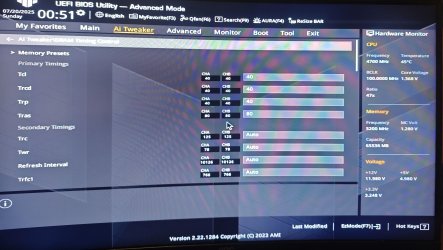

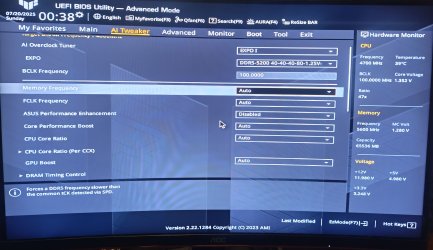
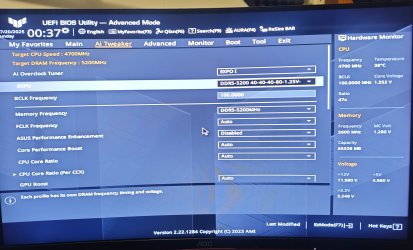
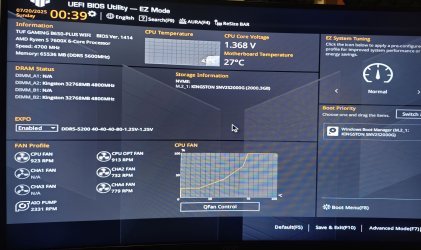
Also, I put memory frequency on AUTO for now..
Last edited: