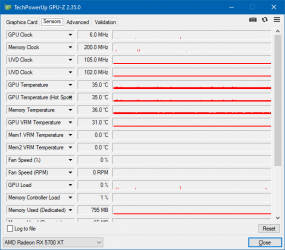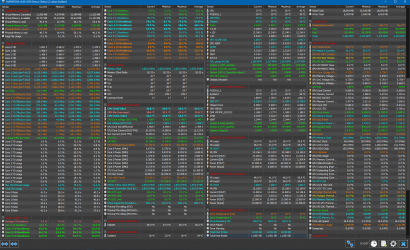Hi forum
Does anyone know what the issue could be here?
I got my Gigabyte 5700 XT gaming OC card around 6 weeks ago and put it in my intel system (4690k / z97-m plus) and it worked great until I upgraded to the 3700x / Prime X470-Pro around 3 days ago.
Now I am getting random artifacts on the screen whilst just moving the mouse on the desktop or within a few seconds whilst running Furmark. Sometimes it artifacts and crashes the driver with BSOD error Video_TDR_failure and sometimes the system just reboots.
I have installed a fresh copy of Windows 10 and have tried to remove drivers with DDU and AMD cleanup utility and then installed the latest drivers but the issue still remains.
My system:
3700x
Prime x470-pro
Gigabyte 5700 XT Gaming OC
Corsair RM 650W Gold
1TB WD ssd
HyperX Fury 16GB 3200mhz ram
Everything is at stock settings.
The artifacting happens towards the end of the video. GPU temperature doesn't exceed 65C.
Here's some pics of the issue...
https://ibb.co/FH7xJsD
https://ibb.co/HzRk3GK
https://ibb.co/qBv9vYh
Does anyone know what the issue could be here?
I got my Gigabyte 5700 XT gaming OC card around 6 weeks ago and put it in my intel system (4690k / z97-m plus) and it worked great until I upgraded to the 3700x / Prime X470-Pro around 3 days ago.
Now I am getting random artifacts on the screen whilst just moving the mouse on the desktop or within a few seconds whilst running Furmark. Sometimes it artifacts and crashes the driver with BSOD error Video_TDR_failure and sometimes the system just reboots.
I have installed a fresh copy of Windows 10 and have tried to remove drivers with DDU and AMD cleanup utility and then installed the latest drivers but the issue still remains.
My system:
3700x
Prime x470-pro
Gigabyte 5700 XT Gaming OC
Corsair RM 650W Gold
1TB WD ssd
HyperX Fury 16GB 3200mhz ram
Everything is at stock settings.
The artifacting happens towards the end of the video. GPU temperature doesn't exceed 65C.
Here's some pics of the issue...
https://ibb.co/FH7xJsD
https://ibb.co/HzRk3GK
https://ibb.co/qBv9vYh