- Joined
- Feb 27, 2008
- Messages
- 9,225 (1.46/day)
| System Name | OrangeHaze / Silence |
|---|---|
| Processor | i7-13700KF / i5-10400 / |
| Motherboard | ROG STRIX Z690-E / MSI Z490 A-Pro Motherboard |
| Cooling | Corsair H75 / TT ToughAir 510 |
| Memory | 64Gb GSkill Trident Z5 / 32GB Team Dark Za 3600 |
| Video Card(s) | Palit GeForce RTX 2070 / Sapphire R9 290 Vapor-X 4Gb |
| Storage | Hynix Plat P41 2Tb\Samsung MZVL21 1Tb / Samsung 980 Pro 1Tb |
| Display(s) | 22" Dell Wide/24" Asus |
| Case | Lian Li PC-101 ATX custom mod / Antec Lanboy Air Black & Blue |
| Audio Device(s) | SB Audigy 7.1 |
| Power Supply | Corsair Enthusiast TX750 |
| Mouse | Logitech G502 Lightspeed Wireless / Logitech G502 Proteus Spectrum |
| Keyboard | K68 RGB — CHERRY® MX Red |
| Software | Win10 Pro \ RIP:Win 7 Ult 64 bit |
So, I've an older Acer (yeah, well, it works ok, lol) and it's got an onboard Broadcom NetXtreme Gigabit Ethernet. I've got two different networks at the office, and I use a USB Ethernet for the second, and yesterday, I started having some issues. My builtin traffic stopped trafficking. Took me a little to figure out what had happened, but I still haven't sorted out why, so I'm in here asking for some troubleshooting assistance.
Symptoms:
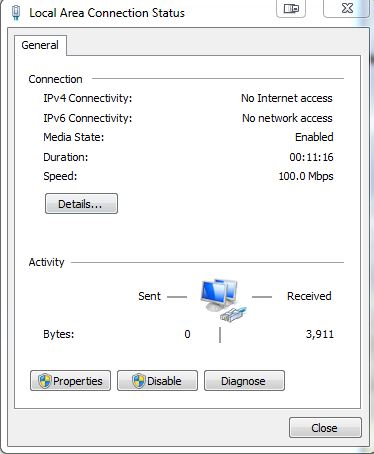
No outgoing traffic on that port
IPV4 and IPV6 (not used currently) show No Internet Access
Network shows as Public, and Unidentified with No internet Access
**Says it's a Gigabit Ethernet port, but in Speed and Duplex, only shows up to 100Mb Full available. I've never had a need to ensure this used to say Gb available, either before or after driver update, so not sure this is related
Here's what I've done so far.
Swapped the connection between the two networks, and the problem stays with the card, so it's not the router, or the cable.
Disabled and re-enabled, rebooted, removed and allowed to re-add.
Restarted in Safe mode with networking
Removed device and updated the driver.
Disabled the firewall completely, not running 3rd party firewall atm
Running out of ideas. I'm researching how to tell if it's a hardware or software issue, just looking for some ideas on what to try next. Thanks, guys!
Symptoms:
No outgoing traffic on that port
IPV4 and IPV6 (not used currently) show No Internet Access
Network shows as Public, and Unidentified with No internet Access
**Says it's a Gigabit Ethernet port, but in Speed and Duplex, only shows up to 100Mb Full available. I've never had a need to ensure this used to say Gb available, either before or after driver update, so not sure this is related
Here's what I've done so far.
Swapped the connection between the two networks, and the problem stays with the card, so it's not the router, or the cable.
Disabled and re-enabled, rebooted, removed and allowed to re-add.
Restarted in Safe mode with networking
Removed device and updated the driver.
Disabled the firewall completely, not running 3rd party firewall atm
Running out of ideas. I'm researching how to tell if it's a hardware or software issue, just looking for some ideas on what to try next. Thanks, guys!


