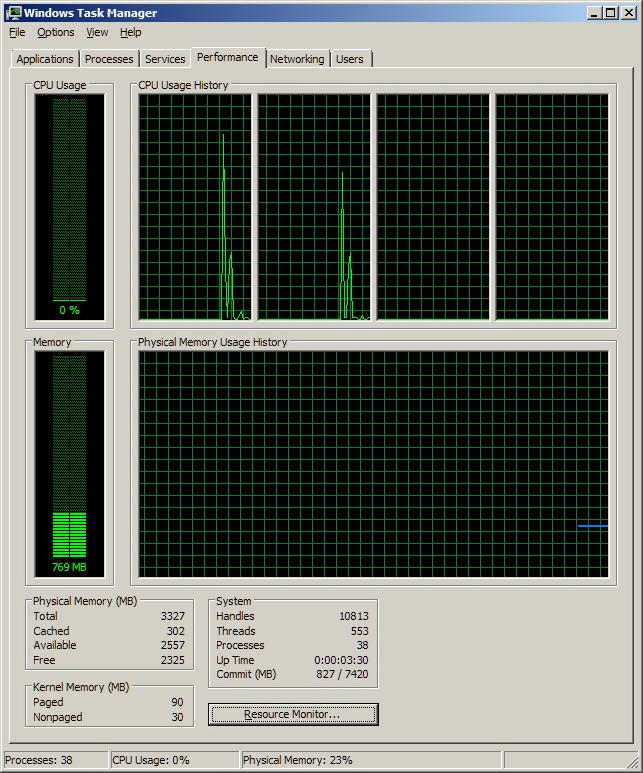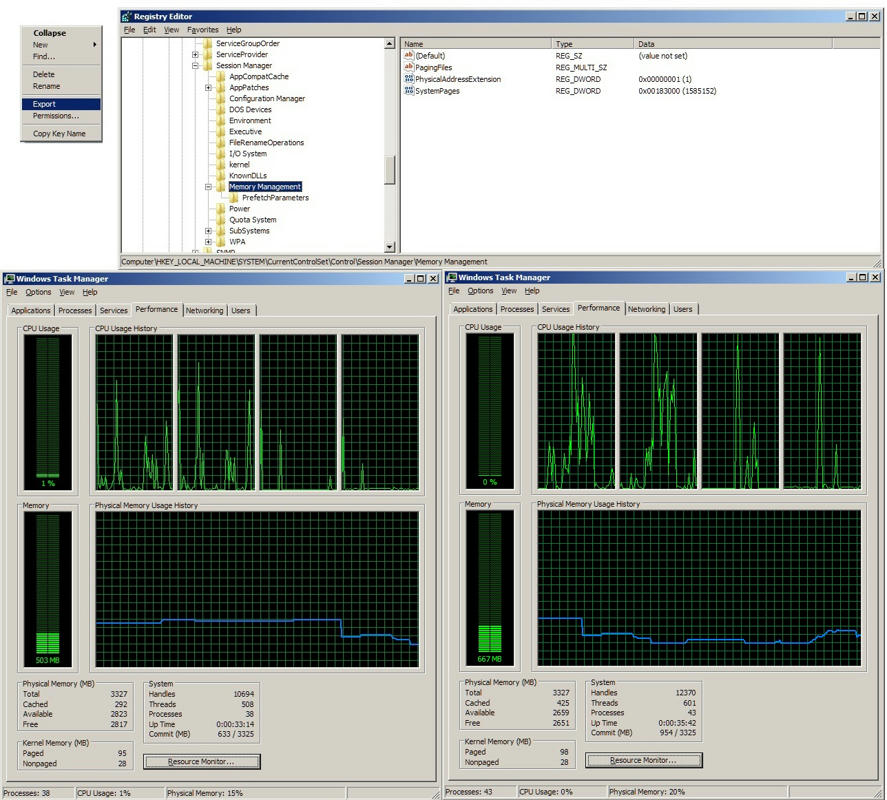- Joined
- Mar 18, 2010
- Messages
- 308 (0.06/day)
https://www.techpowerup.com/forums/threads/disable-windows-7-cached-memory-mapped-file.129069/
So I was looking around for info on how to disable the cache system all together. So no memory is cache, always remains 0 in task manager.
This would actually help everyone out who has low to 8GB memory. Particularly 4GB 32 bit users. As only 3,300MB is available of the 4,096MB installed. Quickly half to 3/4 to all of it becomes cached and consumed and performance completely non-existent.
I know pagefile must remain enabled for 4GB ram users as well as 8GB ram users. Though 16GB ram users may do fine without a pagefile. As all applications ran are running in "High Speed Memory" and are never to resort to Ultra Slow I/O Virtual Memory.
I would like to just have more knowledge of this for just plain having the experience dialing it in for peak performance. The system I would most like to disable "CACHE" on is my 32 bit 4096MB ram system with only 3300MB available max.
I have fiddled with pagefile, for this 3300MB max ram system it must have a pagefile and 32 bit max is 4095 min/ max and is ideal. My question is as to remain longer using the physical high speed memory, disabling CACHE would improve performance longer. Up until it runs out and must resort to Virtual I/O Memory. As well as Registry Windows Memory Management, which I have found a few things you can do in there to increase the available amount of ram and cache less.
Not to mention disabling SuperFetch service, as well as PreFetch and SuperFetch in Memory management. Some things that helped the most is setting Memory Management values far higher than what would seem proper, yet it works... Not completely though. Right at the moment it has commited 1,904MB of memory out of 7,420 (Including 4095MB Pagefile). It also has nearly 1,200MB cached up. Which if were not cached up, would remain only about 700MB of ram usage. Which would cool the memory modules, along with some nice power savings.
How would one go about disabling the Cache, completely? I'm guessing it would probably need to be some sort of auto-exec.bat that is set to run upon startup which runs a command in the command prompt to correct this in a non-permanent way.
Thanks
So I was looking around for info on how to disable the cache system all together. So no memory is cache, always remains 0 in task manager.
This would actually help everyone out who has low to 8GB memory. Particularly 4GB 32 bit users. As only 3,300MB is available of the 4,096MB installed. Quickly half to 3/4 to all of it becomes cached and consumed and performance completely non-existent.
I know pagefile must remain enabled for 4GB ram users as well as 8GB ram users. Though 16GB ram users may do fine without a pagefile. As all applications ran are running in "High Speed Memory" and are never to resort to Ultra Slow I/O Virtual Memory.
I would like to just have more knowledge of this for just plain having the experience dialing it in for peak performance. The system I would most like to disable "CACHE" on is my 32 bit 4096MB ram system with only 3300MB available max.
I have fiddled with pagefile, for this 3300MB max ram system it must have a pagefile and 32 bit max is 4095 min/ max and is ideal. My question is as to remain longer using the physical high speed memory, disabling CACHE would improve performance longer. Up until it runs out and must resort to Virtual I/O Memory. As well as Registry Windows Memory Management, which I have found a few things you can do in there to increase the available amount of ram and cache less.
Not to mention disabling SuperFetch service, as well as PreFetch and SuperFetch in Memory management. Some things that helped the most is setting Memory Management values far higher than what would seem proper, yet it works... Not completely though. Right at the moment it has commited 1,904MB of memory out of 7,420 (Including 4095MB Pagefile). It also has nearly 1,200MB cached up. Which if were not cached up, would remain only about 700MB of ram usage. Which would cool the memory modules, along with some nice power savings.
How would one go about disabling the Cache, completely? I'm guessing it would probably need to be some sort of auto-exec.bat that is set to run upon startup which runs a command in the command prompt to correct this in a non-permanent way.
Thanks
Last edited: