I'm hoping somebody can help me. I discovered not long ago that I had a Workgroup installed on my laptop. This was without my permission. I recently had my laptop restored to the factory settings and I have just discovered that this Workgroup has been set up yet again. I found out about this by going into Events Viewer. I am an older lady and am not working nor part of any organisation and I'm finding this very frightening. Is there anything Microsoft can do to prevent this from happening? Also do these people have to have access to my laptop to install this, or can it be don remotely? Please help
-
Welcome to TechPowerUp Forums, Guest! Please check out our forum guidelines for info related to our community.
Creating an illegal Workgroup on my computer
- Thread starter Sally C
- Start date
- Joined
- Aug 16, 2005
- Messages
- 27,928 (3.84/day)
- Location
- Alabama
| System Name | RogueOne |
|---|---|
| Processor | Xeon W9-3495x |
| Motherboard | ASUS w790E Sage SE |
| Cooling | SilverStone XE360-4677 |
| Memory | 128gb Gskill Zeta R5 DDR5 RDIMMs |
| Video Card(s) | MSI SUPRIM Liquid 5090 |
| Storage | 1x 2TB WD SN850X | 2x 8TB GAMMIX S70 |
| Display(s) | 49" Philips Evnia OLED (49M2C8900) |
| Case | Thermaltake Core P3 Pro Snow |
| Audio Device(s) | Moondrop S8's on Schitt Gunnr |
| Power Supply | Seasonic Prime TX-1600 |
| Mouse | Razer Viper mini signature edition (mercury white) |
| Keyboard | Wooting 80 HE White, Gateron Jades |
| VR HMD | Quest 3 |
| Software | Windows 11 Pro Workstation |
| Benchmark Scores | I dont have time for that. |
“Workgroup” is the default workgroup on every windows installation. Nothing to worry about.
dorsetknob
"YOUR RMA REQUEST IS CON-REFUSED"
- Joined
- Mar 17, 2005
- Messages
- 9,106 (1.23/day)
- Location
- Dorset where else eh? >>> Thats ENGLAND<<<
Windows Creates this Workgroup as part of the Network setup (you can rename it if you like ).“Workgroup” is the default workgroup on every windows installation. Nothing to worry about.
- Joined
- Aug 20, 2007
- Messages
- 22,553 (3.45/day)
- Location
- Olympia, WA
| System Name | Pioneer |
|---|---|
| Processor | Ryzen 9 9950X |
| Motherboard | MSI MAG X670E Tomahawk Wifi |
| Cooling | Noctua NH-D15 + A whole lotta Sunon, Phanteks and Corsair Maglev blower fans... |
| Memory | 64GB (2x 32GB) G.Skill Flare X5 @ DDR5-6200(Running 1T no GDM) |
| Video Card(s) | PNY RTX 5080 OC |
| Storage | Intel 5800X Optane 800GB boot, +2x Crucial P5 Plus 2TB PCIe 4.0 NVMe SSDs, 1x 2TB Seagate Exos 3.5" |
| Display(s) | 55" Hisense 55U8N 4K FALD Display |
| Case | Thermaltake Core X31 |
| Audio Device(s) | TOSLINK->Schiit Modi MB->Asgard 2 DAC Amp->AKG Pro K712 Headphones or HDMI->B9 OLED |
| Power Supply | FSP Hydro Ti Pro 850W 80Plus Titanium PSU |
| Mouse | Logitech G305 Lightspeed Wireless |
| Keyboard | WASD Code v3 with Cherry Green keyswitches + PBT DS keycaps |
| Software | Gentoo Linux x64 / Windows 11 Enterprise (yes it's legit) |
Yeah, this does not imply or commit you to anything. That's just how Microsoft PCs identify themselves to other PCs on networks. It's normal.
- Joined
- Jul 25, 2006
- Messages
- 14,328 (2.07/day)
- Location
- Nebraska, USA
| System Name | Brightworks Systems BWS-6 E-IV |
|---|---|
| Processor | Intel Core i5-6600 @ 3.9GHz |
| Motherboard | Gigabyte GA-Z170-HD3 Rev 1.0 |
| Cooling | Quality Fractal Design Define R4 case, 2 x FD 140mm fans, CM Hyper 212 EVO HSF |
| Memory | 32GB (4 x 8GB) DDR4 3000 Corsair Vengeance |
| Video Card(s) | EVGA GEForce GTX 1050Ti 4Gb GDDR5 |
| Storage | Samsung 850 Pro 256GB SSD, Samsung 860 Evo 500GB SSD |
| Display(s) | Samsung S24E650BW LED x 2 |
| Case | Fractal Design Define R4 |
| Power Supply | EVGA Supernova 550W G2 Gold |
| Mouse | Logitech M190 |
| Keyboard | Microsoft Wireless Comfort 5050 |
| Software | W10 Pro 64-bit |
One thing Workgroup helps home users do is configure their computers in the same home and on their same "local" network to share files. It is not illegal or malicious. As the others have said, it is not something you need to worry about.
That said, since you were unsure, you were wise to ask about it!
That said, since you were unsure, you were wise to ask about it!

- Joined
- Apr 15, 2021
- Messages
- 957 (0.61/day)
Yup, the only stupid question is the one never asked. Not all of us are tech savvy knowing the ins & outs of computers and operating systems.One thing Workgroup helps home users do is configure their computers in the same home and on their same "local" network to share files. It is not illegal or malicious. As the others have said, it is not something you need to worry about.
That said, since you were unsure, you were wise to ask about it!
Mussels
Freshwater Moderator
- Joined
- Oct 6, 2004
- Messages
- 58,411 (7.69/day)
- Location
- Oystralia
| System Name | Rainbow Sparkles (Power efficient, <350W gaming load) |
|---|---|
| Processor | Ryzen R7 5800x3D (Undervolted, 4.45GHz all core) |
| Motherboard | Asus x570-F (BIOS Modded) |
| Cooling | Alphacool Apex UV - Alphacool Eisblock XPX Aurora + EK Quantum ARGB 3090 w/ active backplate |
| Memory | 2x32GB DDR4 3600 Corsair Vengeance RGB @3866 C18-22-22-22-42 TRFC704 (1.4V Hynix MJR - SoC 1.15V) |
| Video Card(s) | Galax RTX 3090 SG 24GB: Underclocked to 1700Mhz 0.750v (375W down to 250W)) |
| Storage | 2TB WD SN850 NVME + 1TB Sasmsung 970 Pro NVME + 1TB Intel 6000P NVME USB 3.2 |
| Display(s) | Phillips 32 32M1N5800A (4k144), LG 32" (4K60) | Gigabyte G32QC (2k165) | Phillips 328m6fjrmb (2K144) |
| Case | Fractal Design R6 |
| Audio Device(s) | Logitech G560 | Corsair Void pro RGB |Blue Yeti mic |
| Power Supply | Fractal Ion+ 2 860W (Platinum) (This thing is God-tier. Silent and TINY) |
| Mouse | Logitech G Pro wireless + Steelseries Prisma XL |
| Keyboard | Razer Huntsman TE ( Sexy white keycaps) |
| VR HMD | Oculus Rift S + Quest 2 |
| Software | Windows 11 pro x64 (Yes, it's genuinely a good OS) OpenRGB - ditch the branded bloatware! |
| Benchmark Scores | Nyooom. |
I think others covered it well - it's normal, to allow file and printer sharing.
Worth asking, since you had concerns.
Worth asking, since you had concerns.
Thanks everyone for your help with all this. My major concern is that when I go on to netstat I always see IP addressess that are logged on at the same time as me. I live on my own so there are no other people who need to configure their computers on the same local network. Any help with this would be greatly appreciated
- Joined
- Aug 16, 2005
- Messages
- 27,928 (3.84/day)
- Location
- Alabama
| System Name | RogueOne |
|---|---|
| Processor | Xeon W9-3495x |
| Motherboard | ASUS w790E Sage SE |
| Cooling | SilverStone XE360-4677 |
| Memory | 128gb Gskill Zeta R5 DDR5 RDIMMs |
| Video Card(s) | MSI SUPRIM Liquid 5090 |
| Storage | 1x 2TB WD SN850X | 2x 8TB GAMMIX S70 |
| Display(s) | 49" Philips Evnia OLED (49M2C8900) |
| Case | Thermaltake Core P3 Pro Snow |
| Audio Device(s) | Moondrop S8's on Schitt Gunnr |
| Power Supply | Seasonic Prime TX-1600 |
| Mouse | Razer Viper mini signature edition (mercury white) |
| Keyboard | Wooting 80 HE White, Gateron Jades |
| VR HMD | Quest 3 |
| Software | Windows 11 Pro Workstation |
| Benchmark Scores | I dont have time for that. |
Thanks everyone for your help with all this. My major concern is that when I go on to netstat I always see IP addressess that are logged on at the same time as me. I live on my own so there are no other people who need to configure their computers on the same local network. Any help with this would be greatly appreciated
net stat is just that, statistics. If your machine is online you will have a multitude of external IPs connected to the system, from websites, apps, and services. All of which is completely normal. Not all of them will be obvious on the foreground IE: Using a web browser. Some will be background connections for updates or email syncing etc.
Thanks for your help. The other thing though is that when I go on to Event Viewer and Systems there is always an error message that comes up saying that there is a conflict with an IP address (which isn't mine) and my MAC address. Is this anything to worry about?
- Joined
- Aug 16, 2005
- Messages
- 27,928 (3.84/day)
- Location
- Alabama
| System Name | RogueOne |
|---|---|
| Processor | Xeon W9-3495x |
| Motherboard | ASUS w790E Sage SE |
| Cooling | SilverStone XE360-4677 |
| Memory | 128gb Gskill Zeta R5 DDR5 RDIMMs |
| Video Card(s) | MSI SUPRIM Liquid 5090 |
| Storage | 1x 2TB WD SN850X | 2x 8TB GAMMIX S70 |
| Display(s) | 49" Philips Evnia OLED (49M2C8900) |
| Case | Thermaltake Core P3 Pro Snow |
| Audio Device(s) | Moondrop S8's on Schitt Gunnr |
| Power Supply | Seasonic Prime TX-1600 |
| Mouse | Razer Viper mini signature edition (mercury white) |
| Keyboard | Wooting 80 HE White, Gateron Jades |
| VR HMD | Quest 3 |
| Software | Windows 11 Pro Workstation |
| Benchmark Scores | I dont have time for that. |
Thanks for your help. The other thing though is that when I go on to Event Viewer and Systems there is always an error message that comes up saying that there is a conflict with an IP address (which isn't mine) and my MAC address. Is this anything to worry about?
Thats a more complex situation that would depend entirely on exactly what the error message says and what your network is like, That is out of scope for this thread, but given that you are online I would say its nothing to worry about at the moment. Generally conflicts like this are lease overlaps and the devices themselves correct it automatically.
- Joined
- Nov 19, 2005
- Messages
- 868 (0.12/day)
- Location
- Terminus GA, USA
| System Name | Gamer |
|---|---|
| Processor | Ryzen 7 5800X3D |
| Motherboard | Gigabyte X570 Aorus Elite WIFI |
| Cooling | Apogee XL, MCR360, MCP655, Micro-rez |
| Memory | 2x16GB G.Skill DDR4-3600 CL16 |
| Video Card(s) | RX 9070 XT Hellstone OC |
| Storage | WD SN850 1TB & SN750 1TB |
| Display(s) | LG 32GK650F-B 32" 1440p 144Hz |
| Case | Rocketfish (Lian Li) e-ATX (2006) |
| Audio Device(s) | Harman Kardon HK695 2.1 |
| Power Supply | Seasonic Focus GX-850 |
| Mouse | HP HDX wired |
| Keyboard | Logitech G110 wired |
| VR HMD | HP WMR 1440^2 |
| Software | Win10 Pro 64bit |
Here's some other things in your home that may be on your network...
TV, TiVo, Roku, fire stick, cable box, dvd/br player, Ring doorbell.
Your cell phone, tablet or kindle type reader.
There are so many things connected these days it is easy to forget one or more of them.
TV, TiVo, Roku, fire stick, cable box, dvd/br player, Ring doorbell.
Your cell phone, tablet or kindle type reader.
There are so many things connected these days it is easy to forget one or more of them.
- Joined
- Nov 5, 2012
- Messages
- 153 (0.03/day)
- Location
- Los Angeles
| System Name | HP ProLiant DL360P G8 |
|---|---|
| Processor | 2x Xeon e2690 |
| Motherboard | HP |
| Cooling | 6 Delta fans |
| Memory | 192gb ECC ddr3 @1333 |
| Video Card(s) | Quadro k4200 |
| Storage | 4x 1.2TB Dell SAS raid 0 |
| Display(s) | iDrac over IP |
| Case | HP 1U |
| Power Supply | 2x 1100w Platinum PSUs |
| Mouse | iDrac |
| Keyboard | iDrac |
| Software | Windows Server 2019 |
For added piece of mind get yourself a firewall. Google “tinywall” and install away.
- Joined
- Jul 16, 2014
- Messages
- 8,292 (2.06/day)
- Location
- SE Michigan
| System Name | Dumbass |
|---|---|
| Processor | AMD Ryzen 7800X3D |
| Motherboard | ASUS TUF gaming B650 |
| Cooling | Artic Liquid Freezer 2 - 420mm |
| Memory | G.Skill Sniper 32gb DDR5 6000 |
| Video Card(s) | GreenTeam 4070 ti super 16gb |
| Storage | Samsung EVO 500gb & 1Tb, 2tb HDD, 500gb WD Black |
| Display(s) | 1x Nixeus NX_EDG27, 2x Dell S2440L (16:9) |
| Case | Phanteks Enthoo Primo w/8 140mm SP Fans |
| Audio Device(s) | onboard (realtek?) - SPKRS:Logitech Z623 200w 2.1 |
| Power Supply | Corsair HX1000i |
| Mouse | Steeseries Esports Wireless |
| Keyboard | Corsair K100 |
| Software | windows 10 H |
| Benchmark Scores | https://i.imgur.com/aoz3vWY.jpg?2 |
There is one setting you can turn off that will help with you security including Workgroups, and can be turned on if you need to connect to customer service.
Disabling Remote Access will stop other computers from connecting to your computer. This is not the same computers connected to your home network.
Remember, legitimate Customer Service will never call you, or ask for access to your computer, even when they say, "Hello, This is <name> from Microsoft..."
Disabling Remote Access will stop other computers from connecting to your computer. This is not the same computers connected to your home network.
- Press Windows + R keys from the Keyboard.
- Type Control Panel and hit Enter
- Click on System and Security
- Click on Allow Remote access
- On the next screen, select Don’t Allow Remote connections to this computer option.
- Click on Apply and OK to save this setting on your computer.
Remember, legitimate Customer Service will never call you, or ask for access to your computer, even when they say, "Hello, This is <name> from Microsoft..."
Mussels
Freshwater Moderator
- Joined
- Oct 6, 2004
- Messages
- 58,411 (7.69/day)
- Location
- Oystralia
| System Name | Rainbow Sparkles (Power efficient, <350W gaming load) |
|---|---|
| Processor | Ryzen R7 5800x3D (Undervolted, 4.45GHz all core) |
| Motherboard | Asus x570-F (BIOS Modded) |
| Cooling | Alphacool Apex UV - Alphacool Eisblock XPX Aurora + EK Quantum ARGB 3090 w/ active backplate |
| Memory | 2x32GB DDR4 3600 Corsair Vengeance RGB @3866 C18-22-22-22-42 TRFC704 (1.4V Hynix MJR - SoC 1.15V) |
| Video Card(s) | Galax RTX 3090 SG 24GB: Underclocked to 1700Mhz 0.750v (375W down to 250W)) |
| Storage | 2TB WD SN850 NVME + 1TB Sasmsung 970 Pro NVME + 1TB Intel 6000P NVME USB 3.2 |
| Display(s) | Phillips 32 32M1N5800A (4k144), LG 32" (4K60) | Gigabyte G32QC (2k165) | Phillips 328m6fjrmb (2K144) |
| Case | Fractal Design R6 |
| Audio Device(s) | Logitech G560 | Corsair Void pro RGB |Blue Yeti mic |
| Power Supply | Fractal Ion+ 2 860W (Platinum) (This thing is God-tier. Silent and TINY) |
| Mouse | Logitech G Pro wireless + Steelseries Prisma XL |
| Keyboard | Razer Huntsman TE ( Sexy white keycaps) |
| VR HMD | Oculus Rift S + Quest 2 |
| Software | Windows 11 pro x64 (Yes, it's genuinely a good OS) OpenRGB - ditch the branded bloatware! |
| Benchmark Scores | Nyooom. |
That might imply you have 'internet connection' (ICS) sharing active, or perhaps a second router connected on your networkThanks for your help. The other thing though is that when I go on to Event Viewer and Systems there is always an error message that comes up saying that there is a conflict with an IP address (which isn't mine) and my MAC address. Is this anything to worry about?
This isn't a sign of anything nefarious or criminal, but it's a sign there's a second 'router' (DHCP server) trying to give out IP addresses, that another DHCP server already has
Since your MAC address was listed, it makes me think ICS might be enabled, which is a windows feature to get internet in via one connection (wired/wifi) and share it out the other - but if you connect back to the same network, things get confused.
Local IP addresses cannot be remotely hacked or altered, and theres no privacy issues since many houses use the same ranges of 192.168.x.x or 10.0.x.x (amongst others) so it's safe to post those details here - feel free to blank out letters in, or not post MAC addresses (Again, because they're local devices no one can possibly use that information for anything bad - only your modems MAC address, and even that's not going to be super useful to someone doing shady things)
- Joined
- Jul 25, 2006
- Messages
- 14,328 (2.07/day)
- Location
- Nebraska, USA
| System Name | Brightworks Systems BWS-6 E-IV |
|---|---|
| Processor | Intel Core i5-6600 @ 3.9GHz |
| Motherboard | Gigabyte GA-Z170-HD3 Rev 1.0 |
| Cooling | Quality Fractal Design Define R4 case, 2 x FD 140mm fans, CM Hyper 212 EVO HSF |
| Memory | 32GB (4 x 8GB) DDR4 3000 Corsair Vengeance |
| Video Card(s) | EVGA GEForce GTX 1050Ti 4Gb GDDR5 |
| Storage | Samsung 850 Pro 256GB SSD, Samsung 860 Evo 500GB SSD |
| Display(s) | Samsung S24E650BW LED x 2 |
| Case | Fractal Design Define R4 |
| Power Supply | EVGA Supernova 550W G2 Gold |
| Mouse | Logitech M190 |
| Keyboard | Microsoft Wireless Comfort 5050 |
| Software | W10 Pro 64-bit |
If you enter your router's admin menu, there should be a menu option to view "connected" or "attached" devices. These will be all the devices connected to your network. You should be able to match them to ensure only those you authorize are attached. Just remember these may include your cell phone (if wifi is supported and enabled). It may also include other "smart" devices in your home, such as tablets, DVD players, Roku streamer, even smart TVs.
To enter the admin menu, you enter the router's IP address in your browser. This normally is something like 192.168.1.1. You will then need the proper username (typically just "admin") and router's password. Hopefully, you changed that from the default to something hard to guess.
As a reminder, the password is different from passphrase. The password gets you access to the admin menu. The passphrase is for wireless access only - for your authorized wireless devices.
If there still is a device you cannot identify, change your wifi passphrase. This will require you reauthenticate all your authorized devices, but this will ensure no others are attached via wifi - such as a nearby wizkid neighbor who figured out your old passphrase was your beloved puppy-dawg's name.
That leaves Ethernet (wired) connections. The good thing about identifying Ethernet connections is they require a Ethernet cable be physically attached to your network. So you can simply look on the back of your router and verify only authorized cables are attached.
Now for a little background. Most home networks have a wireless router and a modem - that is two devices. Or they have a "residential gateway" device - as in one device.
A wireless router is an integrated device that includes a router, a 4-port Ethernet switch (for wired computers), and the WAP (wireless access point - for your wireless devices).
A modem is the device that connects you to your ISP. If you have a wireless router and a modem, there will be 1 interconnecting cable between the two. And there will be one cable from your ISP that connects your local network to the Internet via your ISP. And power cables.
Your wired computer (if using Ethernet and not wireless) will be plugged into a Ethernet port on the back of the router and the other end of the cable into the network adapter in your computer. You should not see any extra cables attached to your router (except power).
More recently, ISPs have been providing "residential gateway" devices. This is one device that integrates the wireless router with the modem. If this is what you have, the only cables connected should be the one from your ISP and any Ethernet connected computers (and the power cable). Because the router and modem are already integrated into one box, there will be no interconnecting cables.
Clear as mud, huh?
To enter the admin menu, you enter the router's IP address in your browser. This normally is something like 192.168.1.1. You will then need the proper username (typically just "admin") and router's password. Hopefully, you changed that from the default to something hard to guess.
As a reminder, the password is different from passphrase. The password gets you access to the admin menu. The passphrase is for wireless access only - for your authorized wireless devices.
If there still is a device you cannot identify, change your wifi passphrase. This will require you reauthenticate all your authorized devices, but this will ensure no others are attached via wifi - such as a nearby wizkid neighbor who figured out your old passphrase was your beloved puppy-dawg's name.
That leaves Ethernet (wired) connections. The good thing about identifying Ethernet connections is they require a Ethernet cable be physically attached to your network. So you can simply look on the back of your router and verify only authorized cables are attached.
Now for a little background. Most home networks have a wireless router and a modem - that is two devices. Or they have a "residential gateway" device - as in one device.
A wireless router is an integrated device that includes a router, a 4-port Ethernet switch (for wired computers), and the WAP (wireless access point - for your wireless devices).
A modem is the device that connects you to your ISP. If you have a wireless router and a modem, there will be 1 interconnecting cable between the two. And there will be one cable from your ISP that connects your local network to the Internet via your ISP. And power cables.
Your wired computer (if using Ethernet and not wireless) will be plugged into a Ethernet port on the back of the router and the other end of the cable into the network adapter in your computer. You should not see any extra cables attached to your router (except power).
More recently, ISPs have been providing "residential gateway" devices. This is one device that integrates the wireless router with the modem. If this is what you have, the only cables connected should be the one from your ISP and any Ethernet connected computers (and the power cable). Because the router and modem are already integrated into one box, there will be no interconnecting cables.
Clear as mud, huh?
Mussels
Freshwater Moderator
- Joined
- Oct 6, 2004
- Messages
- 58,411 (7.69/day)
- Location
- Oystralia
| System Name | Rainbow Sparkles (Power efficient, <350W gaming load) |
|---|---|
| Processor | Ryzen R7 5800x3D (Undervolted, 4.45GHz all core) |
| Motherboard | Asus x570-F (BIOS Modded) |
| Cooling | Alphacool Apex UV - Alphacool Eisblock XPX Aurora + EK Quantum ARGB 3090 w/ active backplate |
| Memory | 2x32GB DDR4 3600 Corsair Vengeance RGB @3866 C18-22-22-22-42 TRFC704 (1.4V Hynix MJR - SoC 1.15V) |
| Video Card(s) | Galax RTX 3090 SG 24GB: Underclocked to 1700Mhz 0.750v (375W down to 250W)) |
| Storage | 2TB WD SN850 NVME + 1TB Sasmsung 970 Pro NVME + 1TB Intel 6000P NVME USB 3.2 |
| Display(s) | Phillips 32 32M1N5800A (4k144), LG 32" (4K60) | Gigabyte G32QC (2k165) | Phillips 328m6fjrmb (2K144) |
| Case | Fractal Design R6 |
| Audio Device(s) | Logitech G560 | Corsair Void pro RGB |Blue Yeti mic |
| Power Supply | Fractal Ion+ 2 860W (Platinum) (This thing is God-tier. Silent and TINY) |
| Mouse | Logitech G Pro wireless + Steelseries Prisma XL |
| Keyboard | Razer Huntsman TE ( Sexy white keycaps) |
| VR HMD | Oculus Rift S + Quest 2 |
| Software | Windows 11 pro x64 (Yes, it's genuinely a good OS) OpenRGB - ditch the branded bloatware! |
| Benchmark Scores | Nyooom. |
Nirsoft have some outdated looking but user friendly products - this one should work fine to identify what's on your network (download is at the very bottom, right above the list of alternate languages)
This doesn't actually need your PC to be on wireless to work, it shows all network devices regardless
Wireless Network Watcher - Show who is connected to your wireless network (nirsoft.net)
You can shrink the MAC address field for privacy concerns, IP addresses here are private ones - no harm can come from sharing them
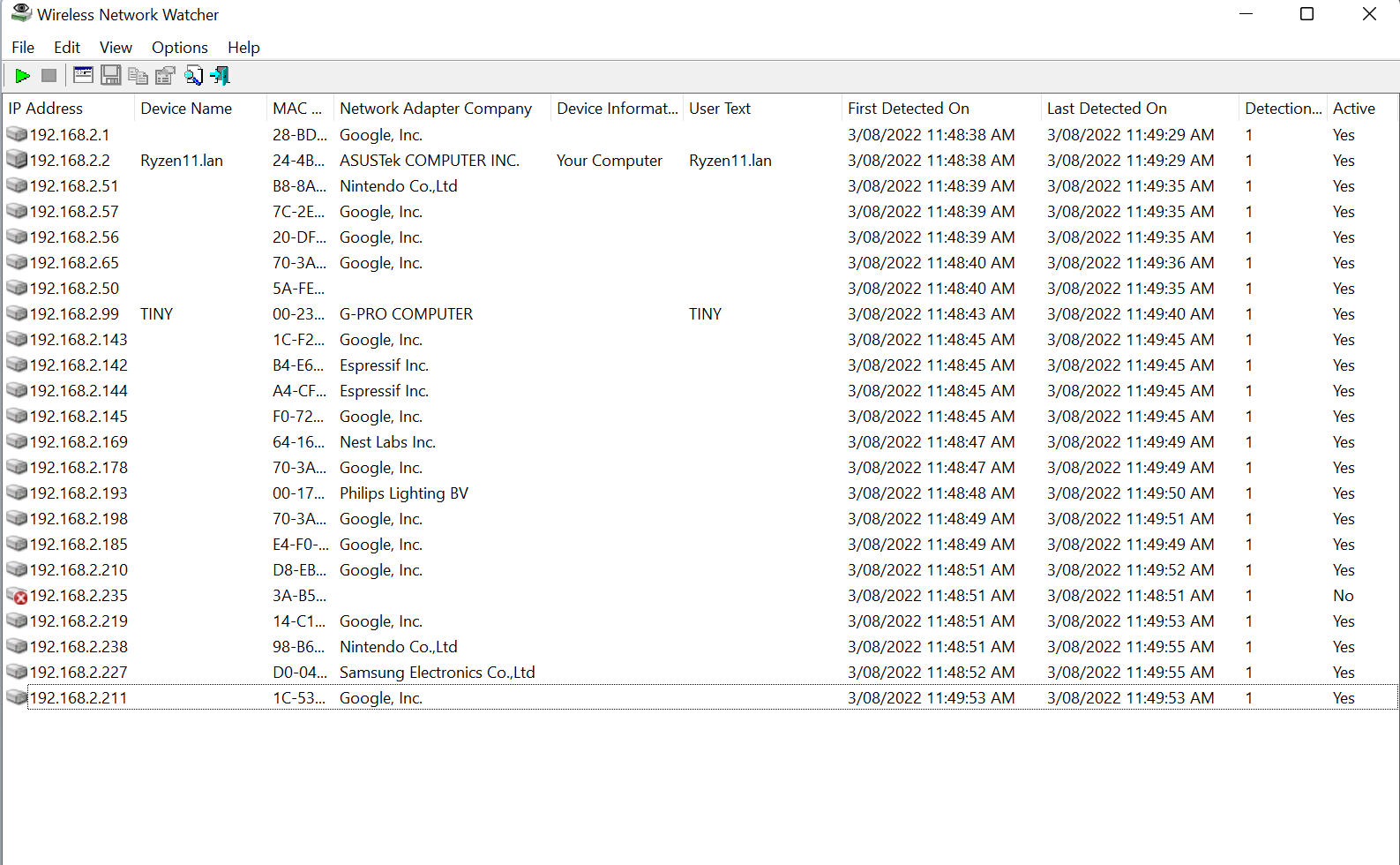
I have 23 devices on my network, and this gives a lot of clues as to what company made them - google smart speakers/chromecasts, nintendo switches, phillips hue lights etc.
You can find out unknown devices by powering things off at the wall and seeing if they stop being detected, a lot of devices use wifi now (printers, smart lights, even my vacuum cleaner of all things)
This doesn't actually need your PC to be on wireless to work, it shows all network devices regardless
Wireless Network Watcher - Show who is connected to your wireless network (nirsoft.net)
You can shrink the MAC address field for privacy concerns, IP addresses here are private ones - no harm can come from sharing them
I have 23 devices on my network, and this gives a lot of clues as to what company made them - google smart speakers/chromecasts, nintendo switches, phillips hue lights etc.
You can find out unknown devices by powering things off at the wall and seeing if they stop being detected, a lot of devices use wifi now (printers, smart lights, even my vacuum cleaner of all things)



