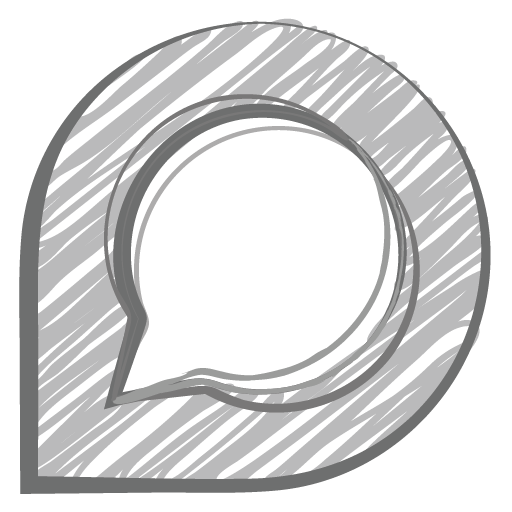I have a laptop of which LCD panel's backlight has stopped working. Since then I've been using an external monitor, which normally works without any problems.
However, if I disconnect the laptop's panel (the one with no backlight), or if I plug another spare one in its place, then when I boot the computer, the external monitor shows the manufacturer's logo at first (so it's plugged and working as it should) but then it stops showing me anything, as if it had been disconnected. When that happens, I am left without any working screen (the spare LCD panel that I am plugging in doesn't seem to be showing me anything neither, at the moment, but that's fine for now).
Any idea why this is happening? I need the external monitor to function because I can't test a spare LCD panel on the laptop if I can't even access the relevant screen options in Windows.
However, if I disconnect the laptop's panel (the one with no backlight), or if I plug another spare one in its place, then when I boot the computer, the external monitor shows the manufacturer's logo at first (so it's plugged and working as it should) but then it stops showing me anything, as if it had been disconnected. When that happens, I am left without any working screen (the spare LCD panel that I am plugging in doesn't seem to be showing me anything neither, at the moment, but that's fine for now).
Any idea why this is happening? I need the external monitor to function because I can't test a spare LCD panel on the laptop if I can't even access the relevant screen options in Windows.


 "when have optimus"
"when have optimus"