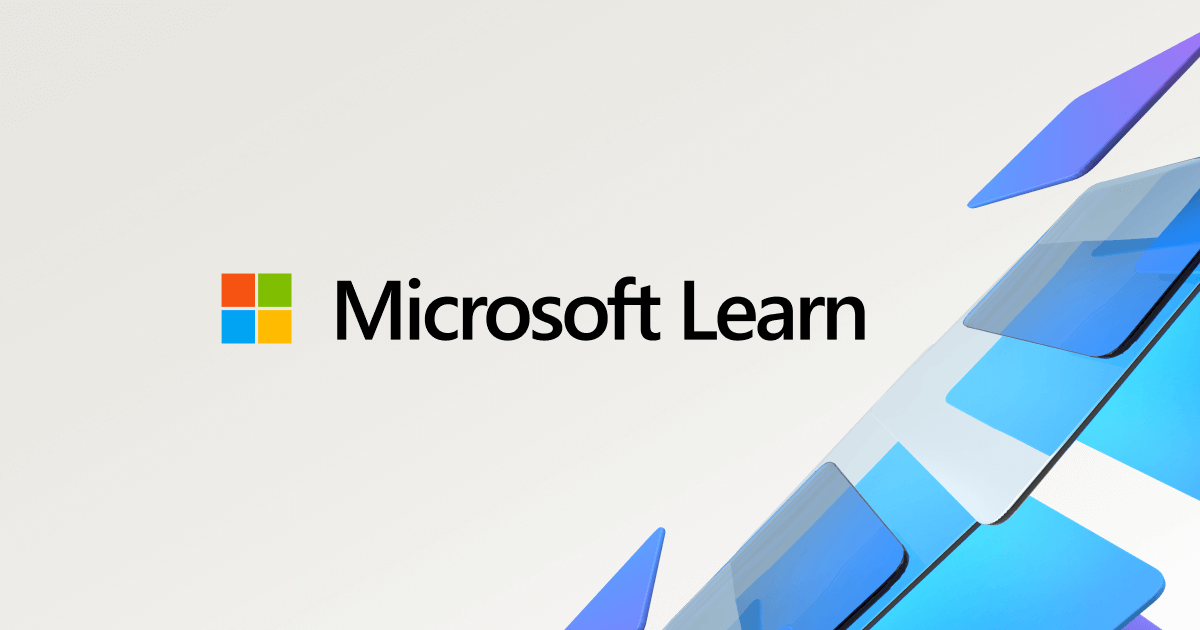- Joined
- Aug 24, 2023
- Messages
- 33 (0.05/day)
| System Name | The Financial Mistake 2.0 |
|---|---|
| Processor | Intel Xeon w5-3435X 5.3GHz |
| Motherboard | ASUS Pro WS W790E-SAGE-SE |
| Cooling | Alphacool ES Jet 2U 4677, 2x480 Monsta + 1x360 Monsta / Phanteks T30 x22 |
| Memory | 4x16GB Kingston Fury Renegade Pro 7000MT/s CL32 |
| Video Card(s) | NVIDIA RTX 4090 FE |
| Storage | 4x Samsung 990 Pro 2TB, Crucial P5 Plus 2TB |
| Display(s) | ALIENWARE AW3423DWF |
| Case | Caselabs TH10 |
| Audio Device(s) | Creative X3 |
| Power Supply | Corsair AX1600i |
| Mouse | Elecom HUGE Trackball, ROG Chakram |
| Keyboard | Mountain Everest Max |
| Benchmark Scores | Time Spy Extreme: 19,874 Time Spy: 33,772 |
To be brief, something, most likely a program, keeps changing the "minimum processor state" from 5% to 100% and I have no idea which one, Is there any way to find out what keeps doing it in something like event viewer or any other tool?
tried google searching but got brain dead questions/answers that were not related.
tried google searching but got brain dead questions/answers that were not related.