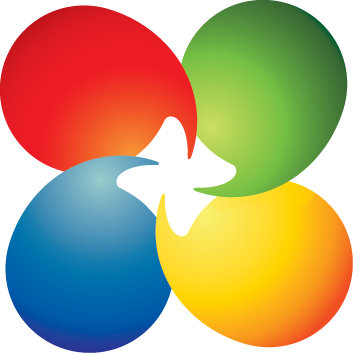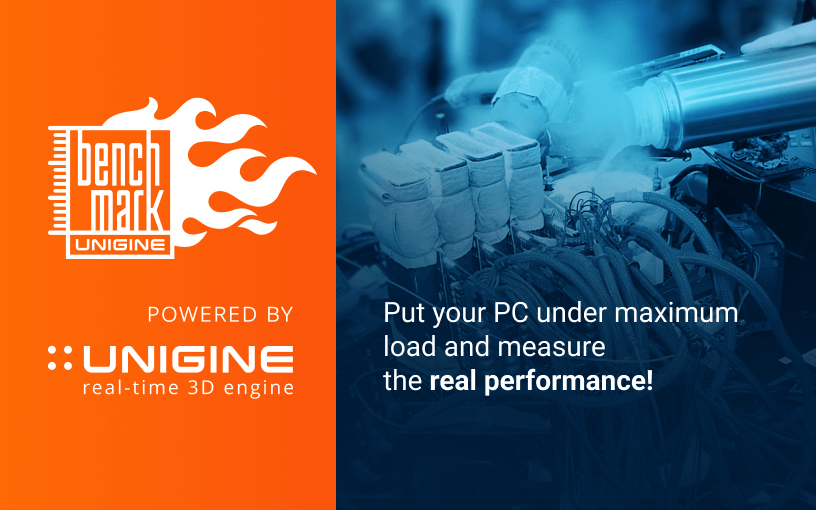- Joined
- Jan 27, 2016
- Messages
- 59 (0.02/day)
| System Name | Teh 1080p Annihilator Destroyer Killer Crusher Smasher Wrecker Pwner @75hz |
|---|---|
| Processor | i5 3570k @ 3.4ghz |
| Motherboard | B75MA-P45 |
| Cooling | 3x 120mm fans + stock cpu cooler |
| Memory | 8gb DDR3 1333mhz |
| Video Card(s) | EVGA GTX 1060 3GB SC AXC 2.0 |
| Storage | crucial mx500 1tb |
| Display(s) | Benq RL2455HM + Flatron W2453V |
| Case | Thermaltake Commander MS-I Epic Edition Red |
| Power Supply | Seasonic M12II 620w 80+ Bronze |
| Mouse | g502 hero se |
| Keyboard | Devastator II LED Gaming Keyboard with Red LED by Coolermaster |
Ok so I'm thinking of formatting my comp it's acting slow and I dont know whether its the hardware or just cause i prob got a ton of sht from past games, etc..
I dont have any viruses and I checked Crystal Disk and it said my 7200 rpm hddrive is in 'Good' condition
I am gonna get a USB stick about 16gb prob for installation file
but the main problem I think i'll have when formatting is after I format, what do I do then? do I just install the windows, is their anything else to install? do I need to install drives? I know how to install gpu drive of course but what else will I have to do?
also is this process kinda easy? or difficult?
I dont have any viruses and I checked Crystal Disk and it said my 7200 rpm hddrive is in 'Good' condition
I am gonna get a USB stick about 16gb prob for installation file
but the main problem I think i'll have when formatting is after I format, what do I do then? do I just install the windows, is their anything else to install? do I need to install drives? I know how to install gpu drive of course but what else will I have to do?
also is this process kinda easy? or difficult?