-
Welcome to TechPowerUp Forums, Guest! Please check out our forum guidelines for info related to our community.
You are using an out of date browser. It may not display this or other websites correctly.
You should upgrade or use an alternative browser.
You should upgrade or use an alternative browser.
How to Backup existing BIOS / Firmware
- Thread starter Eddiie
- Start date
- Joined
- Jun 21, 2021
- Messages
- 3,213 (2.25/day)
| System Name | daily driver Mac mini M2 Pro |
|---|---|
| Processor | Apple proprietary M2 Pro (6 p-cores, 4 e-cores) |
| Motherboard | Apple proprietary |
| Cooling | Apple proprietary |
| Memory | Apple proprietary 16GB LPDDR5 unified memory |
| Video Card(s) | Apple proprietary M2 Pro (16-core GPU) |
| Storage | Apple proprietary onboard 512GB SSD + various external HDDs |
| Display(s) | LG UltraFine 27UL850W (4K@60Hz IPS) |
| Case | Apple proprietary |
| Audio Device(s) | Apple proprietary |
| Power Supply | Apple proprietary |
| Mouse | Apple Magic Trackpad 2 |
| Keyboard | Keychron K1 tenkeyless (Gateron Reds) |
| VR HMD | Oculus Rift S (hosted on a different PC) |
| Software | macOS Sonoma 14.7 |
| Benchmark Scores | (My Windows daily driver is a Beelink Mini S12 Pro. I'm not interested in benchmarking.) |
I believe you can do this with GPU-Z.
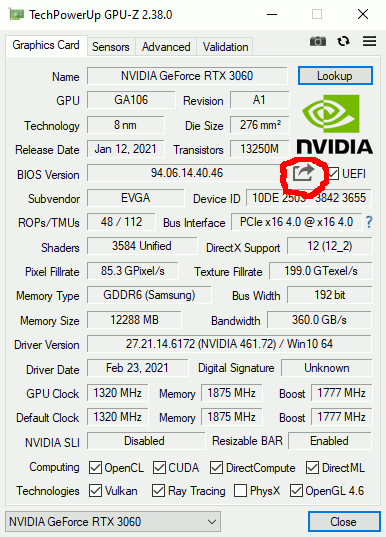
There are likely other tools that can accomplish this but I did not bother to use an Internet search engine to identify these.
There are likely other tools that can accomplish this but I did not bother to use an Internet search engine to identify these.
- Joined
- Jan 5, 2006
- Messages
- 18,584 (2.63/day)
| System Name | AlderLake |
|---|---|
| Processor | Intel i7 12700K P-Cores @ 5Ghz |
| Motherboard | Gigabyte Z690 Aorus Master |
| Cooling | Noctua NH-U12A 2 fans + Thermal Grizzly Kryonaut Extreme + 5 case fans |
| Memory | 32GB DDR5 Corsair Dominator Platinum RGB 6000MT/s CL36 |
| Video Card(s) | MSI RTX 2070 Super Gaming X Trio |
| Storage | Samsung 980 Pro 1TB + 970 Evo 500GB + 850 Pro 512GB + 860 Evo 1TB x2 |
| Display(s) | 23.8" Dell S2417DG 165Hz G-Sync 1440p |
| Case | Be quiet! Silent Base 600 - Window |
| Audio Device(s) | Panasonic SA-PMX94 / Realtek onboard + B&O speaker system / Harman Kardon Go + Play / Logitech G533 |
| Power Supply | Seasonic Focus Plus Gold 750W |
| Mouse | Logitech MX Anywhere 2 Laser wireless |
| Keyboard | RAPOO E9270P Black 5GHz wireless |
| Software | Windows 11 |
| Benchmark Scores | Cinebench R23 (Single Core) 1936 @ stock Cinebench R23 (Multi Core) 23006 @ stock |
Which people shouldn't be doing if the GPU works fine.I read everywhere about putting new BIOS on cards
- Joined
- Apr 6, 2021
- Messages
- 1,131 (0.75/day)
- Location
- Bavaria ⌬ Germany
| System Name | ✨ Lenovo M75q-1 [Tiny] |
|---|---|
| Cooling | ⚠️ 78,08% N² ⌬ 20,95% O² ⌬ 0,93% Ar ⌬ 0,04% CO² |
| Display(s) | DELL S2722DGM |
| Audio Device(s) | ◐◑ AKG K702 ⌬ FiiO E10K Olympus 2 |
| Mouse | ✌️ Corsair M65 RGB Elite [Black] ⌬ Endgame Gear MPC-890 Cordura |
| Keyboard | ⌨ Turtle Beach Impact 500 |
| Software | Windows 11 Pro (Debloated) |
I read everywhere about putting new BIOS on cards ...
I read everywhere about folks begging for help how to fix a broken GPU after a failed BIOS flash.
 Did you skip those threads?
Did you skip those threads?eidairaman1
The Exiled Airman
- Joined
- Jul 2, 2007
- Messages
- 44,369 (6.79/day)
- Location
- Republic of Texas (True Patriot)
| System Name | PCGOD |
|---|---|
| Processor | AMD FX 8350@ 5.0GHz |
| Motherboard | Asus TUF 990FX Sabertooth R2 2901 Bios |
| Cooling | Scythe Ashura, 2×BitFenix 230mm Spectre Pro LED (Blue,Green), 2x BitFenix 140mm Spectre Pro LED |
| Memory | 16 GB Gskill Ripjaws X 2133 (2400 OC, 10-10-12-20-20, 1T, 1.65V) |
| Video Card(s) | AMD Radeon 290 Sapphire Vapor-X |
| Storage | Samsung 840 Pro 256GB, WD Velociraptor 1TB |
| Display(s) | NEC Multisync LCD 1700V (Display Port Adapter) |
| Case | AeroCool Xpredator Evil Blue Edition |
| Audio Device(s) | Creative Labs Sound Blaster ZxR |
| Power Supply | Seasonic 1250 XM2 Series (XP3) |
| Mouse | Roccat Kone XTD |
| Keyboard | Roccat Ryos MK Pro |
| Software | Windows 7 Pro 64 |
Amdvbflash or gpu-z have that ability.
How about you get GPU-Z with a screenshot of the main page, then go to the Advanced tab and click the grey chevron next to General and select Memory Timings and get a screenshot from there, post the info here please. While you are at it get picks of the white stickers located on the back of the card and post here.
See what they are saying below
How about you get GPU-Z with a screenshot of the main page, then go to the Advanced tab and click the grey chevron next to General and select Memory Timings and get a screenshot from there, post the info here please. While you are at it get picks of the white stickers located on the back of the card and post here.
Bios flashing is not for everyone or everything, see above for what I am requesting, otherwise you can cause your card to become an expensive paperweightHi,
Is it possible to backup the existing BIOS on a W5100? If so, can someone direct me to the link?
I read everywhere about putting new BIOS on cards, but I have not noticed anything about backing up the existing bios.
See what they are saying below
Which people shouldn't be doing if the GPU works fine.
I read everywhere about folks begging for help how to fix a broken GPU after a failed BIOS flash.Did you skip those threads?
- Joined
- Jan 5, 2006
- Messages
- 18,584 (2.63/day)
| System Name | AlderLake |
|---|---|
| Processor | Intel i7 12700K P-Cores @ 5Ghz |
| Motherboard | Gigabyte Z690 Aorus Master |
| Cooling | Noctua NH-U12A 2 fans + Thermal Grizzly Kryonaut Extreme + 5 case fans |
| Memory | 32GB DDR5 Corsair Dominator Platinum RGB 6000MT/s CL36 |
| Video Card(s) | MSI RTX 2070 Super Gaming X Trio |
| Storage | Samsung 980 Pro 1TB + 970 Evo 500GB + 850 Pro 512GB + 860 Evo 1TB x2 |
| Display(s) | 23.8" Dell S2417DG 165Hz G-Sync 1440p |
| Case | Be quiet! Silent Base 600 - Window |
| Audio Device(s) | Panasonic SA-PMX94 / Realtek onboard + B&O speaker system / Harman Kardon Go + Play / Logitech G533 |
| Power Supply | Seasonic Focus Plus Gold 750W |
| Mouse | Logitech MX Anywhere 2 Laser wireless |
| Keyboard | RAPOO E9270P Black 5GHz wireless |
| Software | Windows 11 |
| Benchmark Scores | Cinebench R23 (Single Core) 1936 @ stock Cinebench R23 (Multi Core) 23006 @ stock |
Thanks all! I got it backed up.
If your GPU works fine, I hope you don't have any BIOS flashing planned?..
eidairaman1
The Exiled Airman
- Joined
- Jul 2, 2007
- Messages
- 44,369 (6.79/day)
- Location
- Republic of Texas (True Patriot)
| System Name | PCGOD |
|---|---|
| Processor | AMD FX 8350@ 5.0GHz |
| Motherboard | Asus TUF 990FX Sabertooth R2 2901 Bios |
| Cooling | Scythe Ashura, 2×BitFenix 230mm Spectre Pro LED (Blue,Green), 2x BitFenix 140mm Spectre Pro LED |
| Memory | 16 GB Gskill Ripjaws X 2133 (2400 OC, 10-10-12-20-20, 1T, 1.65V) |
| Video Card(s) | AMD Radeon 290 Sapphire Vapor-X |
| Storage | Samsung 840 Pro 256GB, WD Velociraptor 1TB |
| Display(s) | NEC Multisync LCD 1700V (Display Port Adapter) |
| Case | AeroCool Xpredator Evil Blue Edition |
| Audio Device(s) | Creative Labs Sound Blaster ZxR |
| Power Supply | Seasonic 1250 XM2 Series (XP3) |
| Mouse | Roccat Kone XTD |
| Keyboard | Roccat Ryos MK Pro |
| Software | Windows 7 Pro 64 |
Are you intending on flashing it? If You are please follow my guidance above, that is the way to get started and to help prevent a brickThanks all! I got it backed up.
Last edited:
Well, I was, but I am pretty sure it isn't going to work so I am not going to do it.
I have a W5100 (Bonaire) and thought it was the same as this other card that has the BIOS on it I want.
That turns out to be a Radeon R9 M380 (GPU-Z says Saturn / Techpowerup DB says Strato) its an OEM card with a broken DVI Port... The first step for me was to backup the BIOS on the 2 cards.
Now I will read more, but pretty sure Bonaire and Saturn are two different things.
I have a W5100 (Bonaire) and thought it was the same as this other card that has the BIOS on it I want.
That turns out to be a Radeon R9 M380 (GPU-Z says Saturn / Techpowerup DB says Strato) its an OEM card with a broken DVI Port... The first step for me was to backup the BIOS on the 2 cards.
Now I will read more, but pretty sure Bonaire and Saturn are two different things.
Last edited:
eidairaman1
The Exiled Airman
- Joined
- Jul 2, 2007
- Messages
- 44,369 (6.79/day)
- Location
- Republic of Texas (True Patriot)
| System Name | PCGOD |
|---|---|
| Processor | AMD FX 8350@ 5.0GHz |
| Motherboard | Asus TUF 990FX Sabertooth R2 2901 Bios |
| Cooling | Scythe Ashura, 2×BitFenix 230mm Spectre Pro LED (Blue,Green), 2x BitFenix 140mm Spectre Pro LED |
| Memory | 16 GB Gskill Ripjaws X 2133 (2400 OC, 10-10-12-20-20, 1T, 1.65V) |
| Video Card(s) | AMD Radeon 290 Sapphire Vapor-X |
| Storage | Samsung 840 Pro 256GB, WD Velociraptor 1TB |
| Display(s) | NEC Multisync LCD 1700V (Display Port Adapter) |
| Case | AeroCool Xpredator Evil Blue Edition |
| Audio Device(s) | Creative Labs Sound Blaster ZxR |
| Power Supply | Seasonic 1250 XM2 Series (XP3) |
| Mouse | Roccat Kone XTD |
| Keyboard | Roccat Ryos MK Pro |
| Software | Windows 7 Pro 64 |
Yes they are and what was your reasoning to flash?Well, I was, but I am pretty sure it isn't going to work so I am not going to do it.
I have a W5100 (Bonaire) and thought it was the same as this other card that has the BIOS on it I want.
That turns out to be a Radeon R9 M380 (Saturn) OEM... The first step for me was to backup the BIOS on the 2 cards.
Now I will read more, but pretty sure Bonaire and Saturn are two different things.
How about you get GPU-Z with a screenshot of the main page, then go to the Advanced tab and click the grey chevron next to General and select Memory Timings and get a screenshot from there, post the info here please. While you are at it get pictures of the white stickers located on the back of the card and post here.
You Practically have a FirePro W4300 or Radeon R7 260


AMD FirePro W5100 Specs
AMD Bonaire, 930 MHz, 768 Cores, 48 TMUs, 16 ROPs, 4096 MB GDDR5, 1500 MHz, 128 bit

Barco MXRT-5600 Specs
AMD Bonaire, 930 MHz, 768 Cores, 48 TMUs, 16 ROPs, 4096 MB GDDR5, 1500 MHz, 128 bit

EIZO MED-X70 Specs
AMD Bonaire, 930 MHz, 768 Cores, 48 TMUs, 16 ROPs, 4096 MB GDDR5, 1500 MHz, 128 bit
Its closer to a Strato
And Emerald


The OEM card has a broken DVI port making it unusable for the purpose it was made for. To replace it costs a lot of money.
I found a card that looked just like it and thought it would be the same. hahaha As if..
Anyway, the BIOS on the OEM card is special. Not just any replacement card of the same type will work. Must pass some check..
Screenshot of the OEM card in GPU-Z..
For obvious reasons I do not want to post too much..
I found a card that looked just like it and thought it would be the same. hahaha As if..
Anyway, the BIOS on the OEM card is special. Not just any replacement card of the same type will work. Must pass some check..
Screenshot of the OEM card in GPU-Z..
For obvious reasons I do not want to post too much..
Attachments
eidairaman1
The Exiled Airman
- Joined
- Jul 2, 2007
- Messages
- 44,369 (6.79/day)
- Location
- Republic of Texas (True Patriot)
| System Name | PCGOD |
|---|---|
| Processor | AMD FX 8350@ 5.0GHz |
| Motherboard | Asus TUF 990FX Sabertooth R2 2901 Bios |
| Cooling | Scythe Ashura, 2×BitFenix 230mm Spectre Pro LED (Blue,Green), 2x BitFenix 140mm Spectre Pro LED |
| Memory | 16 GB Gskill Ripjaws X 2133 (2400 OC, 10-10-12-20-20, 1T, 1.65V) |
| Video Card(s) | AMD Radeon 290 Sapphire Vapor-X |
| Storage | Samsung 840 Pro 256GB, WD Velociraptor 1TB |
| Display(s) | NEC Multisync LCD 1700V (Display Port Adapter) |
| Case | AeroCool Xpredator Evil Blue Edition |
| Audio Device(s) | Creative Labs Sound Blaster ZxR |
| Power Supply | Seasonic 1250 XM2 Series (XP3) |
| Mouse | Roccat Kone XTD |
| Keyboard | Roccat Ryos MK Pro |
| Software | Windows 7 Pro 64 |
Yeah for sure a wrong bios on the card.
If you can please remove the gpu heatsink and get a pic of a ram chip up close then all of them surrounding the gpu die please
If you can please remove the gpu heatsink and get a pic of a ram chip up close then all of them surrounding the gpu die please
I will have to contact the owner of the card to confirm it is OK for me to remove the heatsink and look. I updated the previous reply with a screenshot of what GPU-Z says.
To be clear, the card has the correct BIOS. The BIOS needs to be put on an appropriate replacement, which I do not have, but thought I did. The replacement card was the W5100. Source card is the Radeon R9 M380
Needs to be all DVI ports, 4 of them. Any cheap replacement?
To be clear, the card has the correct BIOS. The BIOS needs to be put on an appropriate replacement, which I do not have, but thought I did. The replacement card was the W5100. Source card is the Radeon R9 M380
Needs to be all DVI ports, 4 of them. Any cheap replacement?

Last edited:
eidairaman1
The Exiled Airman
- Joined
- Jul 2, 2007
- Messages
- 44,369 (6.79/day)
- Location
- Republic of Texas (True Patriot)
| System Name | PCGOD |
|---|---|
| Processor | AMD FX 8350@ 5.0GHz |
| Motherboard | Asus TUF 990FX Sabertooth R2 2901 Bios |
| Cooling | Scythe Ashura, 2×BitFenix 230mm Spectre Pro LED (Blue,Green), 2x BitFenix 140mm Spectre Pro LED |
| Memory | 16 GB Gskill Ripjaws X 2133 (2400 OC, 10-10-12-20-20, 1T, 1.65V) |
| Video Card(s) | AMD Radeon 290 Sapphire Vapor-X |
| Storage | Samsung 840 Pro 256GB, WD Velociraptor 1TB |
| Display(s) | NEC Multisync LCD 1700V (Display Port Adapter) |
| Case | AeroCool Xpredator Evil Blue Edition |
| Audio Device(s) | Creative Labs Sound Blaster ZxR |
| Power Supply | Seasonic 1250 XM2 Series (XP3) |
| Mouse | Roccat Kone XTD |
| Keyboard | Roccat Ryos MK Pro |
| Software | Windows 7 Pro 64 |
Interesting your bios is not in the VGA Bios Collection/ Database, Please Click the black arrow next to the uefi checkbox in GPU-Z and upload the bios within GPU-Z to the VGA Bios Collection/Dadabase, you should get a link, post that link here pleaseThe OEM card has a broken DVI port making it unusable for the purpose it was made for. To replace it costs a lot of money.
I found a card that looked just like it and thought it would be the same. hahaha As if..
Anyway, the BIOS on the OEM card is special. Not just any replacement card of the same type will work. Must pass some check..
Screenshot of the OEM card in GPU-Z..
For obvious reasons I do not want to post too much..
I will have to contact the owner of the card to confirm it is OK for me to remove the heatsink and look. I updated the previous reply with a screenshot of what GPU-Z says.
To be clear, the card has the correct BIOS. The BIOS needs to be put on an appropriate replacement, which I do not have, but thought I did. The replacement card was the W5100. Source card is the Radeon R9 M380
Needs to be all DVI ports, 4 of them. Any cheap replacement?
Ok Remove the Heatsink from the W5100 and lets look at the ram chips on that please
@Eddiie
eidairaman1
The Exiled Airman
- Joined
- Jul 2, 2007
- Messages
- 44,369 (6.79/day)
- Location
- Republic of Texas (True Patriot)
| System Name | PCGOD |
|---|---|
| Processor | AMD FX 8350@ 5.0GHz |
| Motherboard | Asus TUF 990FX Sabertooth R2 2901 Bios |
| Cooling | Scythe Ashura, 2×BitFenix 230mm Spectre Pro LED (Blue,Green), 2x BitFenix 140mm Spectre Pro LED |
| Memory | 16 GB Gskill Ripjaws X 2133 (2400 OC, 10-10-12-20-20, 1T, 1.65V) |
| Video Card(s) | AMD Radeon 290 Sapphire Vapor-X |
| Storage | Samsung 840 Pro 256GB, WD Velociraptor 1TB |
| Display(s) | NEC Multisync LCD 1700V (Display Port Adapter) |
| Case | AeroCool Xpredator Evil Blue Edition |
| Audio Device(s) | Creative Labs Sound Blaster ZxR |
| Power Supply | Seasonic 1250 XM2 Series (XP3) |
| Mouse | Roccat Kone XTD |
| Keyboard | Roccat Ryos MK Pro |
| Software | Windows 7 Pro 64 |
Ok great lets take a gander
Its for sure a 4GB Card as 0.125GB x 4=0.5GB x 8 chips= 4GB
The R9 M380 bios will not work on the W5100 card because of the difference in Ram (MFR, vs AJR)
Clean the gpu die off and lets look at it
Its for sure a 4GB Card as 0.125GB x 4=0.5GB x 8 chips= 4GB
The R9 M380 bios will not work on the W5100 card because of the difference in Ram (MFR, vs AJR)
Clean the gpu die off and lets look at it
Last edited:
eidairaman1
The Exiled Airman
- Joined
- Jul 2, 2007
- Messages
- 44,369 (6.79/day)
- Location
- Republic of Texas (True Patriot)
| System Name | PCGOD |
|---|---|
| Processor | AMD FX 8350@ 5.0GHz |
| Motherboard | Asus TUF 990FX Sabertooth R2 2901 Bios |
| Cooling | Scythe Ashura, 2×BitFenix 230mm Spectre Pro LED (Blue,Green), 2x BitFenix 140mm Spectre Pro LED |
| Memory | 16 GB Gskill Ripjaws X 2133 (2400 OC, 10-10-12-20-20, 1T, 1.65V) |
| Video Card(s) | AMD Radeon 290 Sapphire Vapor-X |
| Storage | Samsung 840 Pro 256GB, WD Velociraptor 1TB |
| Display(s) | NEC Multisync LCD 1700V (Display Port Adapter) |
| Case | AeroCool Xpredator Evil Blue Edition |
| Audio Device(s) | Creative Labs Sound Blaster ZxR |
| Power Supply | Seasonic 1250 XM2 Series (XP3) |
| Mouse | Roccat Kone XTD |
| Keyboard | Roccat Ryos MK Pro |
| Software | Windows 7 Pro 64 |
OkI need to step out for a bit... I will when I return.
That card is originally a HP W5100 by the Part number and Bios Part Number

Here are others


@Eddiie
Last edited:
eidairaman1
The Exiled Airman
- Joined
- Jul 2, 2007
- Messages
- 44,369 (6.79/day)
- Location
- Republic of Texas (True Patriot)
| System Name | PCGOD |
|---|---|
| Processor | AMD FX 8350@ 5.0GHz |
| Motherboard | Asus TUF 990FX Sabertooth R2 2901 Bios |
| Cooling | Scythe Ashura, 2×BitFenix 230mm Spectre Pro LED (Blue,Green), 2x BitFenix 140mm Spectre Pro LED |
| Memory | 16 GB Gskill Ripjaws X 2133 (2400 OC, 10-10-12-20-20, 1T, 1.65V) |
| Video Card(s) | AMD Radeon 290 Sapphire Vapor-X |
| Storage | Samsung 840 Pro 256GB, WD Velociraptor 1TB |
| Display(s) | NEC Multisync LCD 1700V (Display Port Adapter) |
| Case | AeroCool Xpredator Evil Blue Edition |
| Audio Device(s) | Creative Labs Sound Blaster ZxR |
| Power Supply | Seasonic 1250 XM2 Series (XP3) |
| Mouse | Roccat Kone XTD |
| Keyboard | Roccat Ryos MK Pro |
| Software | Windows 7 Pro 64 |
Well that 1st file exactly matches the card above with the other 2 being backups. Do you know how to flash?Are we done with this card?
Thanks for the help!
Unfortunately there is no overclocking them unless if you have a custom bios made.
Use Amdvbflash 2.93
https://www.techpowerup.com/download/ati-atiflash/
Then look for Version 4.68, underneath 4.68 you will see a link to show older version, click that and you should see version 2.93.
1. Open your "C:" drive in Windows, create a new folder, call it atiflash.
2. Extract the contents of atiflash_293.zip to the "C:\atiflash" folder
3. Find the bios file you downloaded and rename the bios file to biosname.rom
(Biosname.rom is just an example, change it to match your card model in 5 characters with .rom on end)
4. Move biosname.rom to the "C:\atiflash" folder
5. Open the start menu, type cmd, when cmd.exe appears right click it and hit "Run as administrator"
6. At the command prompt type in cd\ and press enter until only C:\> is on the screen.
7. Type in cd/atiflash and press enter, you should see C:\atiflash>
8. At the C:\atiflash> prompt type in
amdvbflash.exe -i to identify what number the gpu is you are trying to flash (0, 1, 2, 3 etc)
Then type in amdvbflash.exe-unlockrom 0 (or 1, 2, 3 etc)
(there is a space between the e and -unlockrom and 0)(0 is the number zero)
press enter and you will be prompted that the "ROM Unlocked"
9. At the C:\atiflash> prompt type in
amdvbflash.exe -f -p 0 (or 1, 2, 3 etc) biosname.rom
(there is a space between the .exe and -f, and a space between -f and -p and 0)press enter.
Follow directions on screen and if flash is successful exit the command prompt and restart, windows should show up on screen.
@Eddiie
Last edited:
eidairaman1
The Exiled Airman
- Joined
- Jul 2, 2007
- Messages
- 44,369 (6.79/day)
- Location
- Republic of Texas (True Patriot)
| System Name | PCGOD |
|---|---|
| Processor | AMD FX 8350@ 5.0GHz |
| Motherboard | Asus TUF 990FX Sabertooth R2 2901 Bios |
| Cooling | Scythe Ashura, 2×BitFenix 230mm Spectre Pro LED (Blue,Green), 2x BitFenix 140mm Spectre Pro LED |
| Memory | 16 GB Gskill Ripjaws X 2133 (2400 OC, 10-10-12-20-20, 1T, 1.65V) |
| Video Card(s) | AMD Radeon 290 Sapphire Vapor-X |
| Storage | Samsung 840 Pro 256GB, WD Velociraptor 1TB |
| Display(s) | NEC Multisync LCD 1700V (Display Port Adapter) |
| Case | AeroCool Xpredator Evil Blue Edition |
| Audio Device(s) | Creative Labs Sound Blaster ZxR |
| Power Supply | Seasonic 1250 XM2 Series (XP3) |
| Mouse | Roccat Kone XTD |
| Keyboard | Roccat Ryos MK Pro |
| Software | Windows 7 Pro 64 |





