Posting this solution here for others who encounter the same problem.
I've been having accidental shutdown issues for years. You go to click on "Sleep", but any accidental mis-click usually lands on the "Shut Down" option instead. Of course Microsoft would place both options right next to each other.
The most elegant solution is to use the Group Policy Editor to enable the Shut Down Event Tracker:
1. Type gpedit.msc in RUN dialog box and press Enter to open the Group Policy Editor
2. Now go to: Computer Configuration -> Administrative Templates
3. Highlight the System folder
4. In the pane on the right, scroll down and double click on the Display Shutdown Event Tracker setting
5. Change the state to Enabled
6. Click Apply
The result is that whenever you click on "Shut Down" or "Restart", it will display an additional menu:
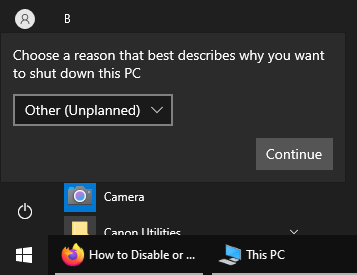
This can basically be treated as an "Are You Sure?" popup, where you can just click Continue and complete the shutdown. The "Sleep" option is unchanged.
The only downside is the "Other (Unplanned)" option is the default and will bring a popup window up after the next startup. Scrolling down one notch to the "Other (Planned)" option solves it. Otherwise, it works pretty well and isn't much of an inconvenience.
I've been having accidental shutdown issues for years. You go to click on "Sleep", but any accidental mis-click usually lands on the "Shut Down" option instead. Of course Microsoft would place both options right next to each other.
The most elegant solution is to use the Group Policy Editor to enable the Shut Down Event Tracker:
1. Type gpedit.msc in RUN dialog box and press Enter to open the Group Policy Editor
2. Now go to: Computer Configuration -> Administrative Templates
3. Highlight the System folder
4. In the pane on the right, scroll down and double click on the Display Shutdown Event Tracker setting
5. Change the state to Enabled
6. Click Apply
The result is that whenever you click on "Shut Down" or "Restart", it will display an additional menu:
This can basically be treated as an "Are You Sure?" popup, where you can just click Continue and complete the shutdown. The "Sleep" option is unchanged.
The only downside is the "Other (Unplanned)" option is the default and will bring a popup window up after the next startup. Scrolling down one notch to the "Other (Planned)" option solves it. Otherwise, it works pretty well and isn't much of an inconvenience.
Last edited:



 Of course some automatically blame Microsoft for their own mistakes.
Of course some automatically blame Microsoft for their own mistakes.  IMO, since Sleep and Shutdown are just two different sleep states, it only makes sense they be next to each other.
IMO, since Sleep and Shutdown are just two different sleep states, it only makes sense they be next to each other.