- Joined
- Jan 22, 2022
- Messages
- 7 (0.01/day)
| System Name | MSI GP63 Leopard 8RE |
|---|---|
| Processor | Intel Core i7-8750H |
| Motherboard | MSI MS-16P5 |
| Cooling | Cooler Boost 5 |
| Memory | Kingston HyperX Impact 2660MHz 16-18-18-36 (1x16GB) |
| Video Card(s) | Nvidia GeForce GTX 1060 6GB Mobile |
| Storage | 1TB Adata 840 Legend Nvme M.2 SSD (Read: 5000MB/s, Write: 4500MB/s) & 1TB WDC 5400RPM HDD |
| Display(s) | MSI 120Hz 1920x1080 (Built-in) & Dell P1914S 60Hz 1280x1024 (Running at 1920x1080) |
| Audio Device(s) | Sony MDR-EX15AP Earphones |
| Mouse | Glorious Model O |
| Keyboard | Steelseries RGB Keyboard (Built-in) |
So I've looked through a few threads about it but I'm still struggling to get my CPU to stay under 95 degrees in Cinebench, during gaming my CPU is fine (currently running a -180.7mV undervolt on CPU Core and CPU Cache, CPU mostly stays under 80 degrees if it's like 30 degrees outside), could anyone possibly help me to try and control my temps? Thanks in advance
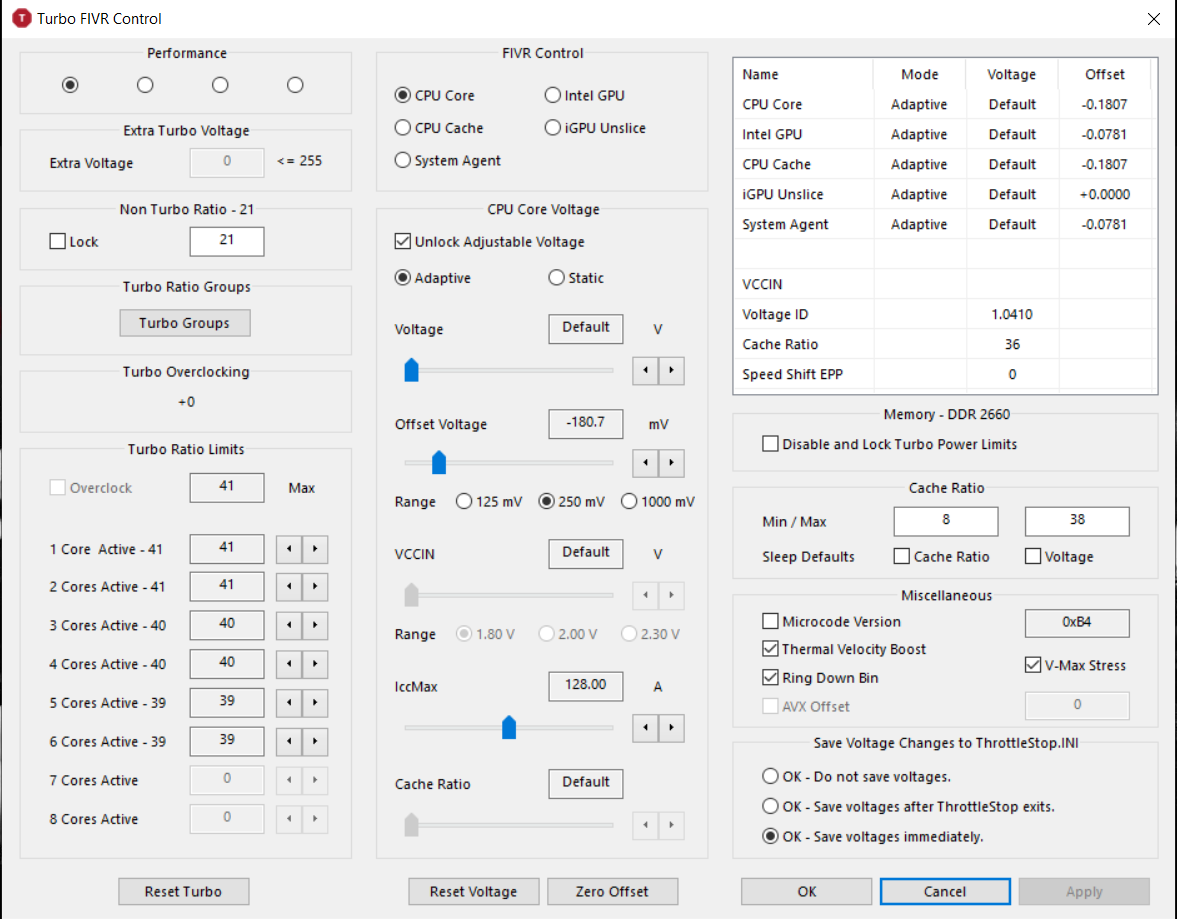
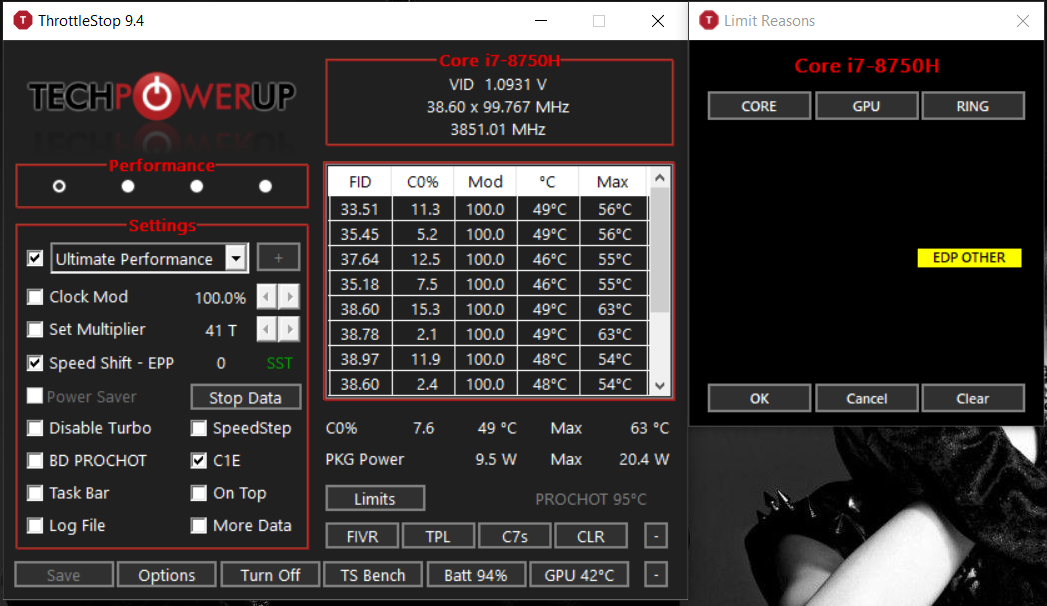
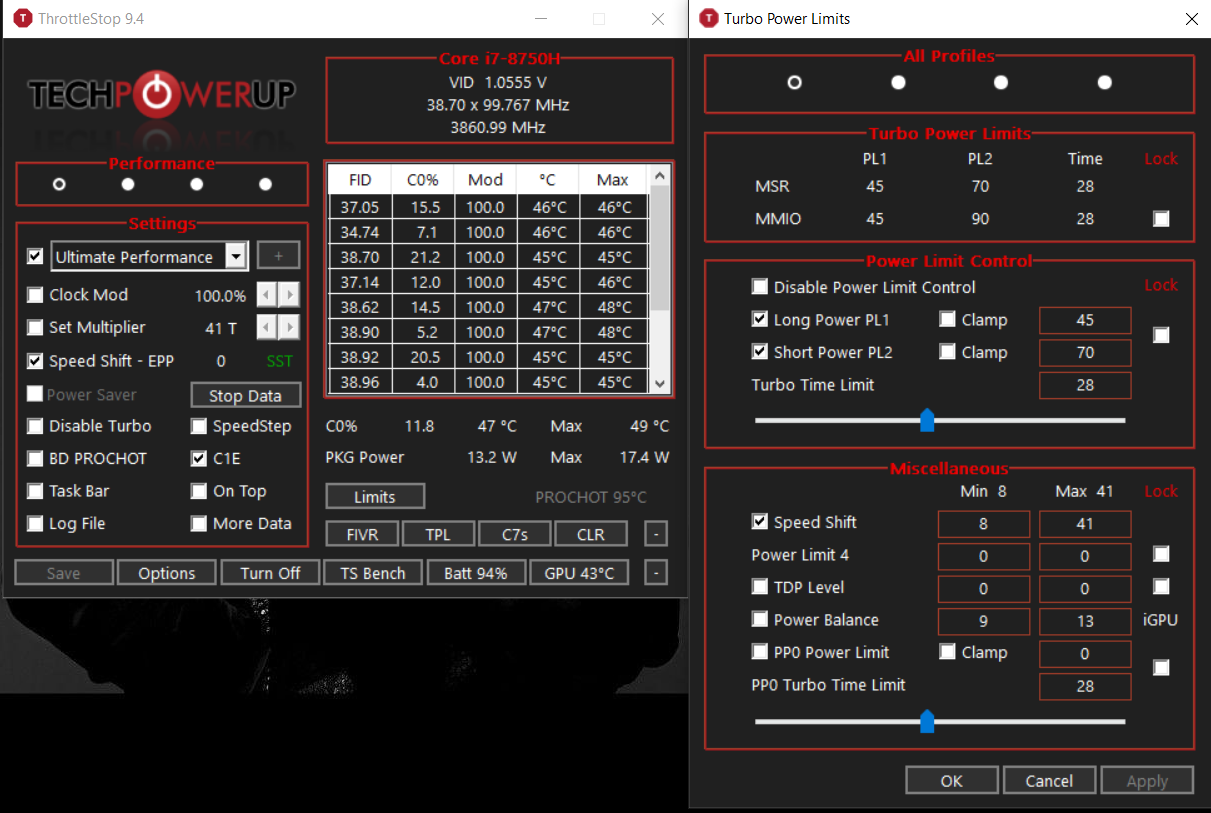
I also get EDP Other Limits under Ring after a gaming session
I also get EDP Other Limits under Ring after a gaming session
Last edited:








