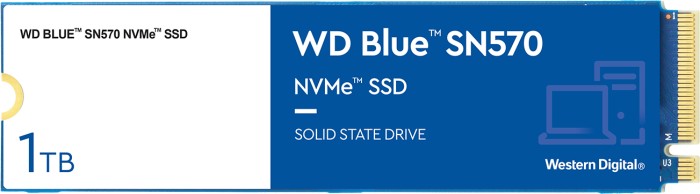1: big cable with blue end? Usb, yes, but which port? The port labeled usb3.2, yes?
Yes
2: 2x evga-marked power cables goes to the GPU, correct?
Yes
3: Cables marked power sw, power led + and -, reset sw, hdd led, they go to the port named F PANEL, yes? Does it matter in which order? you will need to look at the FP connector layout in the manual
4: 2x cables labeled cpu.. where do those go? These go to the 1 or 2x 8 pin connectors on the top of the board usually on the top left.
View attachment 232408
5: Cable labeled USB, which usb port does it go to? It could be a USB 2 header cable which is probably at the bottom of the booard