My laptop is suffering because of the heat and it causes thermal throttling. I'm talking about 0,3 Ghz, even the base clock is 1.2 Ghz for this thing. When i'm trying to play a normal game temps just goes sky high. I tried repasting thermal paste, cleaned the fans. Even if i lock the ghz at 1.2 or 0,9 ghz it still thermal throttling and drops to 0,3 ghz again. (0,3 ghz is NOT acceptable since i can't even move my cursor.)
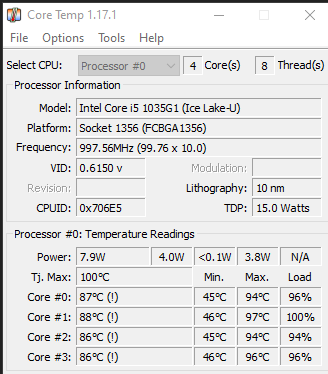
[I can't take screenshots when it drops to 0,3, not happening]
I ended up buying 2 cooling pads, one of them was cheap so i took the fan inside of it and put the fan below the laptop (i throught it might help) and kept using other cooling pad (which has 2 fans inside working at 2000 RPM). It didn't work. The heatsink in this thing is small, only one fan is operating the whole cooling and it works at 769~ RPM (unlocked the bios and checked it since the OEM doesn't even let me to see fan temps on this thing, i cant edit the fan speed).
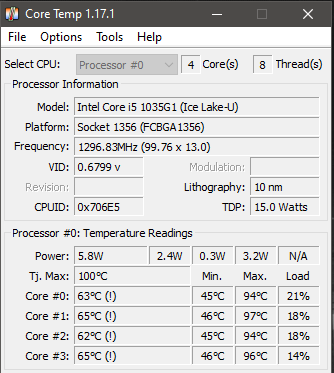
I'm looking for advanced cooling solutions. Don't waste your time to tell me "clean your laptop", or "repaste thermal paste". I'm really looking for crazy sh*t.
OFFTOPIC: I managed to reach out the OEM (Acer) and made a post in their forum and they told me that these temps are "normal". (bullshit)
It didn't worked out for me so i reached out Acer's twitter and they did actually respond.
But it didn't help as well since they wanted me to ship laptop and its just impossible. (It's not just a product error i've seen people who has this laptop and had same problem)
PS: I used quickcpu, throttlestop, coretemp to measure the temps. All of them are the similar or same temps.
[I can't take screenshots when it drops to 0,3, not happening]
I ended up buying 2 cooling pads, one of them was cheap so i took the fan inside of it and put the fan below the laptop (i throught it might help) and kept using other cooling pad (which has 2 fans inside working at 2000 RPM). It didn't work. The heatsink in this thing is small, only one fan is operating the whole cooling and it works at 769~ RPM (unlocked the bios and checked it since the OEM doesn't even let me to see fan temps on this thing, i cant edit the fan speed).
I'm looking for advanced cooling solutions. Don't waste your time to tell me "clean your laptop", or "repaste thermal paste". I'm really looking for crazy sh*t.
OFFTOPIC: I managed to reach out the OEM (Acer) and made a post in their forum and they told me that these temps are "normal". (bullshit)
It didn't worked out for me so i reached out Acer's twitter and they did actually respond.
But it didn't help as well since they wanted me to ship laptop and its just impossible. (It's not just a product error i've seen people who has this laptop and had same problem)
PS: I used quickcpu, throttlestop, coretemp to measure the temps. All of them are the similar or same temps.




