Hi guys,
I have HP Omen 15-dc1000 with i7-9750H and GTX 1660Ti.
I use my laptop as a daily driver and it always overheat like 75 to 80°C without gaming or even running big applications. i tried undervolting with "Throttle Stop" it helps reducing Temperature but it limits my CPU performance.
i read some posts to find if someone have same problem but nothing helped.
in pictures below, you' ll notice Temperature at 77°C and i'm only running Firefox to post this even with undervolting.
also, my TPL and FIVR Control are below.
Thank you for advance guys.
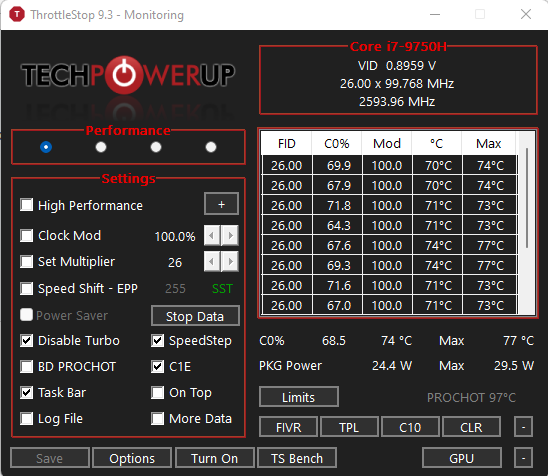
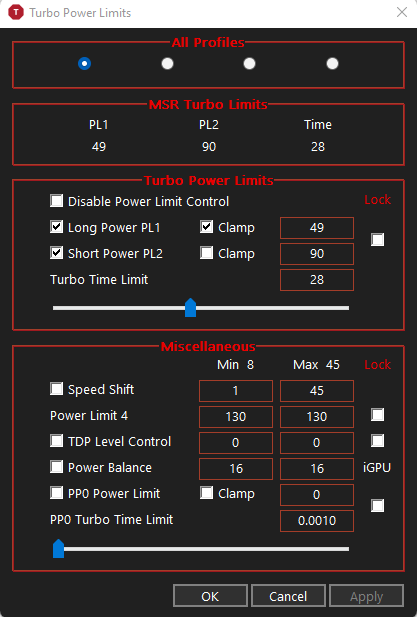
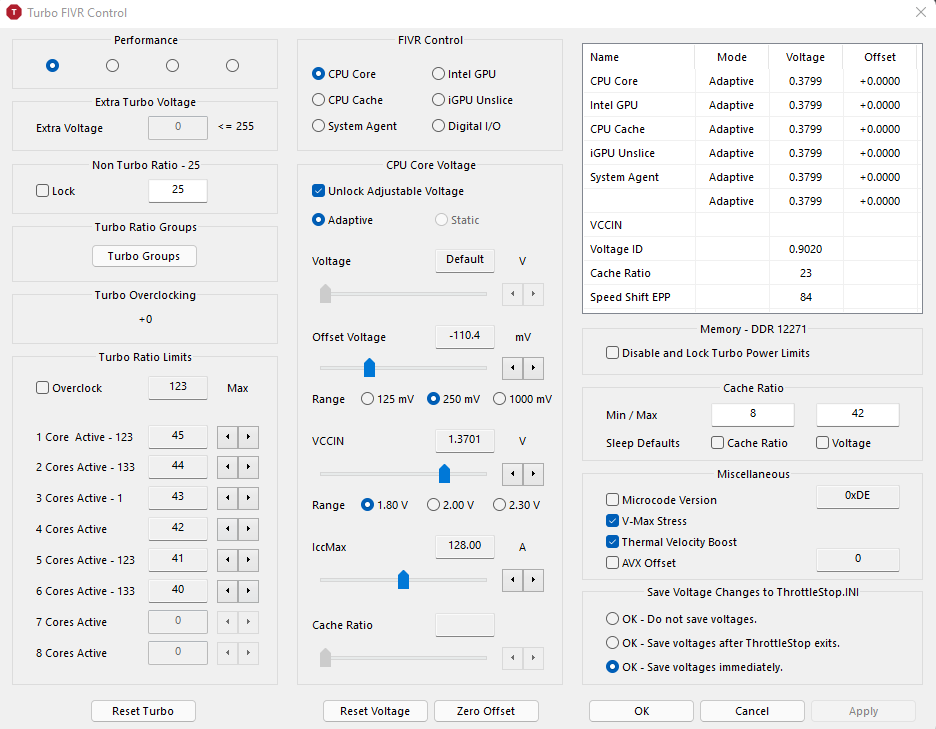
I have HP Omen 15-dc1000 with i7-9750H and GTX 1660Ti.
I use my laptop as a daily driver and it always overheat like 75 to 80°C without gaming or even running big applications. i tried undervolting with "Throttle Stop" it helps reducing Temperature but it limits my CPU performance.
i read some posts to find if someone have same problem but nothing helped.
in pictures below, you' ll notice Temperature at 77°C and i'm only running Firefox to post this even with undervolting.
also, my TPL and FIVR Control are below.
Thank you for advance guys.




