- Joined
- Sep 27, 2019
- Messages
- 1,213 (0.57/day)
- Location
- Canada
| System Name | New compy |
|---|---|
| Processor | AMD Ryzen 5800x3D |
| Motherboard | MSI MPG x570S EDGE MAX WiFi |
| Cooling | Noctua NH-D15S w. FHP141 + Xigmatek AOS XAF-F1451 |
| Memory | 32gb G.Skill Ripjaws V Samsung B-Die Dual Rank F4-4000C16D-32GVKA |
| Video Card(s) | ASUS TUF GAMING RTX 4070ti |
| Storage | 17tb (8+4tb WD Black HDD's, 2+2+0.5+0.5tb M.2 SSD Drives) + 16tb WD Red Pro backup drive |
| Display(s) | Alienware AW2518H 24" 240hz, Sony X85K 43" 4k 120hz HDR TV |
| Case | Thermaltake Core v71 |
| Audio Device(s) | iFi Nano Idsd Le, Creative T20 + T50, Sennheiser HD6Mix |
| Power Supply | EVGA Supernova G2 1000w |
| Mouse | Logitech G502 Hero custom w. G900 scroll wheel mod, Rival 3 + Rival 3 wireless, JLab Epic Mouse |
| Keyboard | Corsair K68 RGB + K70 RGB + K57 RGB Wireless + Logitech G613 |
| Software | Win 10 Pro |
| Benchmark Scores | https://valid.x86.fr/s2y7ny |
I turned it off after a user on another forum suggested it might help with gaming, what are your thoughts?
It's as easy as opening powershell as an admin and running either of the following commands
Disable-MMAgent -mc
Enable-MMAgent -mc
And you can check the status with the following command
Get-MMAgent
It will say False next to memory compression if it's disabled or True if it's enabled.
Check yours on your task manager performance tab.
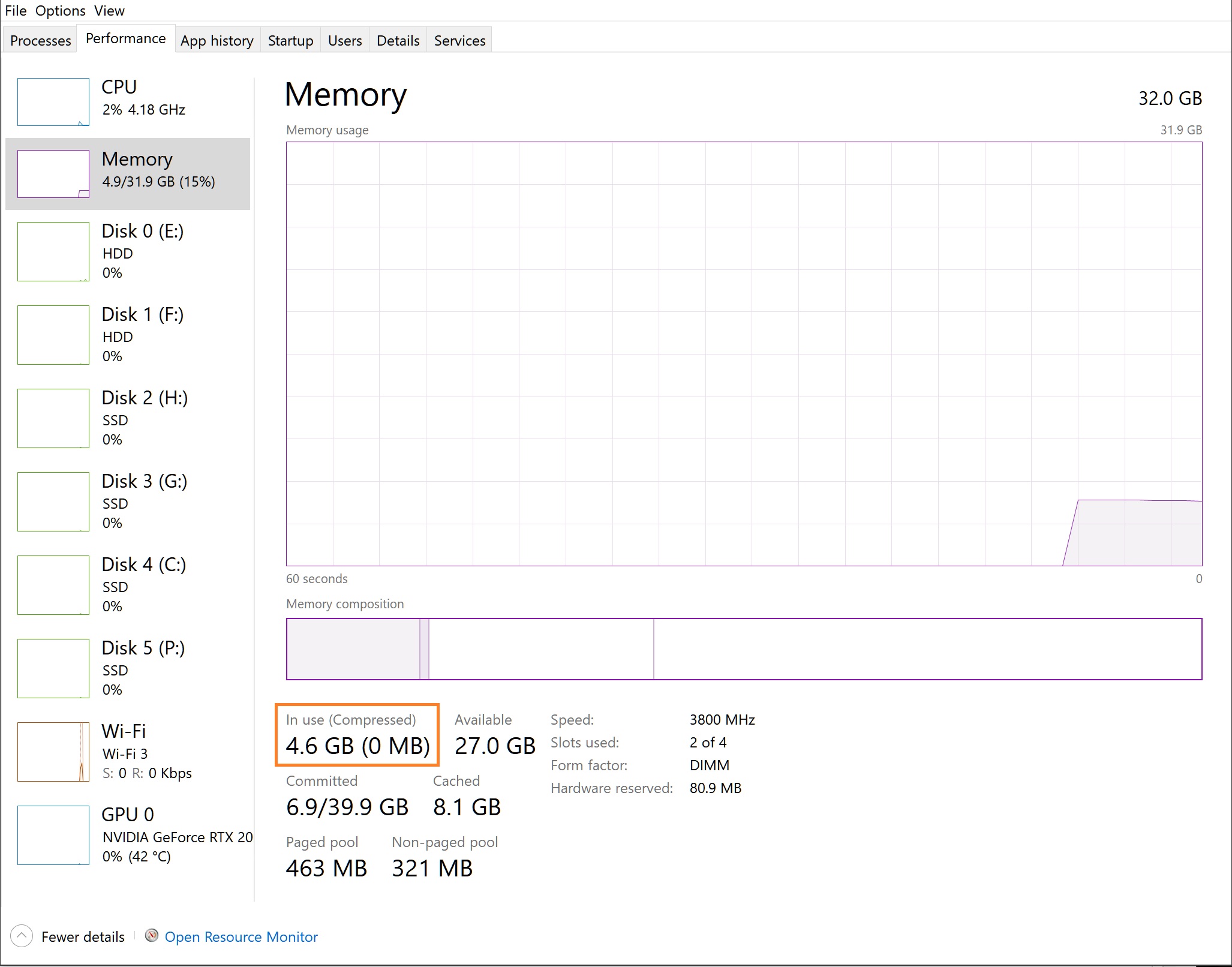
It's as easy as opening powershell as an admin and running either of the following commands
Disable-MMAgent -mc
Enable-MMAgent -mc
And you can check the status with the following command
Get-MMAgent
It will say False next to memory compression if it's disabled or True if it's enabled.
Check yours on your task manager performance tab.
Last edited:






