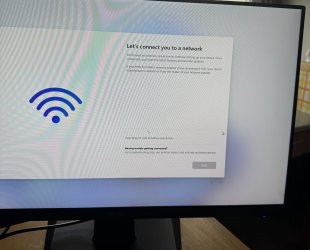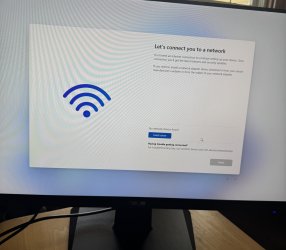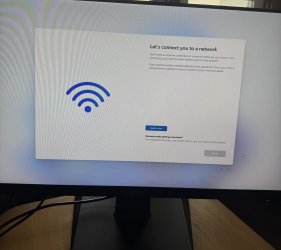-
Welcome to TechPowerUp Forums, Guest! Please check out our forum guidelines for info related to our community.
You are using an out of date browser. It may not display this or other websites correctly.
You should upgrade or use an alternative browser.
You should upgrade or use an alternative browser.
My first build for graphic design, photo & video editing
- Thread starter motomania71
- Start date
- Joined
- Jul 5, 2025
- Messages
- 27 (1.35/day)
- Location
- Iowa
Thanks! I'm waiting on the motherboard, graphics cards and cpu to be delivered.Let us know how the build goes when you get all the parts. May the production god(s) bless you
What are the pros & cons on air coolers vs liquid coolers?The LFIII is a solid cooler but an absolute pain on Intel to install honestly I'd pick something else possibly an air cooler like this
Amazon.com: Thermalright Phantom Spirit 120 EVO CPU Air Cooler, 7 Heat Pipes CPU Cooler,Dual 120mm TL-K12 PWM Fans, AGHP 4.0 Technology, for AM4 /AM5/Intel 1851/1700/1150/1151/1200, PC Cooling : Electronics
Buy Thermalright Phantom Spirit 120 EVO CPU Air Cooler, 7 Heat Pipes CPU Cooler,Dual 120mm TL-K12 PWM Fans, AGHP 4.0 Technology, for AM4 /AM5/Intel 1851/1700/1150/1151/1200, PC Cooling: CPU Cooling Fans - Amazon.com ✓ FREE DELIVERY possible on eligible purchaseswww.amazon.com

Thermalright Phantom Spirit 120 EVO Review
Thermalright is on a mission to dominate the CPU air cooling market with the Phantom Spirit 120 EVO. This cooler offers top-tier performance and exceptional value, with a sleek design that, as a package, outshines the competition, making the Phantom Spirit 120 EVO a beacon of excellence in PC...www.techpowerup.com
Watch some videos on the LF3 on Intel.
Last edited:
- Joined
- Feb 2, 2025
- Messages
- 226 (1.31/day)
| System Name | Under revision... |
|---|---|
| Processor | Same |
| Motherboard | Same |
| Cooling | Overhaul pending |
| Memory | Same |
| Video Card(s) | Same |
| Storage | Same + others under way |
| Display(s) | Same |
| Case | Same |
| Audio Device(s) | Same + others under way |
| Power Supply | Same + additional equipment incoming |
| Mouse | Same |
| Keyboard | Same |
| Software | Windows 11 Pro 24H2 |
| Benchmark Scores | Incoming |
Air coolersWhat are the pros & cons on air coolers vs liquid coolers?
Pros:
- basically immortal heatsink, if it doesn't have a manufacturing defect which would be apparent early on and if you don't play soccer with it, it won't break.
- if it does "break" the damage is very contained, pretty much the fan can die (which is easily replaced) but even if the heatsink itself breaks (let's pretend it can happen) it doesn't damage other nearby components.
- usually cheaper than an AIO (Noctua laughing in tan & brown).
Cons:
- if large in volume they obstruct the area around the socket, meaning you have difficulty manipulating things in that area (RAM, fan headers etc.).
- depending on the model possible interference with (tall) RAM.
- if heavy they put strain on the mobo PCB.
- less performance than liquid coolers.
- not only less performance, but they keep the heat confined in the socket area, creating a heat pocket, the heat ends up in the heatsink then exhausted by the fans.
- the need to purchase fans for the top of the case possibly negating the price advantage over an AIO.
Liquid coolers
Pros:
- better performance than air coolers.
- mounting at the top of the case means no need for extra fans to be purchased, if the case has front fans and the AIO is mounted in front, the case fans could be moved at the top, thereby saving money.
- moves heat away from the socket area, the heat ends up in the radiator which is then exhausted out of the case by the fans.
- less obstruction around the socket area.
- no interference with the RAM (well perhaps those that have a Gameboy or whatever strapped to the pump block).
Cons:
- very problematic if it breaks/leaks, the liquid can easily damage other components. If the fans break/die they are easily replaced, if the pump breaks and warranty period is over then bye bye, it needs to be replaced completely but the fans can be kept for future builds.
- if it doesn't break per se, it however degrades, meaning after several years the performance starts to drop, so the practical lifetime is less than an air cooler.
- price is higher than a regular air cooler.
- Joined
- Nov 13, 2007
- Messages
- 11,384 (1.76/day)
- Location
- Austin Texas
| System Name | Arrow in the Knee |
|---|---|
| Processor | 265KF -50mv, 32 NGU 34 D2D 40 ring |
| Motherboard | ASUS PRIME Z890-M |
| Cooling | Thermalright Phantom Spirit EVO (Intake) |
| Memory | 64GB DDR5 7200 CL34-44-44-44-88 TREFI 65535 |
| Video Card(s) | RTX 4090 FE |
| Storage | 2TB WD SN850, 4TB WD SN850X |
| Display(s) | Alienware 32" 4k 240hz OLED |
| Case | Jonsbo Z20 |
| Audio Device(s) | Yes |
| Power Supply | Corsair SF750 |
| Mouse | DeathadderV2 X Hyperspeed |
| Keyboard | Aula F75 cream switches |
| Software | Windows 11 |
| Benchmark Scores | They're pretty good, nothing crazy. |
Also air coolers tend to be quieter if you're building a silent build with a stock or UV processor since they don't have a pump.
- Joined
- Sep 10, 2018
- Messages
- 8,622 (3.44/day)
- Location
- California
| System Name | His & Hers |
|---|---|
| Processor | R7 5800X/ R9 7950X3D Stock |
| Motherboard | X670E Aorus Pro X/ROG Crosshair VIII Hero |
| Cooling | Corsair h150 elite/ Corsair h115i Platinum |
| Memory | Trident Z5 Neo 6000/ 32 GB 3200 CL14 @3800 CL16 Team T Force Nighthawk |
| Video Card(s) | Evga FTW 3 Ultra 3080ti/ Gigabyte Gaming OC 4090 |
| Storage | lots of SSD. |
| Display(s) | A whole bunch OLED, VA, IPS..... |
| Case | 011 Dynamic XL/ Phanteks Evolv X |
| Audio Device(s) | Arctis Pro + gaming Dac/ Corsair sp 2500/ Logitech G560/Samsung Q990B |
| Power Supply | Seasonic Ultra Prime Titanium 1000w/850w |
| Mouse | Logitech G502 Lightspeed/ Logitech G Pro Hero. |
| Keyboard | Logitech - G915 LIGHTSPEED / Logitech G Pro |
What are the pros & cons on air coolers vs liquid coolers?
For a cpu that consumes 150w under full load I don't feel the downsides of an AIO with the very very small chance of leaking or the pump dying is worth it with a decent air cooler giving you around the same performance.
I like AIO cooling I use it a lot but air coolers are just simpler can be installed prior to installing the motherboard into the case and offer a good balance of price/reliability/performance.
A lot will depend on the case you are going to choose as well on what would be the better option but for people who want to mess with the PC as little as possible a tower air cooler makes the most sense.
- Joined
- Dec 29, 2017
- Messages
- 5,890 (2.13/day)
- Location
- Swansea, Wales
| System Name | Silent/X1 Yoga/S25U-1TB |
|---|---|
| Processor | Ryzen 9800X3D @ 5.4ghz AC 1.18 V, TG AM5 High Performance Heatspreader/1185 G7/Snapdragon 8 Elite |
| Motherboard | ASUS ROG Strix X870-I, chipset fans replaced with Noctua A14x25 G2 |
| Cooling | Optimus Block, HWLabs Copper 240/40 x2, D5/Res, 4x Noctua A12x25, 1x A14G2, Conductonaut Extreme |
| Memory | 64 GB Dominator Titanium White 6000 MT, 130 ns tRFC, active cooled, TG Putty Pro |
| Video Card(s) | RTX 3080 Ti Founders Edition, Conductonaut Extreme, 40 W/mK 3D Graphite pads, Corsair XG7 Waterblock |
| Storage | Intel Optane DC P1600X 118 GB, Samsung 990 Pro 2 TB |
| Display(s) | 34" 240 Hz 3440x1440 34GS95Q LG MLA+ W-OLED, 31.5" 165 Hz 1440P NanoIPS Ultragear, MX900 dual VESA |
| Case | Sliger SM570 CNC Alu 13-Litre, 3D printed feet, TG Minuspad Extreme, LINKUP Ultra PCIe 4.0 x16 White |
| Audio Device(s) | Audeze Maxwell Ultraviolet w/upgrade pads & Leather LCD headband, Galaxy Buds 3 Pro, Razer Nommo Pro |
| Power Supply | SF1000 Plat, 13 A transparent custom cables, Sentinel Pro 1500 Online Double Conversion UPS w/Noctua |
| Mouse | Razer Viper V3 Pro 8 KHz Mercury White w/Pulsar Supergrip tape, Razer Atlas, Razer Strider Chroma |
| Keyboard | Wooting 60HE+ module, TOFU-R CNC Alu/Brass, SS Prismcaps W+Jellykey, LekkerL60 V2, TLabs Leath/Suede |
| Software | Windows 11 IoT Enterprise LTSC 24H2 |
| Benchmark Scores | Legendary |
It depends on the pump.Also air coolers tend to be quieter if you're building a silent build with a stock or UV processor since they don't have a pump.
The joke ewaste block mounted plastic pumps in AIOs? Yeah, you'll hear that under any kind of actual load, unless you want the motor to burn out from heat saturation with a manual curve, since it's cooled by the coolant it propels.
The metal/ceramic D5 with it's own dedicated heatsink mounted with rubber gaskets to my case running at 35% to 50% in my custom loop? Inaudible.
Actually properly done watercooling is borderline silent, that's literally half the reasons to do it, besides cooling performance. I'm talking sub 30 dBA within the case, inaudible outside the case.
The $50-300 AIO trash? Progressively noisier until they die/fail at their job, which is a when, not an if.
Depends on how hard you OC. I could push my 9800X3D to above 5.6 GHz all core daily, with safe voltages and sub 100 W draw, but it would still spike hard with a weaker cooling system due to tiny CCDs. For CPU+GPU loops (like mine) it's a waste to do dual loops unless money is literally no object and you have a full tower case, so you need to account for GPU even if CPU isn't breaching 100 W.For a cpu that consumes 150w under full load I don't feel the downsides of an AIO with the very very small chance of leaking or the pump dying is worth it with a decent air cooler giving you around the same performance.
I like AIO cooling I use it a lot but air coolers are just simpler can be installed prior to installing the motherboard into the case and offer a good balance of price/reliability/performance.
A lot will depend on the case you are going to choose as well on what would be the better option but for people who want to mess with the PC as little as possible a tower air cooler makes the most sense.
I always find it hilarious (and sad) when people spend more than $100 on an AIO. Under that price, if you don't care about creating ewaste, there's an argument for them. Above that is fundamental insanity for what you're getting.
- Joined
- Jul 5, 2025
- Messages
- 27 (1.35/day)
- Location
- Iowa
We got the pc built with a few hiccups along the way but it is working fine and got the bios updated and windows installed. My question is the graphics card came with a power y cable should i use that or the single one that came with the psu?
- Joined
- Sep 10, 2018
- Messages
- 8,622 (3.44/day)
- Location
- California
| System Name | His & Hers |
|---|---|
| Processor | R7 5800X/ R9 7950X3D Stock |
| Motherboard | X670E Aorus Pro X/ROG Crosshair VIII Hero |
| Cooling | Corsair h150 elite/ Corsair h115i Platinum |
| Memory | Trident Z5 Neo 6000/ 32 GB 3200 CL14 @3800 CL16 Team T Force Nighthawk |
| Video Card(s) | Evga FTW 3 Ultra 3080ti/ Gigabyte Gaming OC 4090 |
| Storage | lots of SSD. |
| Display(s) | A whole bunch OLED, VA, IPS..... |
| Case | 011 Dynamic XL/ Phanteks Evolv X |
| Audio Device(s) | Arctis Pro + gaming Dac/ Corsair sp 2500/ Logitech G560/Samsung Q990B |
| Power Supply | Seasonic Ultra Prime Titanium 1000w/850w |
| Mouse | Logitech G502 Lightspeed/ Logitech G Pro Hero. |
| Keyboard | Logitech - G915 LIGHTSPEED / Logitech G Pro |
The single 12VHPWR that came with the psu. The daisy chain cable that came with it is just for older power supplies that dont have the proper cable by default.
- Joined
- Jul 5, 2025
- Messages
- 27 (1.35/day)
- Location
- Iowa
Thanks for clearing that up!The single 12VHPWR that came with the psu. The daisy chain cable that came with it is jusr for older power supplies that dont have the proper cable by default.
- Joined
- Sep 10, 2018
- Messages
- 8,622 (3.44/day)
- Location
- California
| System Name | His & Hers |
|---|---|
| Processor | R7 5800X/ R9 7950X3D Stock |
| Motherboard | X670E Aorus Pro X/ROG Crosshair VIII Hero |
| Cooling | Corsair h150 elite/ Corsair h115i Platinum |
| Memory | Trident Z5 Neo 6000/ 32 GB 3200 CL14 @3800 CL16 Team T Force Nighthawk |
| Video Card(s) | Evga FTW 3 Ultra 3080ti/ Gigabyte Gaming OC 4090 |
| Storage | lots of SSD. |
| Display(s) | A whole bunch OLED, VA, IPS..... |
| Case | 011 Dynamic XL/ Phanteks Evolv X |
| Audio Device(s) | Arctis Pro + gaming Dac/ Corsair sp 2500/ Logitech G560/Samsung Q990B |
| Power Supply | Seasonic Ultra Prime Titanium 1000w/850w |
| Mouse | Logitech G502 Lightspeed/ Logitech G Pro Hero. |
| Keyboard | Logitech - G915 LIGHTSPEED / Logitech G Pro |
There is always a few hiccups on the first build or even if it's the first build in a long time.
Congrats on building your new PC.
Congrats on building your new PC.
- Joined
- Apr 2, 2011
- Messages
- 3,121 (0.60/day)
Thanks! I'm waiting on the motherboard, graphics cards and cpu to be delivered.
What are the pros & cons on air coolers vs liquid coolers?
So, there's been an adequate high level summary given. That said, for your first time, the simplistic answer is that if you don't intend to overclock then you probably don't need a water cooling loop.
Likewise, if your selected watercooling uses a single 120mm radiator then you probably shouldn't be buying a liquid cooler.
The why is quite interesting...but may put you to sleep. Read on if you want to learn, rather than get a simple answer.
The air cooler and the water cooler use the same science. Heat generated, conducts through the IHS, conducts through the base plate, and then either conducts to the air or a fluid. The benefit of the water cooler is that because water has the properties it does, it can transport that heat without losing a lot of it. Air coolers on the other hand have to put that heat into the air immediately, so they have a ton of fins and surfaces to get that energy into the surrounding. If you're making a PC that you're not going to maintain well, IE build it and only do semi-annual maintenance cycles, then you should go with the air cooler. If you are into annual or twice annual maintenance you're looking at the time commitment that water should have.
Why? Well, failure mode. When you install the cooler, if it is installed right the air cooler can only have a failure when fans break or the fins become incapable of having airflow (fan failure or dust bunny attack). The liquid cooler can fail if the fans fail, if the pump fails, if there are leaks, if the internal cooling becomes fouled, or if the radiator becomes fouled. What you get in return is the ability to transfer more heat to a remote location, then transfer it into the surrounding air, rather than having to do it right next to the PC.
Why not use a 120mm radiator? It's physics. The surface area of the radiator can be about as much, or less than, that of a good air cooler. As such, if you look at reviews you'll find the best air coolers going toe to toe with the 120mm radiator group...if not winning in performance outright. As such, water cooling is generally best for people in either tight spaces which need heat transported out, or in situations where you are pumping out silly amounts of heat. You should not be doing either, and a $40 air cooler will stomp the performance of a $100 AIO water cooler (AIO meaning All-in-one, a reference to the radiator, block, and pump being a single unit.
If you ever get the urge to upgrade to water cooling, don't. A "simple" loop would include tubing, multiple connectors, a reservoir, a pump, a radiator, and a block. Connectors vary based upon tubing, but you can conservatively assume $60 for connectors, $80 for a block, $100 for a radiator, $80 for a pump, $60 for a reservoir, and $10 for "cheap" tubing as a low end self built system. $390 is enough money for you to upgrade your CPU and GPU in most cases...and that's not touching the cost of the block for your GPU (if it's possible...you may need to buy a specific and usually more expensive option to assure water cooling). Take it from somebody who has had the edge cases where water cooling was almost required...it's a silly high expense and it does very little for 99% of people.
_____________________________
On the original topic, I know this is late. That said, there are a few things you might want to pick-up before you start the build.
1) Peripherals. A mouse and keyboard.
2) Alcohol. The isopropyl kind. Use it to clean your components before assembly.
3) Lint free make-up wipes. I like the circular cotton ones, but the goal here is to leave no dust and no residue with that alcohol evaporating quickly after cleaning.
4) Thermal compound. I like Arctic Silver, because they sell a near one time use plunger style applicator. You will find various opinions, but most agree to strip the garbage they pre-apply on most heatsinks.
5) A fan hub or similar. Personal opinion here, but I don't like pulling my fan power through the MOBO. A hub lets you power the fans from a Molex/SATA connector, and use the MOBO signal to control run speed. Not strictly necessary, but entirely reasonable if you put multiple fans in besides the CPU cooler's fans.
Consider me weird, but I also like to buy a couple of thumb drives. Pull your drivers and such into one drive. Make the other bootable, and create a windows recovery disk. This gives you a way to restore your system in the event of stupid, and if you want to jump back and get some of the lost performance from build-up over time you've got everything you need to rebuild. Remember that manufacturers have the tendency to stop supporting things the second the last potential warranty can be filed...so in four years your PC's components might not have a support page and those drivers may be a pain to track down.
- Joined
- Jul 5, 2025
- Messages
- 27 (1.35/day)
- Location
- Iowa
I have all the parts and have built our pc, but thanks chiming in with help.So, there's been an adequate high level summary given. That said, for your first time, the simplistic answer is that if you don't intend to overclock then you probably don't need a water cooling loop.
Likewise, if your selected watercooling uses a single 120mm radiator then you probably shouldn't be buying a liquid cooler.
The why is quite interesting...but may put you to sleep. Read on if you want to learn, rather than get a simple answer.
The air cooler and the water cooler use the same science. Heat generated, conducts through the IHS, conducts through the base plate, and then either conducts to the air or a fluid. The benefit of the water cooler is that because water has the properties it does, it can transport that heat without losing a lot of it. Air coolers on the other hand have to put that heat into the air immediately, so they have a ton of fins and surfaces to get that energy into the surrounding. If you're making a PC that you're not going to maintain well, IE build it and only do semi-annual maintenance cycles, then you should go with the air cooler. If you are into annual or twice annual maintenance you're looking at the time commitment that water should have.
Why? Well, failure mode. When you install the cooler, if it is installed right the air cooler can only have a failure when fans break or the fins become incapable of having airflow (fan failure or dust bunny attack). The liquid cooler can fail if the fans fail, if the pump fails, if there are leaks, if the internal cooling becomes fouled, or if the radiator becomes fouled. What you get in return is the ability to transfer more heat to a remote location, then transfer it into the surrounding air, rather than having to do it right next to the PC.
Why not use a 120mm radiator? It's physics. The surface area of the radiator can be about as much, or less than, that of a good air cooler. As such, if you look at reviews you'll find the best air coolers going toe to toe with the 120mm radiator group...if not winning in performance outright. As such, water cooling is generally best for people in either tight spaces which need heat transported out, or in situations where you are pumping out silly amounts of heat. You should not be doing either, and a $40 air cooler will stomp the performance of a $100 AIO water cooler (AIO meaning All-in-one, a reference to the radiator, block, and pump being a single unit.
If you ever get the urge to upgrade to water cooling, don't. A "simple" loop would include tubing, multiple connectors, a reservoir, a pump, a radiator, and a block. Connectors vary based upon tubing, but you can conservatively assume $60 for connectors, $80 for a block, $100 for a radiator, $80 for a pump, $60 for a reservoir, and $10 for "cheap" tubing as a low end self built system. $390 is enough money for you to upgrade your CPU and GPU in most cases...and that's not touching the cost of the block for your GPU (if it's possible...you may need to buy a specific and usually more expensive option to assure water cooling). Take it from somebody who has had the edge cases where water cooling was almost required...it's a silly high expense and it does very little for 99% of people.
_____________________________
On the original topic, I know this is late. That said, there are a few things you might want to pick-up before you start the build.
1) Peripherals. A mouse and keyboard.
2) Alcohol. The isopropyl kind. Use it to clean your components before assembly.
3) Lint free make-up wipes. I like the circular cotton ones, but the goal here is to leave no dust and no residue with that alcohol evaporating quickly after cleaning.
4) Thermal compound. I like Arctic Silver, because they sell a near one time use plunger style applicator. You will find various opinions, but most agree to strip the garbage they pre-apply on most heatsinks.
5) A fan hub or similar. Personal opinion here, but I don't like pulling my fan power through the MOBO. A hub lets you power the fans from a Molex/SATA connector, and use the MOBO signal to control run speed. Not strictly necessary, but entirely reasonable if you put multiple fans in besides the CPU cooler's fans.
Consider me weird, but I also like to buy a couple of thumb drives. Pull your drivers and such into one drive. Make the other bootable, and create a windows recovery disk. This gives you a way to restore your system in the event of stupid, and if you want to jump back and get some of the lost performance from build-up over time you've got everything you need to rebuild. Remember that manufacturers have the tendency to stop supporting things the second the last potential warranty can be filed...so in four years your PC's components might not have a support page and those drivers may be a pain to track down.
Thanks!There is always a few hiccups on the first build or even if it's the first build in a long time.
Congrats on building your new PC.
I'm stuck at the network connection step. It's not detecting my wifi network, nor picking up the network with a direct ethernet connection. My only on screen option in Windows is to "Install Drivers". The router is ASUS AC3100. I downloaded updated router drivers (.exe file type) to a USB but when I click "Install Drivers" I get a "no drivers found" message. The Microsoft support page (aks.ms/networksetup) indicates needing a .inf file type but I would think the .exe would be sufficient? Unsure how to proceed.
- Joined
- Sep 10, 2018
- Messages
- 8,622 (3.44/day)
- Location
- California
| System Name | His & Hers |
|---|---|
| Processor | R7 5800X/ R9 7950X3D Stock |
| Motherboard | X670E Aorus Pro X/ROG Crosshair VIII Hero |
| Cooling | Corsair h150 elite/ Corsair h115i Platinum |
| Memory | Trident Z5 Neo 6000/ 32 GB 3200 CL14 @3800 CL16 Team T Force Nighthawk |
| Video Card(s) | Evga FTW 3 Ultra 3080ti/ Gigabyte Gaming OC 4090 |
| Storage | lots of SSD. |
| Display(s) | A whole bunch OLED, VA, IPS..... |
| Case | 011 Dynamic XL/ Phanteks Evolv X |
| Audio Device(s) | Arctis Pro + gaming Dac/ Corsair sp 2500/ Logitech G560/Samsung Q990B |
| Power Supply | Seasonic Ultra Prime Titanium 1000w/850w |
| Mouse | Logitech G502 Lightspeed/ Logitech G Pro Hero. |
| Keyboard | Logitech - G915 LIGHTSPEED / Logitech G Pro |
Can you post pictues of what you're seeing?
Have you tried shutting down plugging the ethernet in and then booting.
This is a pretty common issue unfortunately with the newer versions of windows.
Have you tried shutting down plugging the ethernet in and then booting.
This is a pretty common issue unfortunately with the newer versions of windows.
- Joined
- Jul 5, 2025
- Messages
- 27 (1.35/day)
- Location
- Iowa
Can you post pictues of what you're seeing?
Have you tried shutting down plugging the ethernet in and then booting.
This is a pretty common issue unfortunately with the newer versions of windows.
Attachments
- Joined
- Apr 2, 2011
- Messages
- 3,121 (0.60/day)
I have all the parts and have built our pc, but thanks chiming in with help.
Thanks!
I'm stuck at the network connection step. It's not detecting my wifi network, nor picking up the network with a direct ethernet connection. My only on screen option in Windows is to "Install Drivers". The router is ASUS AC3100. I downloaded updated router drivers (.exe file type) to a USB but when I click "Install Drivers" I get a "no drivers found" message. The Microsoft support page (aks.ms/networksetup) indicates needing a .inf file type but I would think the .exe would be sufficient? Unsure how to proceed.
So...let's review what you are saying and try to make sure that we are on the same page.
1) I'm assuming that you have a phone or similar. Can you connect the phone to the router, and get internet (disable mobile network, and use wi-fi only)?
2) The file you likely downloaded was the device discovery version if it was an executable. Routers should not need an executable to run with a direct ethernet connection.
3) If you have accessed the router, and are trying to update it, that needs something that is not an executable...but using an inf to load new firmware is not going to fix your connection to the internet.
The simple answer is that we need to do some stupid stuff. Please ignore the nature of these questions being simple, but they will give us a picture.
1) When the router is connected to your modem, is the connection link lit up, and potentially flashing or solid? This varies from modem to modem, but depending upon its status you might not be connecting to the router.
2) When you physically connected to the router which port did you access? There are 4 lan and 1 wan ports on the thing...and if you removed the modem to connect the computer you'd have an issue.
3) Having connected the computer to the router, the router to the modem, and made sure that you are in a lan port, does Windows identify a connection? If not, then we need to understand what is going on.
So we are clear, if you installed a wireless card you might need drivers to get things running. Likewise, if you installed a nic card, rather than using the onboard lan connection, you may need a driver. Modern Intel drivers should allow connection out of the box over ethernet, which points to there being some issue in either what you communicated or how you've connected. For instance, if you pulled the ethernet connection from the modem...because some people still don't understand you need both...and connected to the PC because "it was just another device" then you'll have issues. If the drivers are super new, and Windows is having issues with the onboard Intel nic, then maybe we could point you in that direction. Unfortunately you've deleted all of the links with your actual build and not filled out the specs under your profile (hint-hint), so helping you is going to be hit and miss guesses instead of finding a solid answer and following through.
-Edit-
One last stupid question. Did you install the antennas on your motherboard after installing it? It may sound stupid, but I've seen a lot of people who just chuck them because "there's no way that I need antenna installed on a modern computer." The thing is, they may look archaic, but they are necessary for signal reception. You might not be seeing networks because the signal isn't anywhere near strong enough without the antenna.
-Edit end-
Last edited:
- Joined
- Sep 4, 2008
- Messages
- 5,206 (0.84/day)
- Location
- USA
I hate that window 11 "requires" a network connection to install. You can bypass that in CMD even in the newest build.
Old method.
OOBE\BYPASSNRO - bypass the network requirement. (wifi or wired)
To do this - when prompted to connect to network (wifi or wired) - press Shift+F10 and on the command prompt - type in OOBE\BYPASSNRO. It will restart the machine and at the next restart - you might have the option "I don't have internet" presented to you. Follow the "I don't have internet" option.
New method
“Shift + F10” and then use start ms-cxh:localonly
Old method.
OOBE\BYPASSNRO - bypass the network requirement. (wifi or wired)
To do this - when prompted to connect to network (wifi or wired) - press Shift+F10 and on the command prompt - type in OOBE\BYPASSNRO. It will restart the machine and at the next restart - you might have the option "I don't have internet" presented to you. Follow the "I don't have internet" option.
New method
“Shift + F10” and then use start ms-cxh:localonly
- Joined
- Nov 13, 2007
- Messages
- 11,384 (1.76/day)
- Location
- Austin Texas
| System Name | Arrow in the Knee |
|---|---|
| Processor | 265KF -50mv, 32 NGU 34 D2D 40 ring |
| Motherboard | ASUS PRIME Z890-M |
| Cooling | Thermalright Phantom Spirit EVO (Intake) |
| Memory | 64GB DDR5 7200 CL34-44-44-44-88 TREFI 65535 |
| Video Card(s) | RTX 4090 FE |
| Storage | 2TB WD SN850, 4TB WD SN850X |
| Display(s) | Alienware 32" 4k 240hz OLED |
| Case | Jonsbo Z20 |
| Audio Device(s) | Yes |
| Power Supply | Corsair SF750 |
| Mouse | DeathadderV2 X Hyperspeed |
| Keyboard | Aula F75 cream switches |
| Software | Windows 11 |
| Benchmark Scores | They're pretty good, nothing crazy. |
yeah i don't think they realize for enterprise deployment what a PITA that is. Or maybe they do and just want us to fork over the $$$ to put everything on intune out of the box or you have to sneakernet every system.
- Joined
- Sep 5, 2023
- Messages
- 676 (0.98/day)
- Location
- USA
| System Name | Dark Palimpsest |
|---|---|
| Processor | Intel i9 13900k with Optimus Foundation Block |
| Motherboard | EVGA z690 Classified |
| Cooling | MO-RA3 420mm Custom Loop |
| Memory | G.Skill 6000CL30, 64GB |
| Video Card(s) | Nvidia 4090 FE with Heatkiller Block |
| Storage | 3 NVMe SSDs, 2TB-each, plus a SATA SSD |
| Display(s) | Gigabyte FO32U2P (32" QD-OLED) , Asus ProArt PA248QV (24") |
| Case | Be quiet! Dark Base Pro 900 |
| Audio Device(s) | Logitech G Pro X |
| Power Supply | Be quiet! Straight Power 12 1200W |
| Mouse | Logitech G502 X |
| Keyboard | GMMK Pro + Numpad |
The offline install option ir_cow pointed out is a great way to get up and running. I believe the driver they're looking for is the wifi driver for your motherboard, which is located here assuming you got that MAG Z890 TOMOHAWK Wifi that you indicated previously.
That zip file has a bunch of .inf files, so you may have to browse to the correct file if it doesn't figure it out automatically. Your board has the E5000 LAN and the "Intel® Killer™ BE1750x Wi-Fi 7" wireless LAN. I see the E5000 folder in that zip file, but the other one is likely in the "KillerNetworkComponent" folder.
If you can follow ir_cow's instructions and get Windows installed without it, you can just launch the setup.exe file and have a much easier time once you're in windows.
That zip file has a bunch of .inf files, so you may have to browse to the correct file if it doesn't figure it out automatically. Your board has the E5000 LAN and the "Intel® Killer™ BE1750x Wi-Fi 7" wireless LAN. I see the E5000 folder in that zip file, but the other one is likely in the "KillerNetworkComponent" folder.
If you can follow ir_cow's instructions and get Windows installed without it, you can just launch the setup.exe file and have a much easier time once you're in windows.
- Joined
- Feb 2, 2025
- Messages
- 226 (1.31/day)
| System Name | Under revision... |
|---|---|
| Processor | Same |
| Motherboard | Same |
| Cooling | Overhaul pending |
| Memory | Same |
| Video Card(s) | Same |
| Storage | Same + others under way |
| Display(s) | Same |
| Case | Same |
| Audio Device(s) | Same + others under way |
| Power Supply | Same + additional equipment incoming |
| Mouse | Same |
| Keyboard | Same |
| Software | Windows 11 Pro 24H2 |
| Benchmark Scores | Incoming |
If you have the Z890 Tomahawk you also have the included thumb drive.I believe the driver they're looking for is the wifi driver for your motherboard, which is located here assuming you got that MAG Z890 TOMOHAWK Wifi that you indicated previously.
When that network crap/install drivers happened to me I inserted the drive, then I selected the folder with the network and wifi (something like that, there is a big list of folders for various stuff) and it searched for and chose the appropriate drivers from that folder.
It seems really simple AFTER the fact, but initially it felt opaque.
- Joined
- Jul 5, 2025
- Messages
- 27 (1.35/day)
- Location
- Iowa
Yes, we have the z890 tomahawk. Did not see any included thumb drive.If you have the Z890 Tomahawk you also have the included thumb drive.
When that network crap/install drivers happened to me I inserted the drive, then I selected the folder with the network and wifi (something like that, there is a big list of folders for various stuff) and it searched for and chose the appropriate drivers from that folder.
It seems really simple AFTER the fact, but initially it felt opaque.
Appreciate the response and to answer your questions: you are correct on the first section, I downloaded the device discovery version which did not help (as seen in the images above) and clued me into that fact. As to your second set of questions, the ethernet connection from the PC to the router was in a lan port, not the wan. I had the admin router page open on a separate PC and could see which devices were connected.So...let's review what you are saying and try to make sure that we are on the same page.
1) I'm assuming that you have a phone or similar. Can you connect the phone to the router, and get internet (disable mobile network, and use wi-fi only)?
2) The file you likely downloaded was the device discovery version if it was an executable. Routers should not need an executable to run with a direct ethernet connection.
3) If you have accessed the router, and are trying to update it, that needs something that is not an executable...but using an inf to load new firmware is not going to fix your connection to the internet.
The simple answer is that we need to do some stupid stuff. Please ignore the nature of these questions being simple, but they will give us a picture.
1) When the router is connected to your modem, is the connection link lit up, and potentially flashing or solid? This varies from modem to modem, but depending upon its status you might not be connecting to the router.
2) When you physically connected to the router which port did you access? There are 4 lan and 1 wan ports on the thing...and if you removed the modem to connect the computer you'd have an issue.
3) Having connected the computer to the router, the router to the modem, and made sure that you are in a lan port, does Windows identify a connection? If not, then we need to understand what is going on.
So we are clear, if you installed a wireless card you might need drivers to get things running. Likewise, if you installed a nic card, rather than using the onboard lan connection, you may need a driver. Modern Intel drivers should allow connection out of the box over ethernet, which points to there being some issue in either what you communicated or how you've connected. For instance, if you pulled the ethernet connection from the modem...because some people still don't understand you need both...and connected to the PC because "it was just another device" then you'll have issues. If the drivers are super new, and Windows is having issues with the onboard Intel nic, then maybe we could point you in that direction. Unfortunately you've deleted all of the links with your actual build and not filled out the specs under your profile (hint-hint), so helping you is going to be hit and miss guesses instead of finding a solid answer and following through.
-Edit-
One last stupid question. Did you install the antennas on your motherboard after installing it? It may sound stupid, but I've seen a lot of people who just chuck them because "there's no way that I need antenna installed on a modern computer." The thing is, they may look archaic, but they are necessary for signal reception. You might not be seeing networks because the signal isn't anywhere near strong enough without the antenna.
-Edit end-
I do understand that I need to update drivers and I have downloaded several of them from the MSI site to a USB - can't see how do that without getting past this step, hence the post here. Looking forward to trying the steps posted here!
I don't recall removing links but could have been unintentional; here is the final list of parts.
There is an external antenna that is connected per the Z890 instructions - I don't recall seeing any other antenna bits.
Hope that answers/clarifies.
Last edited:
- Joined
- Sep 10, 2018
- Messages
- 8,622 (3.44/day)
- Location
- California
| System Name | His & Hers |
|---|---|
| Processor | R7 5800X/ R9 7950X3D Stock |
| Motherboard | X670E Aorus Pro X/ROG Crosshair VIII Hero |
| Cooling | Corsair h150 elite/ Corsair h115i Platinum |
| Memory | Trident Z5 Neo 6000/ 32 GB 3200 CL14 @3800 CL16 Team T Force Nighthawk |
| Video Card(s) | Evga FTW 3 Ultra 3080ti/ Gigabyte Gaming OC 4090 |
| Storage | lots of SSD. |
| Display(s) | A whole bunch OLED, VA, IPS..... |
| Case | 011 Dynamic XL/ Phanteks Evolv X |
| Audio Device(s) | Arctis Pro + gaming Dac/ Corsair sp 2500/ Logitech G560/Samsung Q990B |
| Power Supply | Seasonic Ultra Prime Titanium 1000w/850w |
| Mouse | Logitech G502 Lightspeed/ Logitech G Pro Hero. |
| Keyboard | Logitech - G915 LIGHTSPEED / Logitech G Pro |
Yes, we have the z890 tomahawk. Did not see any included thumb drive.
This should have come in the box.
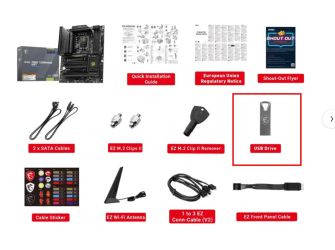
Did you get it figured out?
If you are trying to install with an exe hit Shift F10 then type in explorer then hit enter.
should look like this
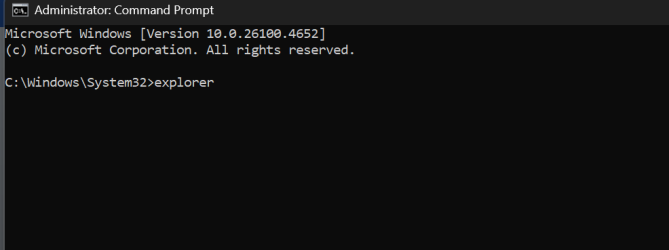
And then navigate to the usb drive and click the hopefully DCH setup file.
- Joined
- Jul 5, 2025
- Messages
- 27 (1.35/day)
- Location
- Iowa
Thank you all so much for your help!
With the posts from @ir_cow @Bobaganoosh I was able to bypass the network screen and find the "I don't have internet" link, which was nowhere to be found before.
@Sol_Badguy and @oxrufiioxo appreciate you both pointing to the thumb drive.....I absolutely did not see it in the box (when did flash drives get so small?!?! and why is the package not labeled??) but now I know for the future! (Not that we will be building another PC anytime soon LOL!)
You all are saints to those of us who know just (barely) enough to be dangerous
View attachment 409020

With the posts from @ir_cow @Bobaganoosh I was able to bypass the network screen and find the "I don't have internet" link, which was nowhere to be found before.
@Sol_Badguy and @oxrufiioxo appreciate you both pointing to the thumb drive.....I absolutely did not see it in the box (when did flash drives get so small?!?! and why is the package not labeled??) but now I know for the future! (Not that we will be building another PC anytime soon LOL!)
You all are saints to those of us who know just (barely) enough to be dangerous

View attachment 409020
Last edited:
- Joined
- Sep 10, 2018
- Messages
- 8,622 (3.44/day)
- Location
- California
| System Name | His & Hers |
|---|---|
| Processor | R7 5800X/ R9 7950X3D Stock |
| Motherboard | X670E Aorus Pro X/ROG Crosshair VIII Hero |
| Cooling | Corsair h150 elite/ Corsair h115i Platinum |
| Memory | Trident Z5 Neo 6000/ 32 GB 3200 CL14 @3800 CL16 Team T Force Nighthawk |
| Video Card(s) | Evga FTW 3 Ultra 3080ti/ Gigabyte Gaming OC 4090 |
| Storage | lots of SSD. |
| Display(s) | A whole bunch OLED, VA, IPS..... |
| Case | 011 Dynamic XL/ Phanteks Evolv X |
| Audio Device(s) | Arctis Pro + gaming Dac/ Corsair sp 2500/ Logitech G560/Samsung Q990B |
| Power Supply | Seasonic Ultra Prime Titanium 1000w/850w |
| Mouse | Logitech G502 Lightspeed/ Logitech G Pro Hero. |
| Keyboard | Logitech - G915 LIGHTSPEED / Logitech G Pro |
You'll want those bottom fans as intake so unless they are reverse flow you'll want to flip them.
The side fans as exhaust doesn't make a ton of sense either.
The side fans as exhaust doesn't make a ton of sense either.
- Joined
- Jul 5, 2025
- Messages
- 27 (1.35/day)
- Location
- Iowa
You'll want those bottom fans as intake so unless they are reverse flow you'll want to flip them.
The side fans as exhaust doesn't make a ton of sense either.
The fans came installed like that in the case; so I need to reverse all of them?
- Joined
- Sep 10, 2018
- Messages
- 8,622 (3.44/day)
- Location
- California
| System Name | His & Hers |
|---|---|
| Processor | R7 5800X/ R9 7950X3D Stock |
| Motherboard | X670E Aorus Pro X/ROG Crosshair VIII Hero |
| Cooling | Corsair h150 elite/ Corsair h115i Platinum |
| Memory | Trident Z5 Neo 6000/ 32 GB 3200 CL14 @3800 CL16 Team T Force Nighthawk |
| Video Card(s) | Evga FTW 3 Ultra 3080ti/ Gigabyte Gaming OC 4090 |
| Storage | lots of SSD. |
| Display(s) | A whole bunch OLED, VA, IPS..... |
| Case | 011 Dynamic XL/ Phanteks Evolv X |
| Audio Device(s) | Arctis Pro + gaming Dac/ Corsair sp 2500/ Logitech G560/Samsung Q990B |
| Power Supply | Seasonic Ultra Prime Titanium 1000w/850w |
| Mouse | Logitech G502 Lightspeed/ Logitech G Pro Hero. |
| Keyboard | Logitech - G915 LIGHTSPEED / Logitech G Pro |