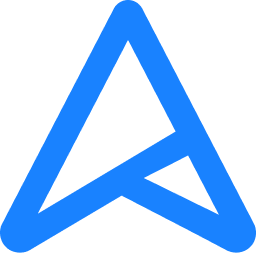So I've fixed my disconnecting issue, or so I thought. Now it's not only the mouse, but the mouse and keyboard?
it's so fast that the rgb of the mouse doesn't even turn off only my keyboard's. I don't see any disconnection from the mic, but I know both the mouse and keyboard are affected because the mouse gives a orange light indicating that is has been plugged in.
I don't really know what to do, the disconnects are very random and only seem to be happen when I use them. Anyone know any tips? I literally just got this problem like 2 days ago.
Mouse:
Plugged into front of case into USB 3.0 Port, HyperX Pulsefire Haste
Keyboard:
Plugged into back of mobo into usb 2.0 port, GK61 hk
it's so fast that the rgb of the mouse doesn't even turn off only my keyboard's. I don't see any disconnection from the mic, but I know both the mouse and keyboard are affected because the mouse gives a orange light indicating that is has been plugged in.
I don't really know what to do, the disconnects are very random and only seem to be happen when I use them. Anyone know any tips? I literally just got this problem like 2 days ago.
Mouse:
Plugged into front of case into USB 3.0 Port, HyperX Pulsefire Haste
Keyboard:
Plugged into back of mobo into usb 2.0 port, GK61 hk