- Joined
- Sep 14, 2006
- Messages
- 671 (0.10/day)
- Location
- QLD, Australia
| Processor | Ryzen 9 7950X3D |
|---|---|
| Motherboard | Asus ROG X670E Gene mATX |
| Cooling | Phanteks Glacier One 280MPH AIO |
| Memory | G.Skill 48GB (2x24GB) F5-8000J4048F24GX2-TZ5RK Trident Z5 RGB 8000MHz DDR5 |
| Video Card(s) | ASUS TUF Gaming Radeon RX 7900 XTX OC Edition 24GB GDDR6 |
| Storage | Crucial T700 Gen5 2TB NVMe | Crucial P5 Plus Gen4 2TB NVMe | Crucial P5 Plus Gen4 1TB NVMe |
| Display(s) | AOC U3277PWQU 32in 4K |
| Case | Phanteks Enthoo Evolv mATX TG |
| Audio Device(s) | Onboard SPDIF --> Logitech Z-5500 |
| Power Supply | Seasonic ATX 3.0 VERTEX-GX-1000 |
| Mouse | Razer Mamba Chroma |
| Keyboard | Razer Cynosa V2 Chroma |
| Software | Arch Linux (CachyOS Kernel) |
Very inexperienced with Linux and have been playing around lately with Ubuntu 17.10 successfully recovering data from a bad HDD, quite impressed by it also.
First question is. I have an old OCZ Vertex 3 120GB that has been lying around forever and want to wipe it to factory settings and install Ubuntu on it (so I don't need to run Windows side by side on my current OS drive). I'm assuming the easiest way to do this is to do the following?
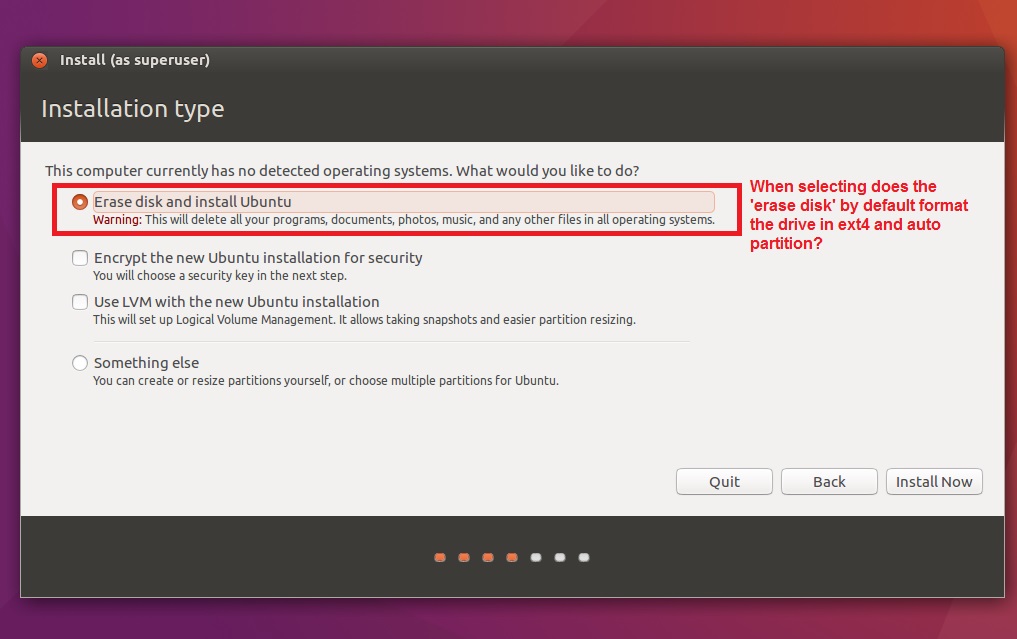
First question is. I have an old OCZ Vertex 3 120GB that has been lying around forever and want to wipe it to factory settings and install Ubuntu on it (so I don't need to run Windows side by side on my current OS drive). I'm assuming the easiest way to do this is to do the following?
- Boot Ubuntu from USB installer
- Select 'Try Ubuntu before you install it'
- Open the Terminal and
- Use the Command-line to Simple Secure Erase i.e. hdparm --security-erase PASS /dev/sdX



