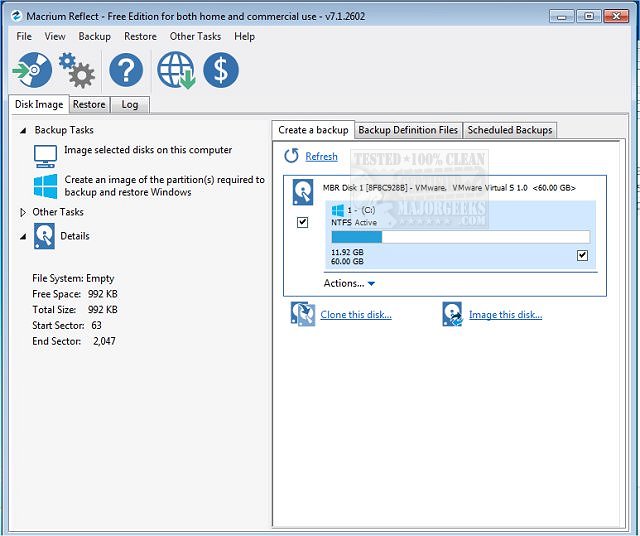- Joined
- Jun 20, 2007
- Messages
- 3,942 (0.60/day)
| System Name | Widow |
|---|---|
| Processor | Ryzen 7600x |
| Motherboard | AsRock B650 HDVM.2 |
| Cooling | CPU : Corsair Hydro XC7 }{ GPU: EK FC 1080 via Magicool 360 III PRO > Photon 170 (D5) |
| Memory | 32GB Gskill Flare X5 |
| Video Card(s) | GTX 1080 TI |
| Storage | Samsung 9series NVM 2TB and Rust |
| Display(s) | Predator X34P/Tempest X270OC @ 120hz / LG W3000h |
| Case | Fractal Define S [Antec Skeleton hanging in hall of fame] |
| Audio Device(s) | Asus Xonar Xense with AKG K612 cans on Monacor SA-100 |
| Power Supply | Seasonic X-850 |
| Mouse | Razer Naga 2014 |
| Software | Windows 11 Pro |
| Benchmark Scores | FFXIV ARR Benchmark 12,883 on i7 2600k 15,098 on AM5 7600x |
Have recently invested in some new SSDs. In effect I am trying to consolidate and with aim to be Solid state only
That said I may if only for a time, keep at least one HDD in play(TBD)
My setup is as follows
C: SSD 2TB - Windows, high profile games, some packages and testing/programming programs, page file, user profiles(appdata folders)
D: SSD 500GB - Old Windows 10
E: HDD 3TB - low profile games and Windows file history records
F: HDD 1TB - downloads and backups(including system image file)
G: SSD 4TB*** - new empty drive
H: SSD 4TB*** - new empty drive
***These drives are not as fast as my 2TB where C: however faster than the D: SSD
I am seeking some guidance on both
My thoughts thus far:
1. Standard data, non system files
2. Windows installation
=-=
I've never had really good experiences with cloning before and so keep that in mind!
I am also concerned about what I call 'over-spray' - it's when you load up a SSD, and write data to virgin blocks. This may have been junk data you didn't actually need in the end. However the damage has already been done as blocks do not exactly 'remove' the data. It seems better to not engage the blocks if not necessary. This is part of why I listed the option above to manually move data from one drive to another instead of a full on clone
(yes I could delete data on the source drive, and then clone however be my fortune that I deleted something I later needed!)
Thank you
That said I may if only for a time, keep at least one HDD in play(TBD)
My setup is as follows
C: SSD 2TB - Windows, high profile games, some packages and testing/programming programs, page file, user profiles(appdata folders)
D: SSD 500GB - Old Windows 10
E: HDD 3TB - low profile games and Windows file history records
F: HDD 1TB - downloads and backups(including system image file
G: SSD 4TB*** - new empty drive
H: SSD 4TB*** - new empty drive
***These drives are not as fast as my 2TB where C: however faster than the D: SSD
I am seeking some guidance on both
- The most appropriate useof the drives
- Data transfer options
- What is easiest and most robust
- What is free
My thoughts thus far:
1. Standard data, non system files
- Should this be a 'clone' of the source disk to the new disk?
- Take some time out to manually copy things across to the new drive while within Windows?
2. Windows installation
- Should this be a 'clone' of the source disk to the new disk?
- Take some time out to manually copy things across to the new drive while within Windows?
Then run an install on that drive of Windows itself, using the option to effectively overwrite/refresh which will resetup windows and keep any personal data that was copied over prior
- Use a prexisting system image and apply that image to the new drive
- Must this be done from the current Windows environment yet applied to that different drive, or must I install Windows on the new drive and them do a system image 'restore' effectively?
=-=
I've never had really good experiences with cloning before and so keep that in mind!
I am also concerned about what I call 'over-spray' - it's when you load up a SSD, and write data to virgin blocks. This may have been junk data you didn't actually need in the end. However the damage has already been done as blocks do not exactly 'remove' the data. It seems better to not engage the blocks if not necessary. This is part of why I listed the option above to manually move data from one drive to another instead of a full on clone
(yes I could delete data on the source drive, and then clone however be my fortune that I deleted something I later needed!)
Thank you
Last edited: