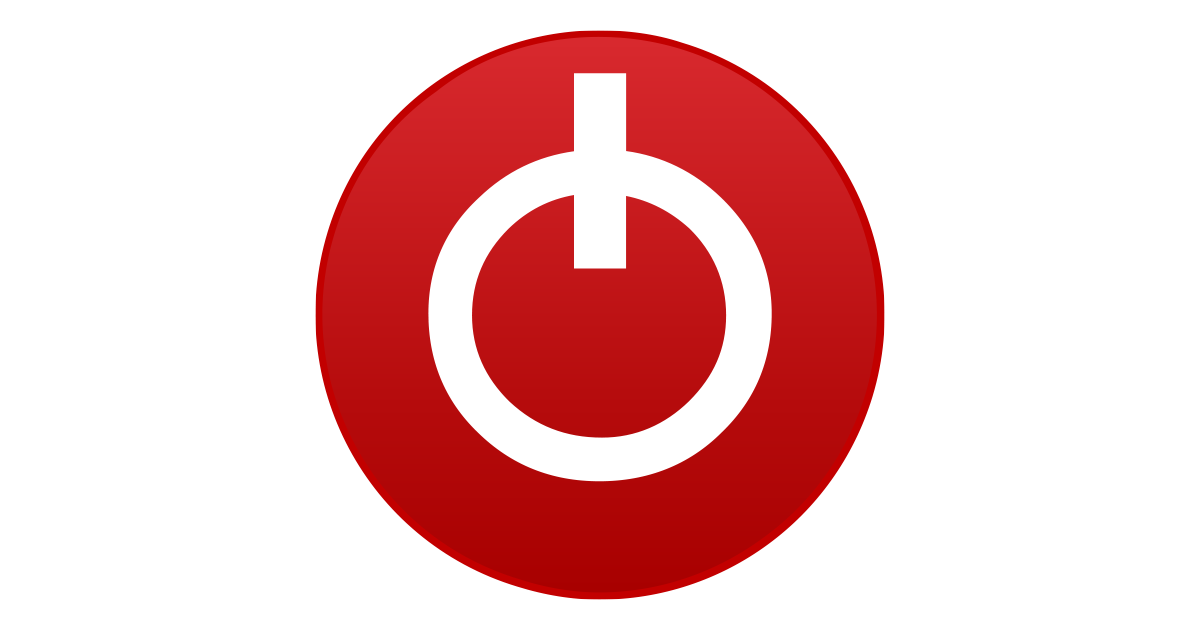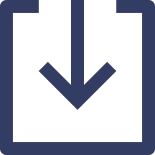- Joined
- Jan 20, 2019
- Messages
- 1,803 (0.76/day)
- Location
- London, UK
| System Name | ❶ Oooh (2024) ❷ Aaaah (2021) ❸ Ahemm (2017) |
|---|---|
| Processor | ❶ 5800X3D ❷ i7-9700K ❸ i7-7700K |
| Motherboard | ❶ X570-F ❷ Z390-E ❸ Z270-E |
| Cooling | ❶ ALFIII 360 ❷ X62 + X72 (GPU mod) ❸ X62 |
| Memory | ❶ 32-3600/16 ❷ 32-3200/16 ❸ 16-3200/16 |
| Video Card(s) | ❶ 3080 X Trio ❷ 2080TI (AIOmod) ❸ 1080TI |
| Storage | ❶ NVME/SATA-SSD/HDD ❷ <SAME ❸ <SAME |
| Display(s) | ❶ 1440/165/IPS ❷ 1440+4KTV ❸ 1080/144/IPS |
| Case | ❶ BQ Silent 601 ❷ Cors 465X ❸ S340-Elite |
| Audio Device(s) | ❶ HyperX C2 ❷ HyperX C2 ❸ Logi G432 |
| Power Supply | ❶ HX1200 Plat ❷ RM750X ❸ EVGA 650W G2 |
| Mouse | ❶ Logi G Pro ❷ Razer Bas V3 ❸ Razer Bas V3 |
| Keyboard | ❶ Logi G915 TKL ❷ Anne P2 ❸ Logi G610 |
| Software | ❶ Win 11 ❷ 10 ❸ 10 |
| Benchmark Scores | I have wrestled bandwidths, Tussled with voltages, Handcuffed Overclocks, Thrown Gigahertz in Jail |
I have, I downloaded the adrenaline software off the manufacturers site then downloaded the latest drivers from the software itself. And yes my bios was successfully updated, sorry I should have specified.
I edited the previous post with the addition:
If you had a different graphics card before, use Display Driver Uninstaller (DDU) to wipe out any old drivers. Leftover drivers can mess with your current setup and cause FPS drops. Boot into Safe Mode, run DDU to clean the old drivers, then restart and install fresh ones for your Radeon 6650XT from AMD’s website. If, any this should help fix any conflicts.




 )
)