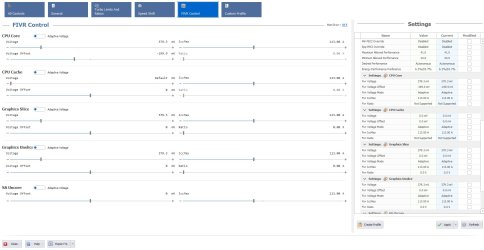- Joined
- Jan 29, 2024
- Messages
- 6 (0.07/day)
| System Name | Alienware m15 R1 Windows 11 Pro |
|---|---|
| Processor | Core-i7 8750H |
| Motherboard | 0900DH Intel HM370 (Cannon Lake-H) |
| Cooling | Stock (used on multi-fan cooling pad) |
| Memory | 32GB DDR4-2666 |
| Video Card(s) | NVIDIA RTX 2060, 6GB GDDR6 |
| Storage | OS: Force MP510 960GB NVMe, Data: Intel SSDPEKNW020T8 2TB NVMe |
| Display(s) | Built-in: AU Optronics FHD, Aux1: Dell P2314T FHD, Aux2: HP W2071d |
My setup is Alienware m15 R1, Core-i7 8750H CPU, 32GB DDR4, RTX-2060 GPU, Win 11 Pro, UEFI firmware v2.19.0, ThrottleStop 9.6
I can check Unlock Adjustable Voltage in ThrottleStop and enter voltage offsets in all five areas of FIVR control, but two of them are NOT applied by TS (CPU Cache and System Agent). CPU core applies instantly and shows up in the FIVR table, but CPU Cache always shows 0.0 offset and “default” in the voltage column. I am not planning to offset parameters other than CPU Core & CPU Cache, but I checked the other settings after discovering the issue with CPU Cache. Intel GPU and iGPU Unslice are applied and show up in the FIVR table like CPU Core, but System Agent shows up the same as CPU Cache, 0.0 offset and “default” in the voltage column. I also checked with a program that does the same thing as TS (QuickCPU) and it shows the same as TS for CPU Core and CPU Cache. I attached screenshots of 1-TS FIVR settings, 2-TS core temps during TS Bench, and 3-QuickCPU FIVR Control (showing same as TS).
ThrottleStop Prerequisites: Just prior to installing TS I had opened my laptop and thoroughly cleaned the dust from the two fans and all the heatsink fins, so it is currently clean inside. I worked all weekend unlocking my BIOS, as the fix that seemed to work for most folks (grub EFI shell to unlock the CFG & OC variables) did not work for me, apparently because I have two VarStores named “Setup” and the locks were in the second one. It was a lot of frustration and effort but I did get the firmware locks changed using RU.efi/RU.exe. Then, despite disabling/uninstalling all virtualization-related modules in Windows settings, disabling Virtualization-based Security via RegEdit, and turning off Memory Integrity/Core Isolation, I had difficulty getting VBS to show as disabled in SystemInfo; it always came up running. Finally, I found a CLI command (bcdedit /set hypervisorlaunchtype off) that did the trick, so I was then able to unlock adjustable voltage parameters in ThrottleStop FIVR. After turning off Secure Boot Mode to do the firmware unlocks, I had to turn it back on in order to boot my laptop again.
One other question: Three of the six cores (always the same three) run hotter than the other three. The three hot cores will always hit 100C (within less than 60sec of clearing max values) during “normal” laptop use (no gaming). I noticed while running TS Bench that the three hot cores were 94-100 while the three cooler cores were 61-65, with all cores showing the same C0% at 99+. Could there be a reasonable explanation for this other than the need to re-paste my CPU? THANK YOU for any insights!
I can check Unlock Adjustable Voltage in ThrottleStop and enter voltage offsets in all five areas of FIVR control, but two of them are NOT applied by TS (CPU Cache and System Agent). CPU core applies instantly and shows up in the FIVR table, but CPU Cache always shows 0.0 offset and “default” in the voltage column. I am not planning to offset parameters other than CPU Core & CPU Cache, but I checked the other settings after discovering the issue with CPU Cache. Intel GPU and iGPU Unslice are applied and show up in the FIVR table like CPU Core, but System Agent shows up the same as CPU Cache, 0.0 offset and “default” in the voltage column. I also checked with a program that does the same thing as TS (QuickCPU) and it shows the same as TS for CPU Core and CPU Cache. I attached screenshots of 1-TS FIVR settings, 2-TS core temps during TS Bench, and 3-QuickCPU FIVR Control (showing same as TS).
ThrottleStop Prerequisites: Just prior to installing TS I had opened my laptop and thoroughly cleaned the dust from the two fans and all the heatsink fins, so it is currently clean inside. I worked all weekend unlocking my BIOS, as the fix that seemed to work for most folks (grub EFI shell to unlock the CFG & OC variables) did not work for me, apparently because I have two VarStores named “Setup” and the locks were in the second one. It was a lot of frustration and effort but I did get the firmware locks changed using RU.efi/RU.exe. Then, despite disabling/uninstalling all virtualization-related modules in Windows settings, disabling Virtualization-based Security via RegEdit, and turning off Memory Integrity/Core Isolation, I had difficulty getting VBS to show as disabled in SystemInfo; it always came up running. Finally, I found a CLI command (bcdedit /set hypervisorlaunchtype off) that did the trick, so I was then able to unlock adjustable voltage parameters in ThrottleStop FIVR. After turning off Secure Boot Mode to do the firmware unlocks, I had to turn it back on in order to boot my laptop again.
One other question: Three of the six cores (always the same three) run hotter than the other three. The three hot cores will always hit 100C (within less than 60sec of clearing max values) during “normal” laptop use (no gaming). I noticed while running TS Bench that the three hot cores were 94-100 while the three cooler cores were 61-65, with all cores showing the same C0% at 99+. Could there be a reasonable explanation for this other than the need to re-paste my CPU? THANK YOU for any insights!